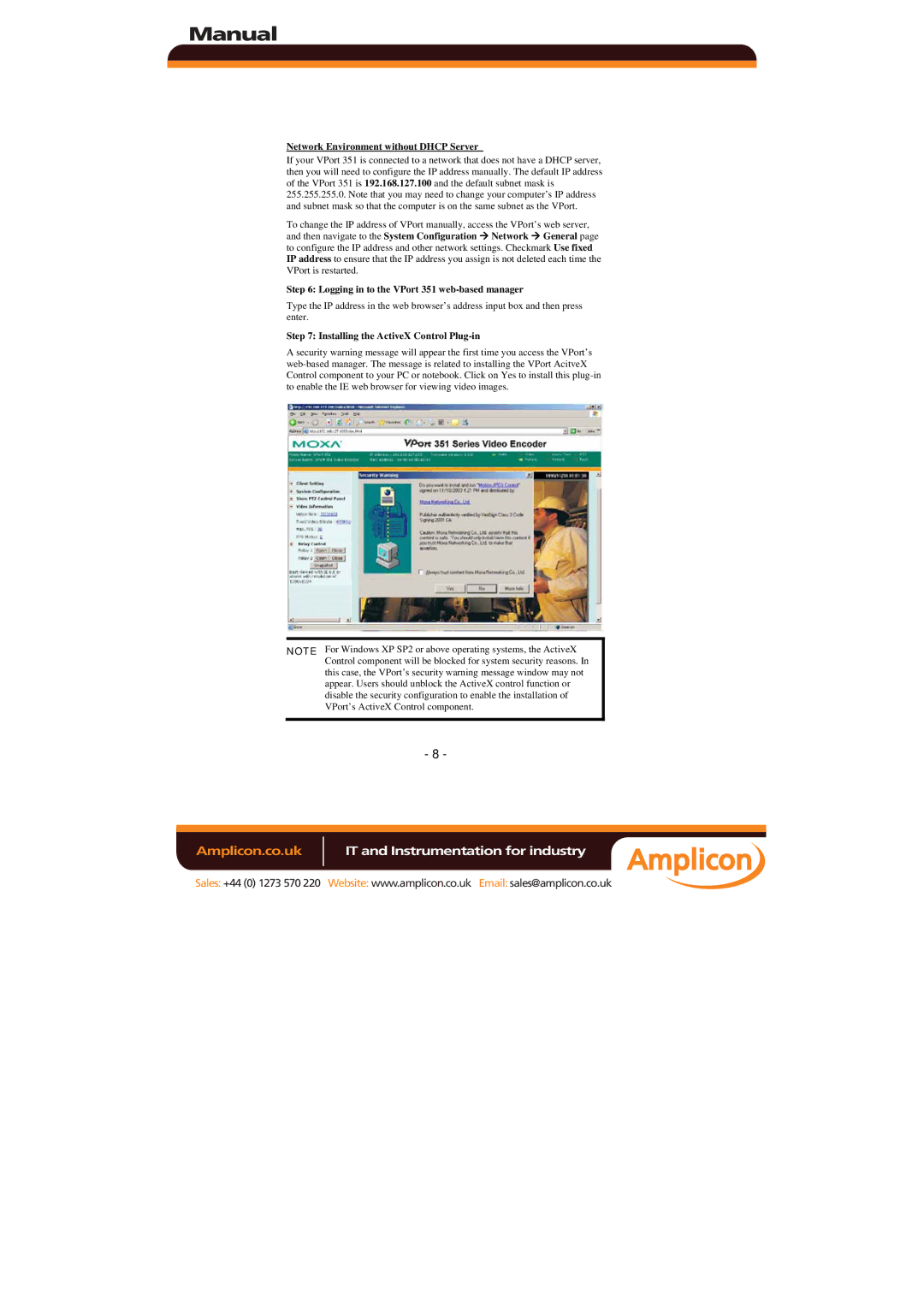Manual
Network Environment without DHCP Server
If your VPort 351 is connected to a network that does not have a DHCP server, then you will need to configure the IP address manually. The default IP address of the VPort 351 is 192.168.127.100 and the default subnet mask is 255.255.255.0. Note that you may need to change your computer’s IP address and subnet mask so that the computer is on the same subnet as the VPort.
To change the IP address of VPort manually, access the VPort’s web server, and then navigate to the System Configuration Æ Network Æ General page to configure the IP address and other network settings. Checkmark Use fixed IP address to ensure that the IP address you assign is not deleted each time the VPort is restarted.
Step 6: Logging in to the VPort 351 web-based manager
Type the IP address in the web browser’s address input box and then press enter.
Step 7: Installing the ActiveX Control Plug-in
A security warning message will appear the first time you access the VPort’s
NOTE For Windows XP SP2 or above operating systems, the ActiveX Control component will be blocked for system security reasons. In this case, the VPort’s security warning message window may not appear. Users should unblock the ActiveX control function or disable the security configuration to enable the installation of VPort’s ActiveX Control component.
- 8 -
Amplicon.co.uk | IT and Instrumentation for industry |
Sales: +44 (0) 1273 570 220 Website: www.amplicon.co.uk Email: sales@amplicon.co.uk