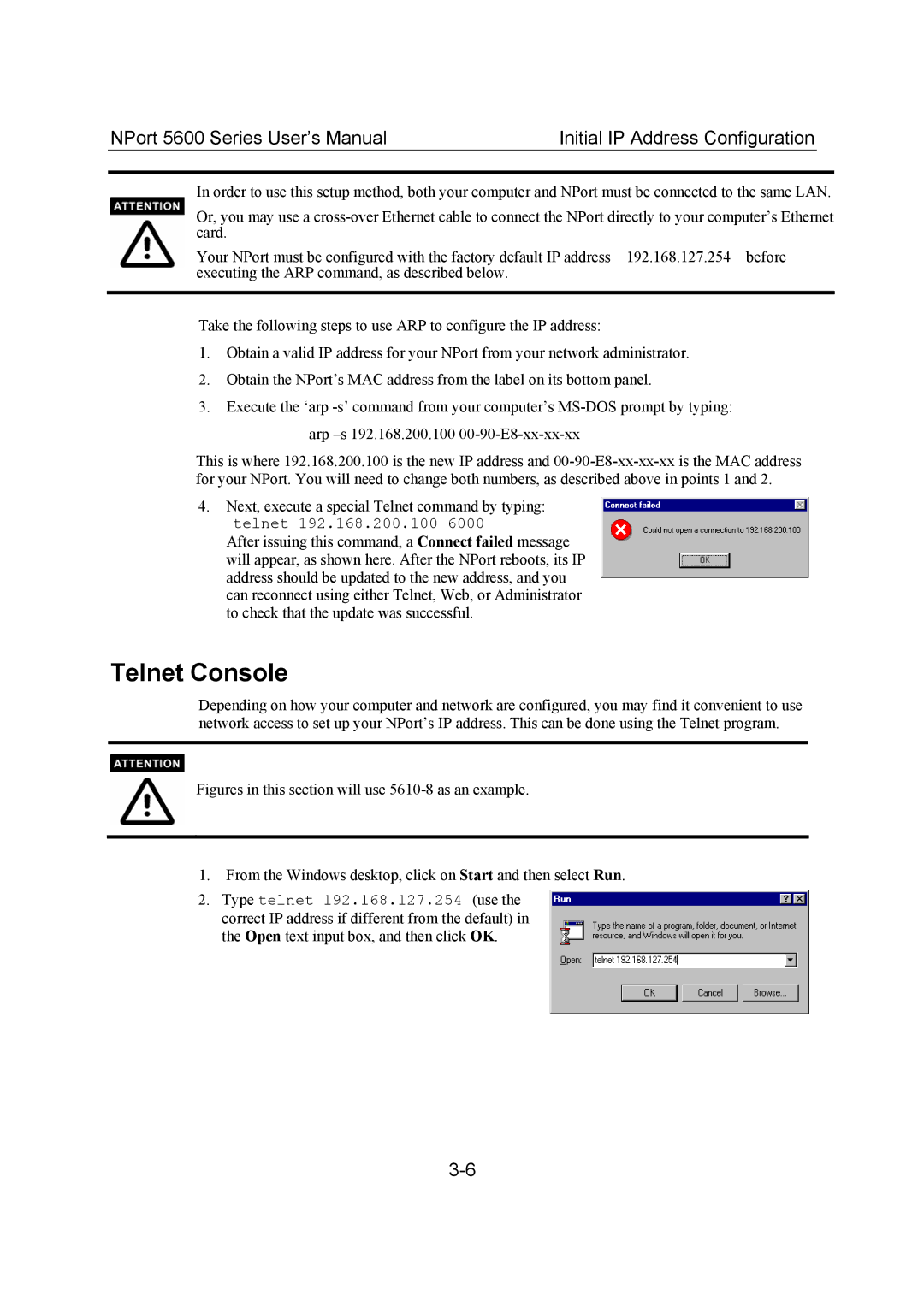NPort 5600 Series User’s Manual | Initial IP Address Configuration |
In order to use this setup method, both your computer and NPort must be connected to the same LAN.
Or, you may use a
Your NPort must be configured with the factory default IP
Take the following steps to use ARP to configure the IP address:
1.Obtain a valid IP address for your NPort from your network administrator.
2.Obtain the NPort’s MAC address from the label on its bottom panel.
3.Execute the ‘arp
This is where 192.168.200.100 is the new IP address and
4.Next, execute a special Telnet command by typing: telnet 192.168.200.100 6000
After issuing this command, a Connect failed message will appear, as shown here. After the NPort reboots, its IP address should be updated to the new address, and you can reconnect using either Telnet, Web, or Administrator to check that the update was successful.
Telnet Console
Depending on how your computer and network are configured, you may find it convenient to use network access to set up your NPort’s IP address. This can be done using the Telnet program.