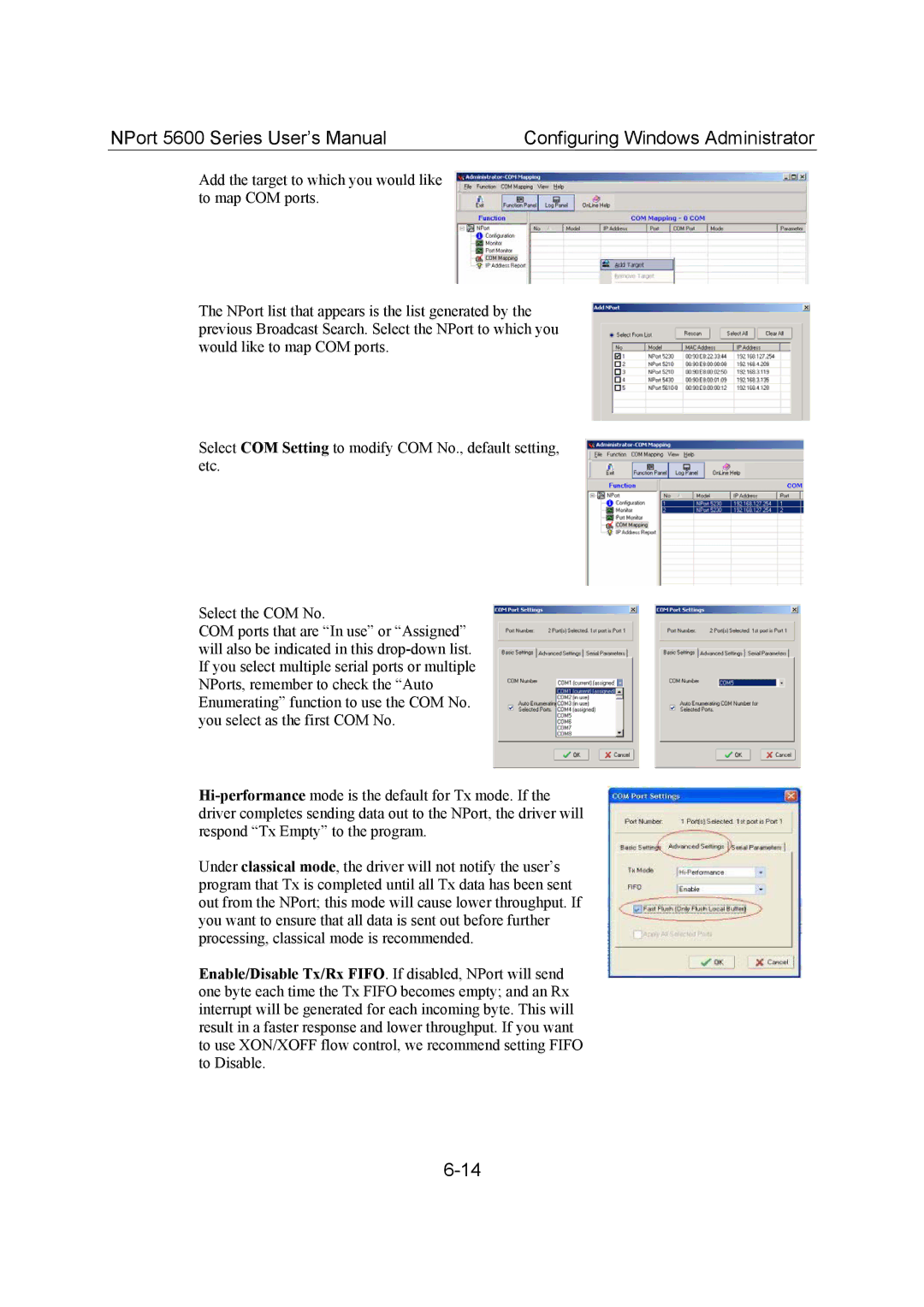NPort 5600 Series User’s Manual | Configuring Windows Administrator |
Add the target to which you would like to map COM ports.
The NPort list that appears is the list generated by the previous Broadcast Search. Select the NPort to which you would like to map COM ports.
Select COM Setting to modify COM No., default setting, etc.
Select the COM No.
COM ports that are “In use” or “Assigned” will also be indicated in this
Under classical mode, the driver will not notify the user’s program that Tx is completed until all Tx data has been sent out from the NPort; this mode will cause lower throughput. If you want to ensure that all data is sent out before further processing, classical mode is recommended.
Enable/Disable Tx/Rx FIFO. If disabled, NPort will send one byte each time the Tx FIFO becomes empty; and an Rx interrupt will be generated for each incoming byte. This will result in a faster response and lower throughput. If you want to use XON/XOFF flow control, we recommend setting FIFO to Disable.