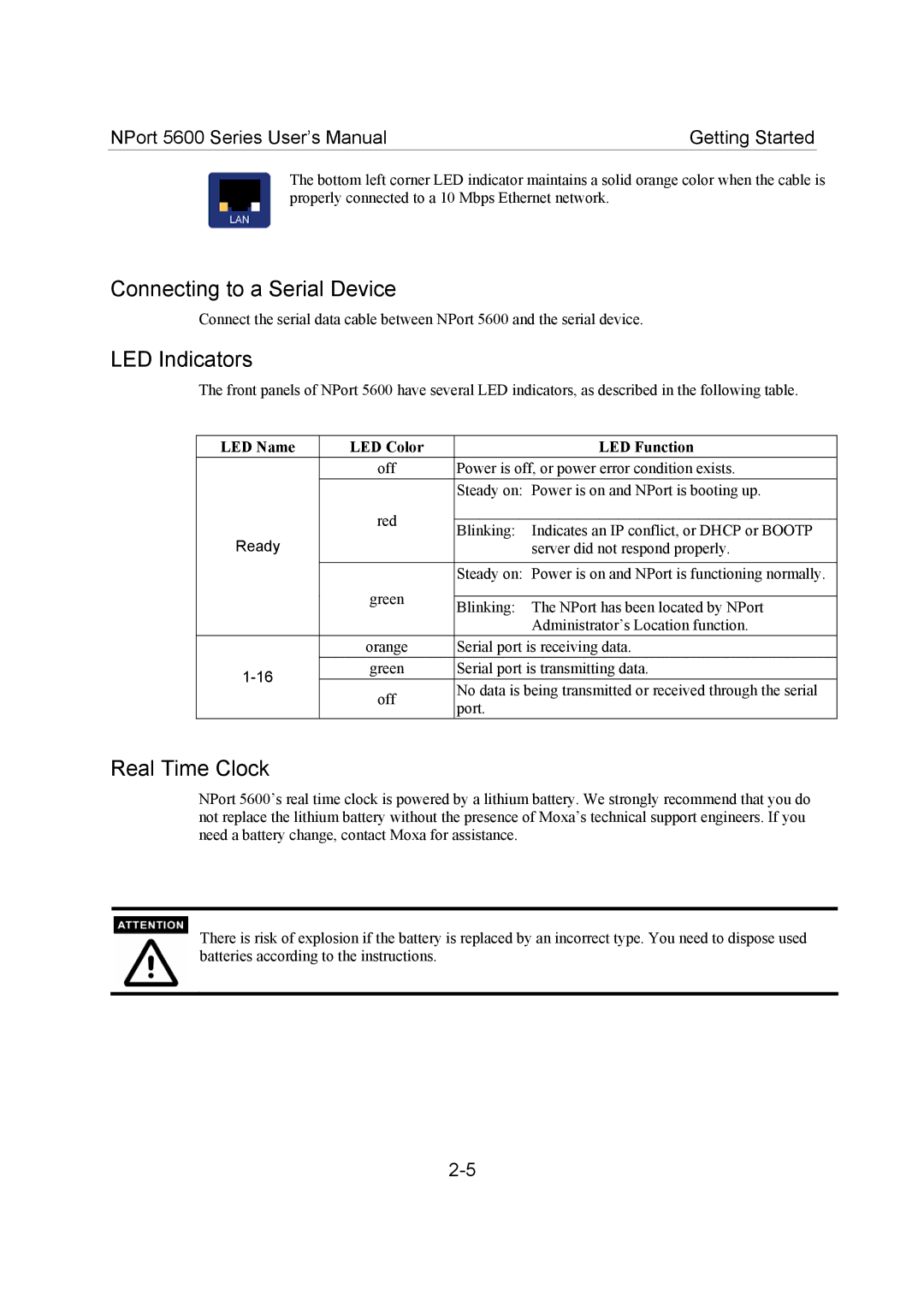NPort 5600 Series User’s Manual | Getting Started |
The bottom left corner LED indicator maintains a solid orange color when the cable is properly connected to a 10 Mbps Ethernet network.
Connecting to a Serial Device
Connect the serial data cable between NPort 5600 and the serial device.
LED Indicators
The front panels of NPort 5600 have several LED indicators, as described in the following table.
LED Name | LED Color | LED Function | |
| off | Power is off, or power error condition exists. | |
|
| Steady on: Power is on and NPort is booting up. | |
| red |
| |
Ready | Blinking: Indicates an IP conflict, or DHCP or BOOTP | ||
| |||
| server did not respond properly. | ||
|
|
| |
|
| Steady on: Power is on and NPort is functioning normally. | |
| green |
| |
| Blinking: The NPort has been located by NPort | ||
|
| ||
|
| Administrator’s Location function. | |
| orange | Serial port is receiving data. | |
green | Serial port is transmitting data. | ||
off | No data is being transmitted or received through the serial | ||
| |||
| port. | ||
|
|
Real Time Clock
NPort 5600’s real time clock is powered by a lithium battery. We strongly recommend that you do not replace the lithium battery without the presence of Moxa’s technical support engineers. If you need a battery change, contact Moxa for assistance.
There is risk of explosion if the battery is replaced by an incorrect type. You need to dispose used batteries according to the instructions.