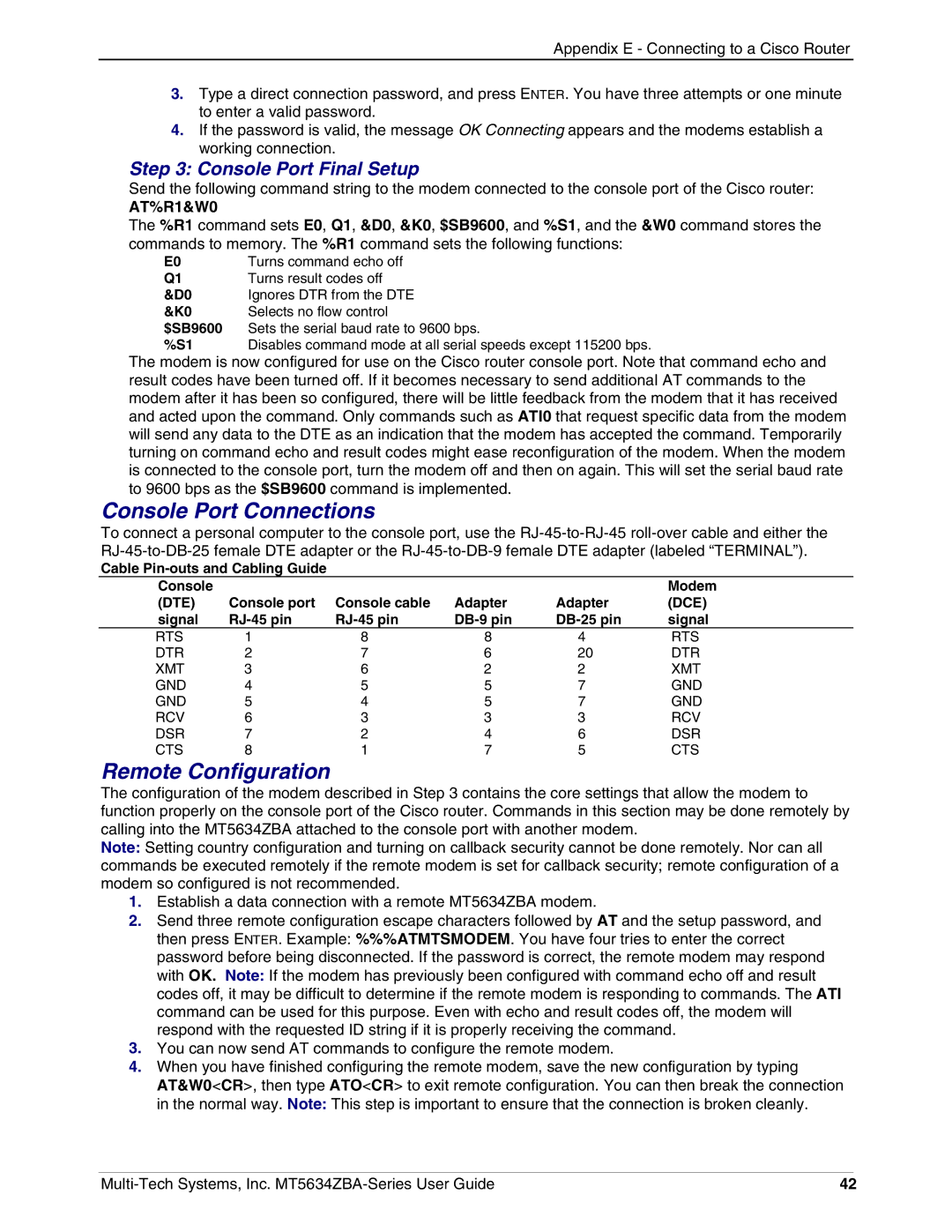Appendix E - Connecting to a Cisco Router
3.Type a direct connection password, and press ENTER. You have three attempts or one minute to enter a valid password.
4.If the password is valid, the message OK Connecting appears and the modems establish a working connection.
Step 3: Console Port Final Setup
Send the following command string to the modem connected to the console port of the Cisco router:
AT%R1&W0
The %R1 command sets E0, Q1, &D0, &K0, $SB9600, and %S1, and the &W0 command stores the commands to memory. The %R1 command sets the following functions:
E0 | Turns command echo off |
Q1 | Turns result codes off |
&D0 | Ignores DTR from the DTE |
&K0 | Selects no flow control |
$SB9600 | Sets the serial baud rate to 9600 bps. |
%S1 | Disables command mode at all serial speeds except 115200 bps. |
The modem is now configured for use on the Cisco router console port. Note that command echo and result codes have been turned off. If it becomes necessary to send additional AT commands to the modem after it has been so configured, there will be little feedback from the modem that it has received and acted upon the command. Only commands such as ATI0 that request specific data from the modem will send any data to the DTE as an indication that the modem has accepted the command. Temporarily turning on command echo and result codes might ease reconfiguration of the modem. When the modem is connected to the console port, turn the modem off and then on again. This will set the serial baud rate to 9600 bps as the $SB9600 command is implemented.
Console Port Connections
To connect a personal computer to the console port, use the
Cable
Console |
|
|
|
| Modem |
(DTE) | Console port | Console cable | Adapter | Adapter | (DCE) |
signal | signal | ||||
RTS | 1 | 8 | 8 | 4 | RTS |
DTR | 2 | 7 | 6 | 20 | DTR |
XMT | 3 | 6 | 2 | 2 | XMT |
GND | 4 | 5 | 5 | 7 | GND |
GND | 5 | 4 | 5 | 7 | GND |
RCV | 6 | 3 | 3 | 3 | RCV |
DSR | 7 | 2 | 4 | 6 | DSR |
CTS | 8 | 1 | 7 | 5 | CTS |
Remote Configuration
The configuration of the modem described in Step 3 contains the core settings that allow the modem to function properly on the console port of the Cisco router. Commands in this section may be done remotely by calling into the MT5634ZBA attached to the console port with another modem.
Note: Setting country configuration and turning on callback security cannot be done remotely. Nor can all commands be executed remotely if the remote modem is set for callback security; remote configuration of a modem so configured is not recommended.
1.Establish a data connection with a remote MT5634ZBA modem.
2.Send three remote configuration escape characters followed by AT and the setup password, and then press ENTER. Example: %%%ATMTSMODEM. You have four tries to enter the correct password before being disconnected. If the password is correct, the remote modem may respond with OK. Note: If the modem has previously been configured with command echo off and result codes off, it may be difficult to determine if the remote modem is responding to commands. The ATI command can be used for this purpose. Even with echo and result codes off, the modem will respond with the requested ID string if it is properly receiving the command.
3.You can now send AT commands to configure the remote modem.
4.When you have finished configuring the remote modem, save the new configuration by typing AT&W0<CR>, then type ATO<CR> to exit remote configuration. You can then break the connection in the normal way. Note: This step is important to ensure that the connection is broken cleanly.
42 |