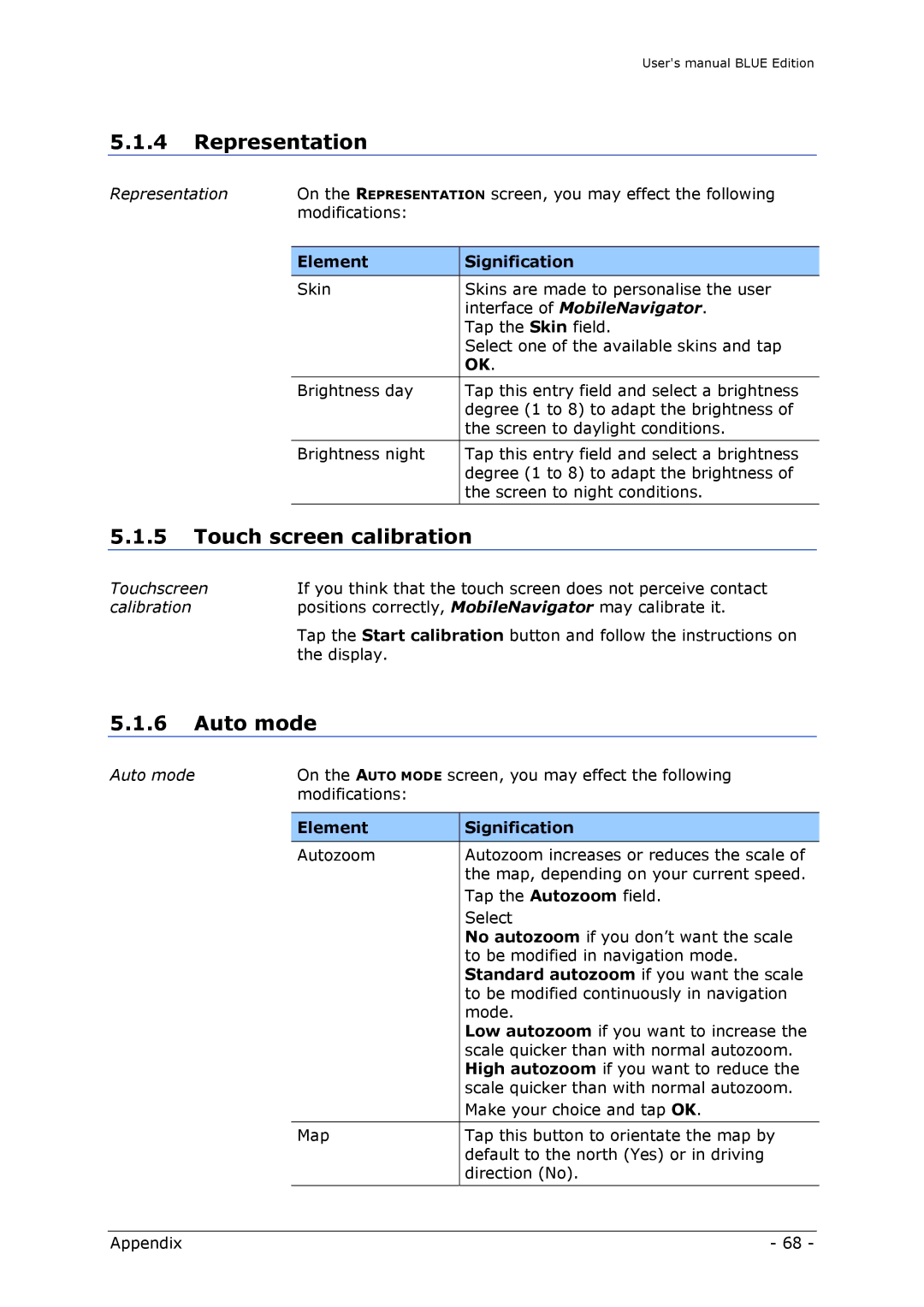User's manual BLUE Edition
5.1.4Representation
Representation | On the REPRESENTATION screen, you may effect the following | ||
|
| modifications: |
|
|
|
|
|
|
| Element | Signification |
|
|
|
|
|
| Skin | Skins are made to personalise the user |
|
|
| interface of MobileNavigator. |
|
|
| Tap the Skin field. |
|
|
| Select one of the available skins and tap |
|
|
| OK. |
|
|
|
|
|
| Brightness day | Tap this entry field and select a brightness |
|
|
| degree (1 to 8) to adapt the brightness of |
|
|
| the screen to daylight conditions. |
|
|
|
|
|
| Brightness night | Tap this entry field and select a brightness |
|
|
| degree (1 to 8) to adapt the brightness of |
|
|
| the screen to night conditions. |
|
|
|
|
5.1.5Touch screen calibration
Touchscreen | If you think that the touch screen does not perceive contact |
calibration | positions correctly, MobileNavigator may calibrate it. |
| Tap the Start calibration button and follow the instructions on |
| the display. |
5.1.6Auto mode
Auto mode | On the AUTO MODE screen, you may effect the following | ||
|
| modifications: |
|
|
|
|
|
|
| Element | Signification |
|
|
|
|
|
| Autozoom | Autozoom increases or reduces the scale of |
|
|
| the map, depending on your current speed. |
|
|
| Tap the Autozoom field. |
|
|
| Select |
|
|
| No autozoom if you don’t want the scale |
|
|
| to be modified in navigation mode. |
|
|
| Standard autozoom if you want the scale |
|
|
| to be modified continuously in navigation |
|
|
| mode. |
|
|
| Low autozoom if you want to increase the |
|
|
| scale quicker than with normal autozoom. |
|
|
| High autozoom if you want to reduce the |
|
|
| scale quicker than with normal autozoom. |
|
|
| Make your choice and tap OK. |
|
|
|
|
|
| Map | Tap this button to orientate the map by |
|
|
| default to the north (Yes) or in driving |
|
|
| direction (No). |
|
|
|
|
Appendix | - 68 - |