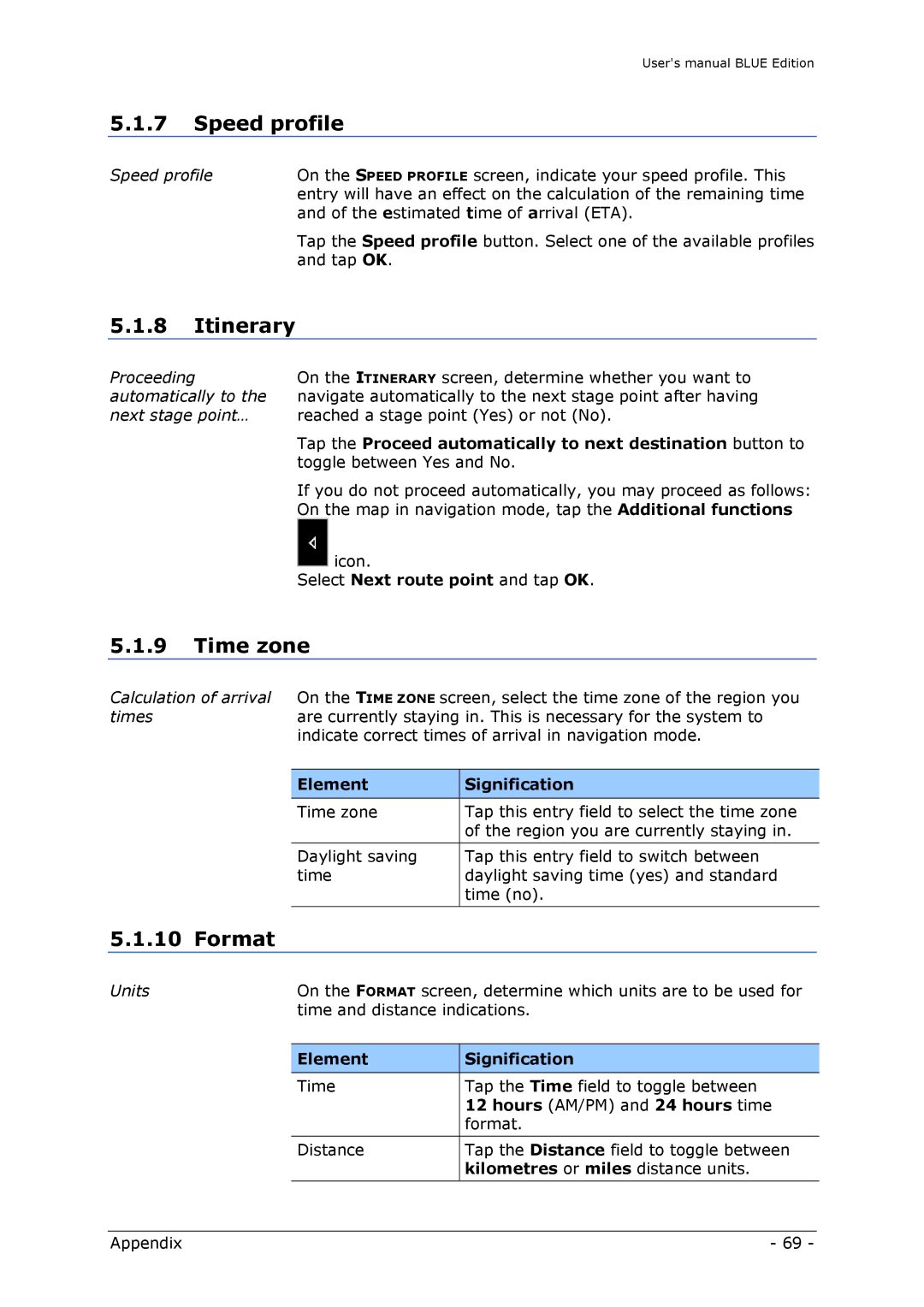User's manual BLUE Edition
5.1.7Speed profile
Speed profile | On the SPEED PROFILE screen, indicate your speed profile. This |
| entry will have an effect on the calculation of the remaining time |
| and of the estimated time of arrival (ETA). |
| Tap the Speed profile button. Select one of the available profiles |
| and tap OK. |
5.1.8Itinerary
Proceeding | On the ITINERARY screen, determine whether you want to |
automatically to the | navigate automatically to the next stage point after having |
next stage point… | reached a stage point (Yes) or not (No). |
| Tap the Proceed automatically to next destination button to |
| toggle between Yes and No. |
| If you do not proceed automatically, you may proceed as follows: |
| On the map in navigation mode, tap the Additional functions |
| icon. |
| Select Next route point and tap OK. |
5.1.9Time zone
Calculation of arrival On the TIME ZONE screen, select the time zone of the region you
times | are currently staying in. This is necessary for the system to |
| ||
|
| indicate correct times of arrival in navigation mode. |
| |
|
|
|
|
|
|
| Element | Signification |
|
|
|
|
|
|
|
| Time zone | Tap this entry field to select the time zone |
|
|
|
| of the region you are currently staying in. |
|
|
|
|
|
|
|
| Daylight saving | Tap this entry field to switch between |
|
|
| time | daylight saving time (yes) and standard |
|
|
|
| time (no). |
|
|
|
|
|
|
5.1.10 Format |
|
|
| |
|
|
| ||
Units | On the FORMAT screen, determine which units are to be used for |
| ||
|
| time and distance indications. |
| |
|
|
|
|
|
|
| Element | Signification |
|
|
|
|
|
|
|
| Time | Tap the Time field to toggle between |
|
|
|
| 12 hours (AM/PM) and 24 hours time |
|
|
|
| format. |
|
|
|
|
|
|
|
| Distance | Tap the Distance field to toggle between |
|
|
|
| kilometres or miles distance units. |
|
|
|
|
|
|
Appendix | - 69 - |