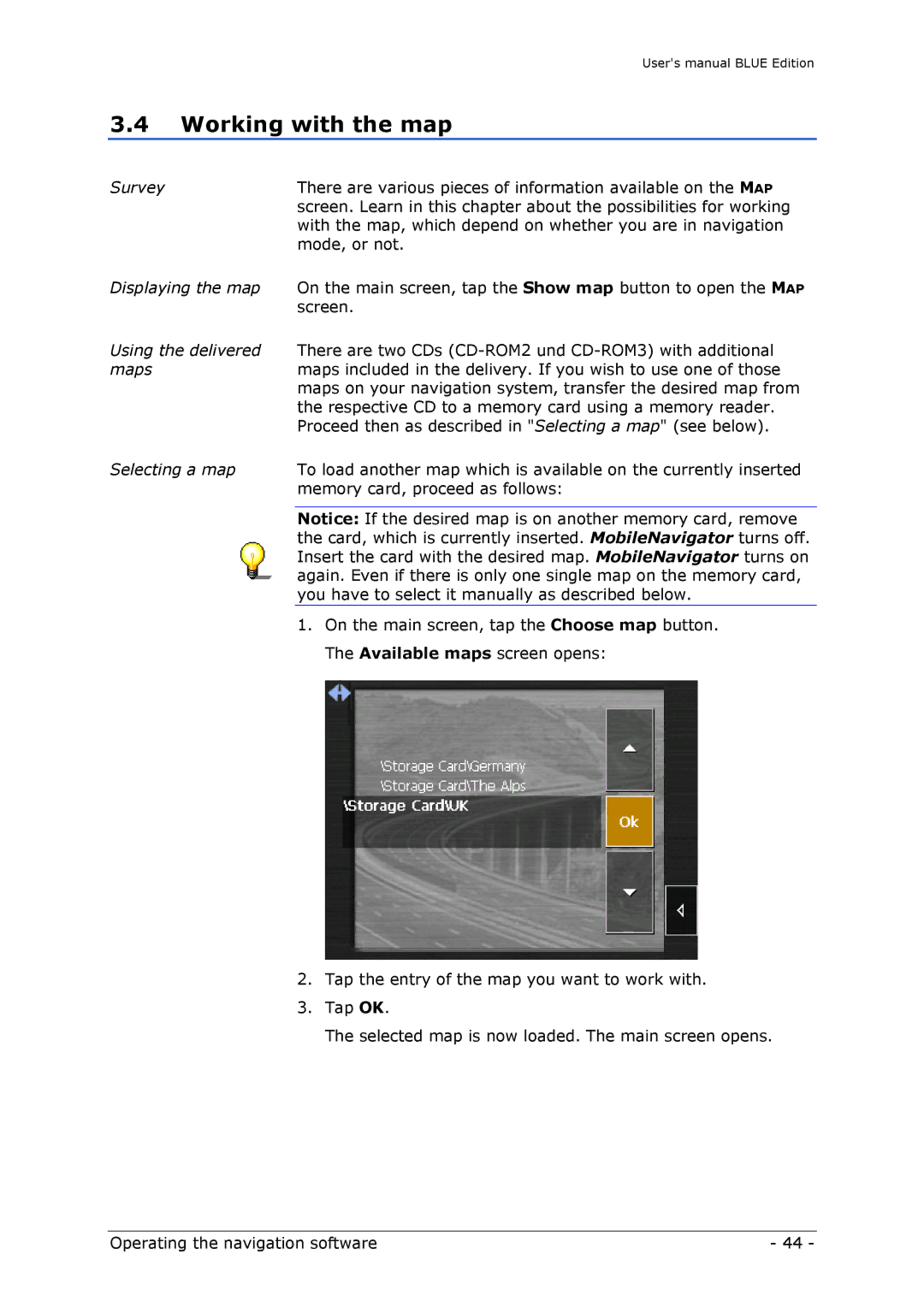User's manual BLUE Edition
3.4Working with the map
Survey | There are various pieces of information available on the MAP |
| screen. Learn in this chapter about the possibilities for working |
| with the map, which depend on whether you are in navigation |
| mode, or not. |
Displaying the map | On the main screen, tap the Show map button to open the MAP |
| screen. |
Using the delivered | There are two CDs |
maps | maps included in the delivery. If you wish to use one of those |
| maps on your navigation system, transfer the desired map from |
| the respective CD to a memory card using a memory reader. |
| Proceed then as described in "Selecting a map" (see below). |
Selecting a map | To load another map which is available on the currently inserted |
| memory card, proceed as follows: |
|
|
| Notice: If the desired map is on another memory card, remove |
| the card, which is currently inserted. MobileNavigator turns off. |
| Insert the card with the desired map. MobileNavigator turns on |
| again. Even if there is only one single map on the memory card, |
| you have to select it manually as described below. |
|
|
| 1. On the main screen, tap the Choose map button. |
| The Available maps screen opens: |
2.Tap the entry of the map you want to work with.
3.Tap OK.
The selected map is now loaded. The main screen opens.
Operating the navigation software | - 44 - |