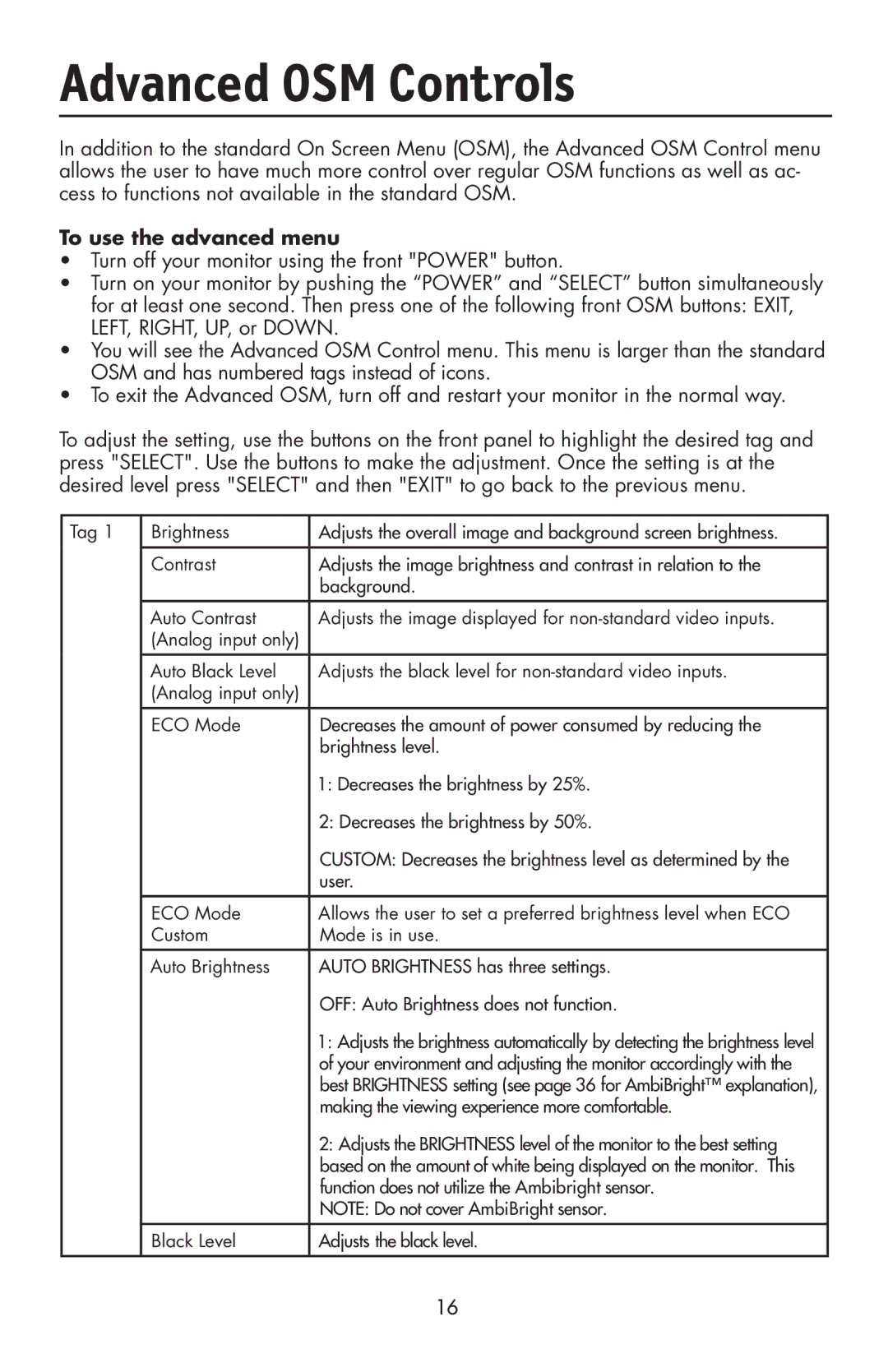MultiSync LCD2090UXi
Index
Utilisation de la fonction de luminosité automatique
Canadian Department of Communications Compliance Statement
FCC Information
Contents
Quick Start
Figure A.1
Highest Stand Position
Power
Raising and Lowering Monitor Screen
Button
Screen Rotation
Tilt Swivel
Remove Stand for Mounting
Pull lever towards stand Slide lever to the right
Flexible Arm Installation
Figure F.1
Controls
Landscape Portrait
Auto Adjust Analog input only
Black Level Adjusts the black level
Brightness/Contrast Controls
Image Controls
AccuColor Control Systems
Tools
Controls
Menu Tools
There are four ways to use OSM Lock OUT function
Information
User
Advanced OSM Controls
To use the advanced menu
Making the viewing experience more comfortable
Position
Auto Adjust
Signal Adjust
Fine
Level
Ntaa SW
Auto Fine
Resolution
Size
Expansion
Gamma
Selection
Color Control
DVI Selection
OFF Timer
IPM Setting
Video Detect
Controls the brightness of the LED on the front
Monitor
LED on the front can be blue or green
Factory Preset
SEL, HOT KEY BRIGHTNESS/CONTRAST ECO Mode
Signal
OSM Lockout
Image Rotation
Input Setting
OSM Rotation
Screen Saver
Date & Time
Schedule
ECO Mode
Using the Auto Brightness function
Select 1 in the Auto Brightness menu Figure
Using the Auto Brightness function
Using the CableComp function
CableComp Adjustment
Safety Precautions and Maintenance
Recommended Use
Do not put anything on top of monitor
Recommended Use
Cleaning the LCD Panel
Cleaning the Cabinet
Ergonomics
Specifications
Monitor MultiSync Specifications LCD2090UXi
Monitor MultiSync Specifications LCD2190UXi
Features
Features
Troubleshooting
No picture
References
Limited Warranty
TCO’03
For more information, please visit
Manufacturer’s Recycling and Energy Information
Disposing of your old NEC Products
Avertissement
Information de la FCC
Protecteur de câble Vis4 Manuel de l’utilisateur
Contenu
Câble DVI-D à DVI-D Câble d’alimentation
Mini-D-SUB 15 broches mâle à DVI-A
Mise en train
Remarque
Mise en train Suite
Élévation et descente de l’écran du moniteur
Alimentation
Rotation d’écran
PivotementInclinaison
Retrait du support pour le montage
Installation du bras flexible
Commandes
Paysage Portrait
Réglage auto Entrée analogique seulement
Commandes suite
Commandes de luminosité/contraste
Niveau DE Noir Ajuste le niveau du noir
Commandes d’image
Systèmes de commande AccuColor
Outils
PREM. Si la première détection est sélectionnée comme
Menu Outils
Droite
Information
Pour utiliser le menu option avancée
Ajuste la position de la composante Vert de l’image
Signal Suivants Simple et Full Plein
Ajuste la position de la composante Rouge de l’image
Ajuste la position de la composante Bleu de l’image
» Détaillé
Resolutions
Tion Gamma
Numérique
Analogique
Colorcomp Level
’alimentation située à l’avant du moniteur
La DEL frontale peut être bleue ou verte
OSM H. Position
Contrast LUMINOSITÉ,/CONTRASTE ECO Mode Mode
Lockout NOTIFICAT. Résolution / Verrouillage OSM
Transparency
Économiseur
’ÉCRAN
Tag a Tile Matrix Matrice en Mosaïque
Tile Comp Arrêt
Tile Comp Marche
Suivent l’Heure avancée d’été
Mode Éco Information Tag E
Règle la date et l’heure courantes pour l’horloge interne
Programme
Utilisation de la fonction de luminosité automatique
Utilisation de la fonction de luminosité automatique Suite
Nosité
Utilisation de la fonction de CableCompMD
Ajustement CableComp
Utilisation recommandée
Consignes de sécurité et d’entretien
Ou d’une autre Ne placez rien sur le dessus du moniteur
Utilisation recommandée suite
Ergonomie
Entretien de l’écran ACL
Nettoyage du boîtier
Fiche technique
Caractéristiques MultiSync Du moniteur LCD2090UXi Remarques
Fiche technique Suite
Caractéristiques MultiSync Du moniteur LCD2190UXi Remarques
Fonctions
Fonctions suite
Dépannage
Aucune image
Service à la clientèle et assistance technique
Références
Garantie limitée
TCO’03 C’est une traduction de portion Anglaise de TCO’03
Page
Mise au rebut de vos produits NEC usagés
Información FCC
Recepción de radio y televisión
Tapa de cable
Contenidos
DVI-D a DVI-D cable Cable de alimentación SUB a D-SUB cable
Manual del usuario
Inicio rápido
Figura A.1
Inicio rápido continuación
No encienda y apague reiteradamente el interruptor vacation
Cómo elevar y bajar la pantalla del monitor
Encendido
Rotación de la pantalla
InclinaciónGiro
Cómo quitar el soporte del monitor para el montaje
Figura S.1
Instalación de brazos flexibles
Figura F.1
Controles
Horizontal Vertical
Ajuste automático para entrada análoga únicamente
Controles de brillo/contraste
Nota No cubra el sensor de AmbiBright
Nivel DE Negro Ajusta el nivel de negro
Control de imagen
Herramientas
Herramientas del Menú
Encendido
Información
100
Cómo utilizar el menú avanzado
Apague el monitor con el botón Encendido
Custom
101
102
Detalle
103
104
Color Control Sistema DE Control DEL Color Accucolor
105
106
Traste
107
SELECCIONAR, SELECCIONAR, , , , , Salir
108
Protector
DE Pantalla
109
Tilecomp Apagado
Tilecomp Encendido
110
Configuración
Seleccione 1 en el menú de Brillo Auto
112
Condiciones de iluminación ambiente claras
Oscuras
Iluminación ambiente
Uso de la función CableComp
Ajuste de la función CableComp
113
Uso recomendado
Precauciones de seguridad y mantenimiento
114
Uso recomendado continuación
115
Limpieza del gabinete
Ergonomía
Limpieza del panel LCD
116
Especificaciones MultiSync Del monitor LCD2090UXi Notas
117
Specifications continuación
Especificaciones MultiSync Del monitor LCD2190UXi Notas
118
Características
119
Características continuación
Solución de problemas
121
Referencias
122
Garantía limitada
123
TCO’03 traducción de la normativa TCO’03 en inglés
Para obtener más información, visite 124
Información del fabricante sobre reciclado y energía
126
Dentro de la Unión Europea
Déclaration DE Conformité
Declaración DE Conformidad
Declaration of Conformity