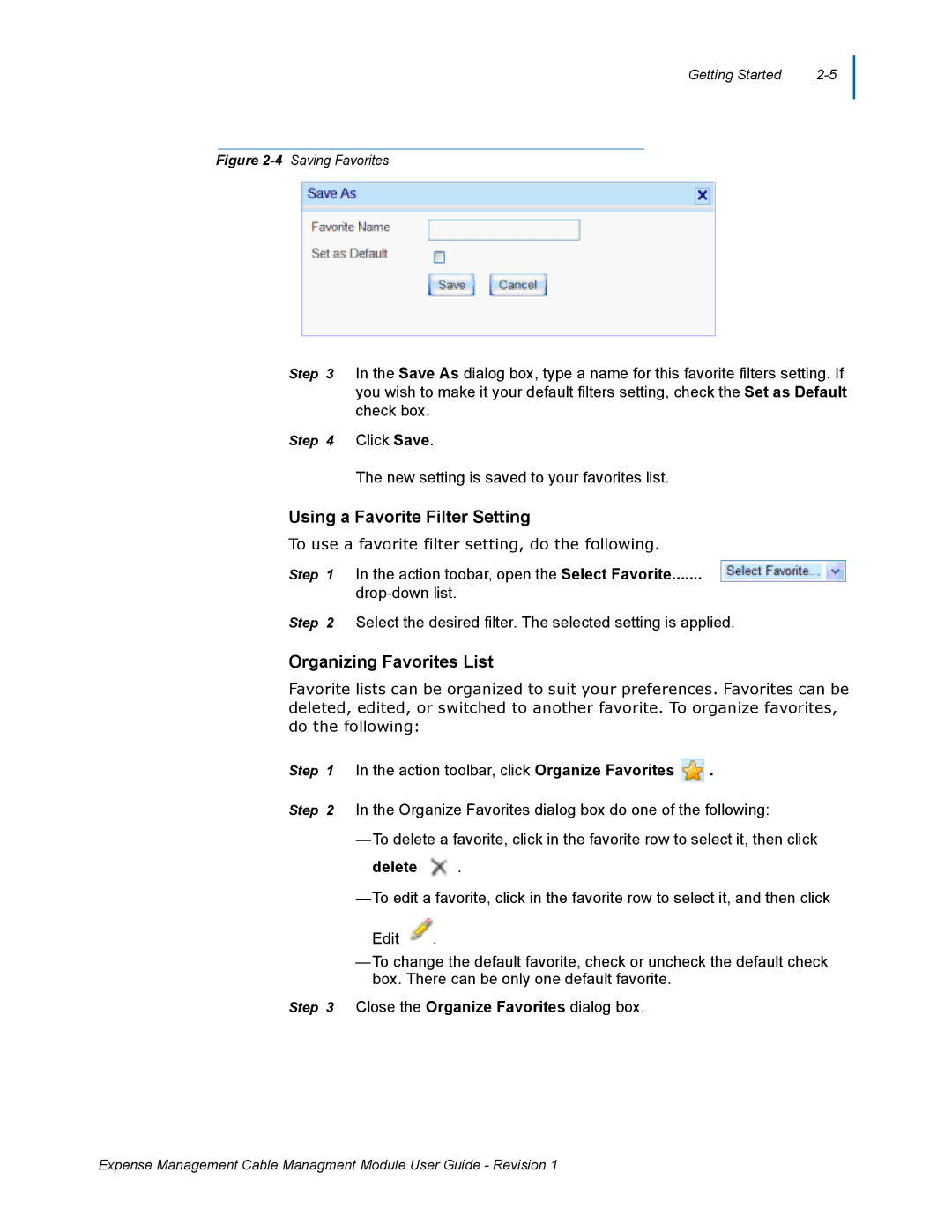Getting Started |
Figure 2-4 Saving Favorites
Step 3 In the Save As dialog box, type a name for this favorite filters setting. If you wish to make it your default filters setting, check the Set as Default check box.
Step 4 Click Save.
The new setting is saved to your favorites list.
Using a Favorite Filter Setting
To use a favorite filter setting, do the following.
Step 1 In the action toobar, open the Select Favorite.......
Step 2 Select the desired filter. The selected setting is applied.
Organizing Favorites List
Favorite lists can be organized to suit your preferences. Favorites can be deleted, edited, or switched to another favorite. To organize favorites, do the following:
Step 1 In the action toolbar, click Organize Favorites ![]() .
.
Step 2 In the Organize Favorites dialog box do one of the following:
—To delete a favorite, click in the favorite row to select it, then click
delete  .
.
—To edit a favorite, click in the favorite row to select it, and then click
Edit ![]() .
.
—To change the default favorite, check or uncheck the default check box. There can be only one default favorite.
Step 3 Close the Organize Favorites dialog box.
Expense Management Cable Managment Module User Guide - Revision 1