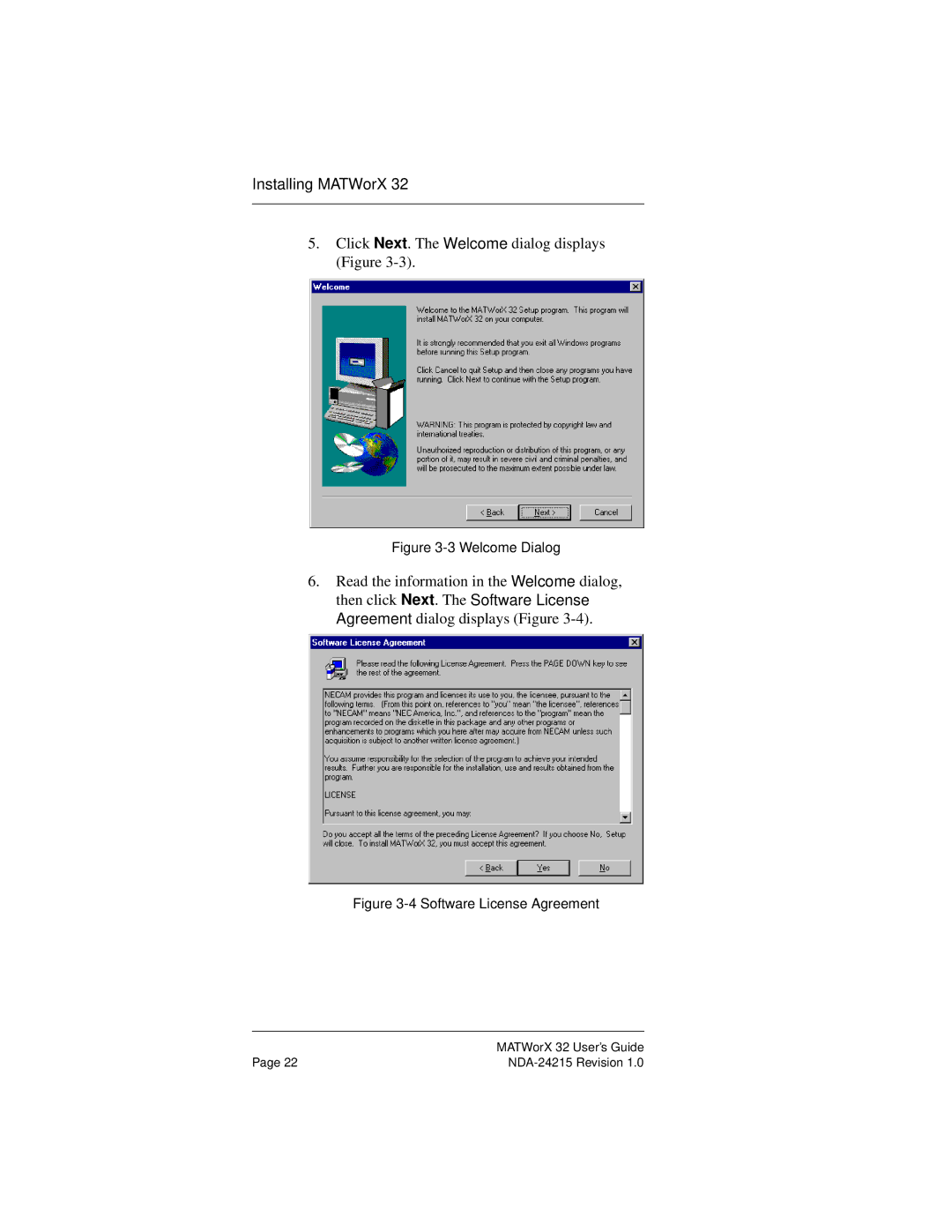Installing MATWorX 32
5.Click Next. The Welcome dialog displays (Figure 3-3).
Figure 3-3 Welcome Dialog
6.Read the information in the Welcome dialog, then click Next. The Software License Agreement dialog displays (Figure
Figure 3-4 Software License Agreement
| MATWorX 32 User’s Guide |
Page 22 |