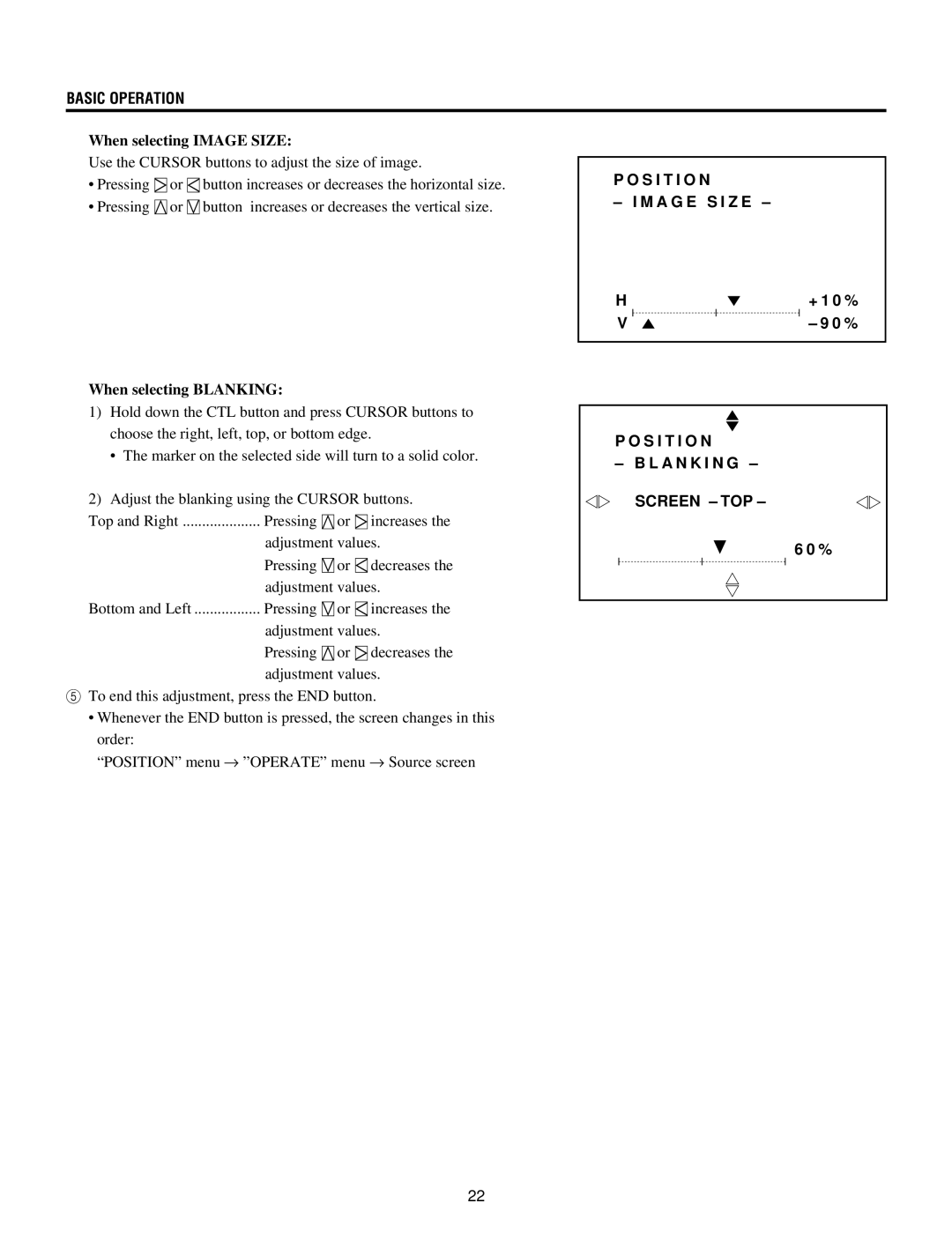XG135LC, XG-1352G, XG-852G, XG85, XG-1352 specifications
The NEC XG series projectors, including the XG-852, XG-1352, XG85, XG-852G, and XG-1352G, are renowned for their blend of high performance and reliability, catering to a wide range of professional presentation needs. These projectors are designed with advanced technologies to deliver exceptional image quality and versatility in various settings such as conference rooms, educational facilities, and large venues.The NEC XG-852 features a brightness output of up to 4000 ANSI lumens, making it suitable for environments with ambient light. With a native resolution of XGA (1024x768), it provides clear and detailed images necessary for sharp visuals during presentations. The projector employs a 3LCD technology, which ensures high color accuracy and uniform brightness, reducing the chances of color degradation over time.
In contrast, the XG-1352 boasts an even higher brightness level of 5000 ANSI lumens, coupled with a native resolution of SXGA+ (1400x1050). This makes it an ideal choice for larger venues that require powerful projection capabilities. Enhanced features include a range of connectivity options such as HDMI, VGA, and USB, allowing seamless integration with various devices.
The XG85 acts as a compact yet powerful projector, featuring a brightness of 3500 ANSI lumens and a versatile set of inputs. It is designed for mobile professionals, boasting a lightweight build that makes transport easier without compromising on performance.
For those specifically looking for models with enhanced graphics capabilities, the XG-852G and XG-1352G incorporate advanced graphic technologies, which are designed for high-end presentations where image quality is paramount. These models include features like enhanced color management, which allows presenters to fine-tune colors for more engaging visuals.
Both the XG-852G and XG-1352G projectors come equipped with advanced filter systems that promote longevity and effective operation by keeping dust and other airborne particles at bay. The projectors are also designed for easy maintenance, with long lamp life that reduces the total cost of ownership significantly.
Overall, the NEC XG series stands out due to its robust build quality, superior image processing, and diverse connectivity options, making it a popular choice in professional environments that demand reliability and exceptional visual experiences.