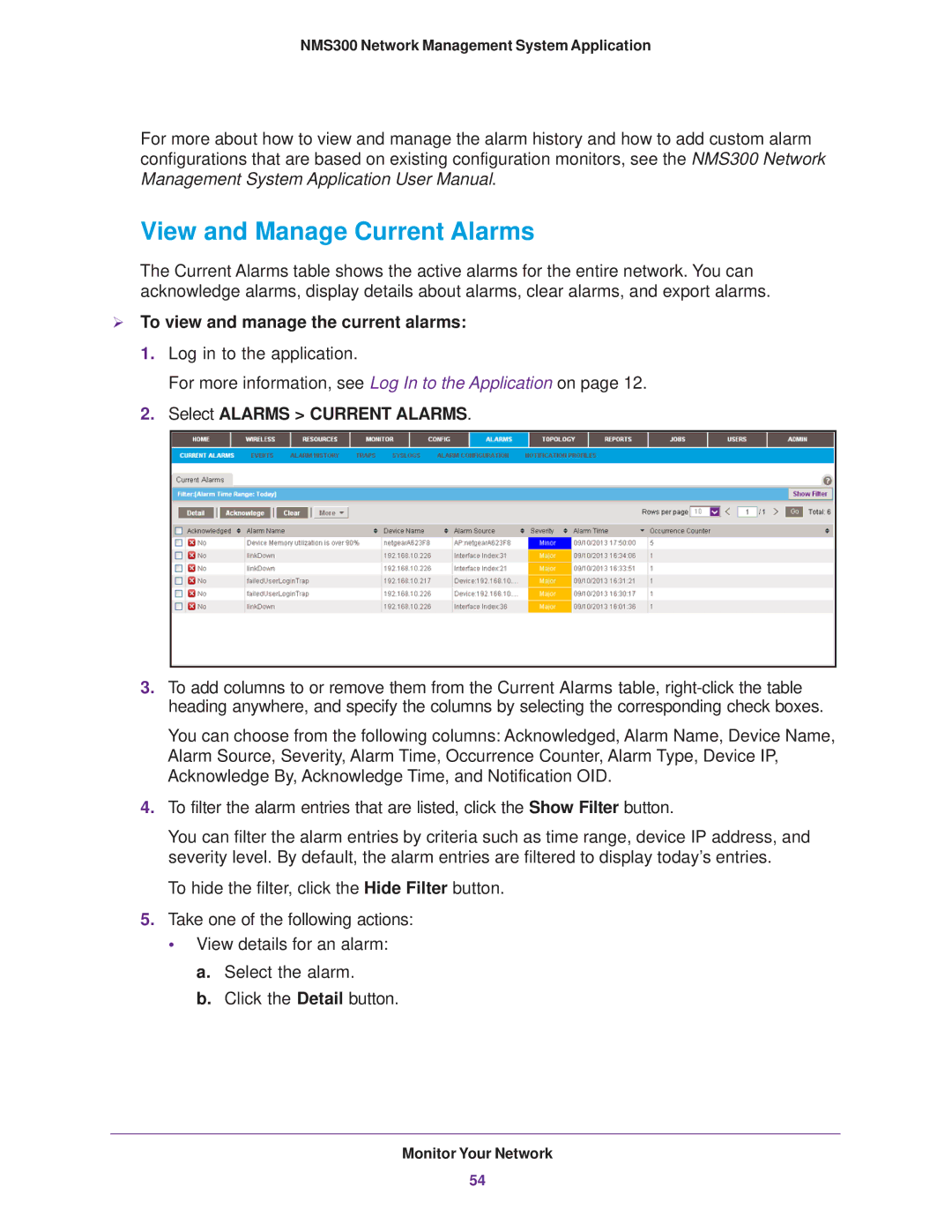202-11288-02 specifications
The NETGEAR 202-11288-02, a versatile and robust networking solution, is designed for home and small business environments. This device stands out in the realm of wireless technology due to its impressive features and reliable performance, making it an ideal choice for users seeking high-speed internet connectivity.One of the main characteristics of the NETGEAR 202-11288-02 is its dual-band Wi-Fi capability. Operating on both 2.4GHz and 5GHz frequencies, this router effectively minimizes interference, allowing for a stable and fast connection. The dual-band feature ensures that users can enjoy streaming, gaming, and browsing simultaneously without experiencing lag or interruptions.
The NETGEAR 202-11288-02 supports the latest Wi-Fi 6 technology, which significantly enhances network efficiency and speed. This standard facilitates faster download and upload speeds, greater capacity, and improved performance in congested areas. With Wi-Fi 6, more devices can connect without affecting the overall network performance, making it an excellent fit for households with multiple smart devices.
Additionally, this model is equipped with advanced security features, including WPA3 encryption, which provides enhanced protection for user data and privacy. This is particularly important in today’s digital age, where cybersecurity threats are increasingly prevalent. The NETGEAR 202-11288-02 also comes with NETGEAR Armor, a built-in security solution that safeguards connected devices from cyber threats, ensuring peace of mind for users.
The installation process of the NETGEAR 202-11288-02 is user-friendly, thanks to the intuitive Nighthawk app. Users can easily set up their network, manage settings, and monitor connected devices directly from their smartphones. This app also offers features such as parental controls and guest network access, allowing for greater customization and management of network resources.
In terms of coverage, the NETGEAR 202-11288-02 is designed to extend Wi-Fi signals to larger areas, ensuring reliable connectivity throughout homes and small businesses. Its powerful antennas and advanced beamforming technology help to direct the Wi-Fi signal towards connected devices, enhancing overall performance.
Overall, the NETGEAR 202-11288-02 is a feature-rich router that combines cutting-edge technology with ease of use. Its dual-band performance, Wi-Fi 6 support, robust security features, and extensive coverage make it an excellent choice for anyone looking to upgrade their home or small business network infrastructure.