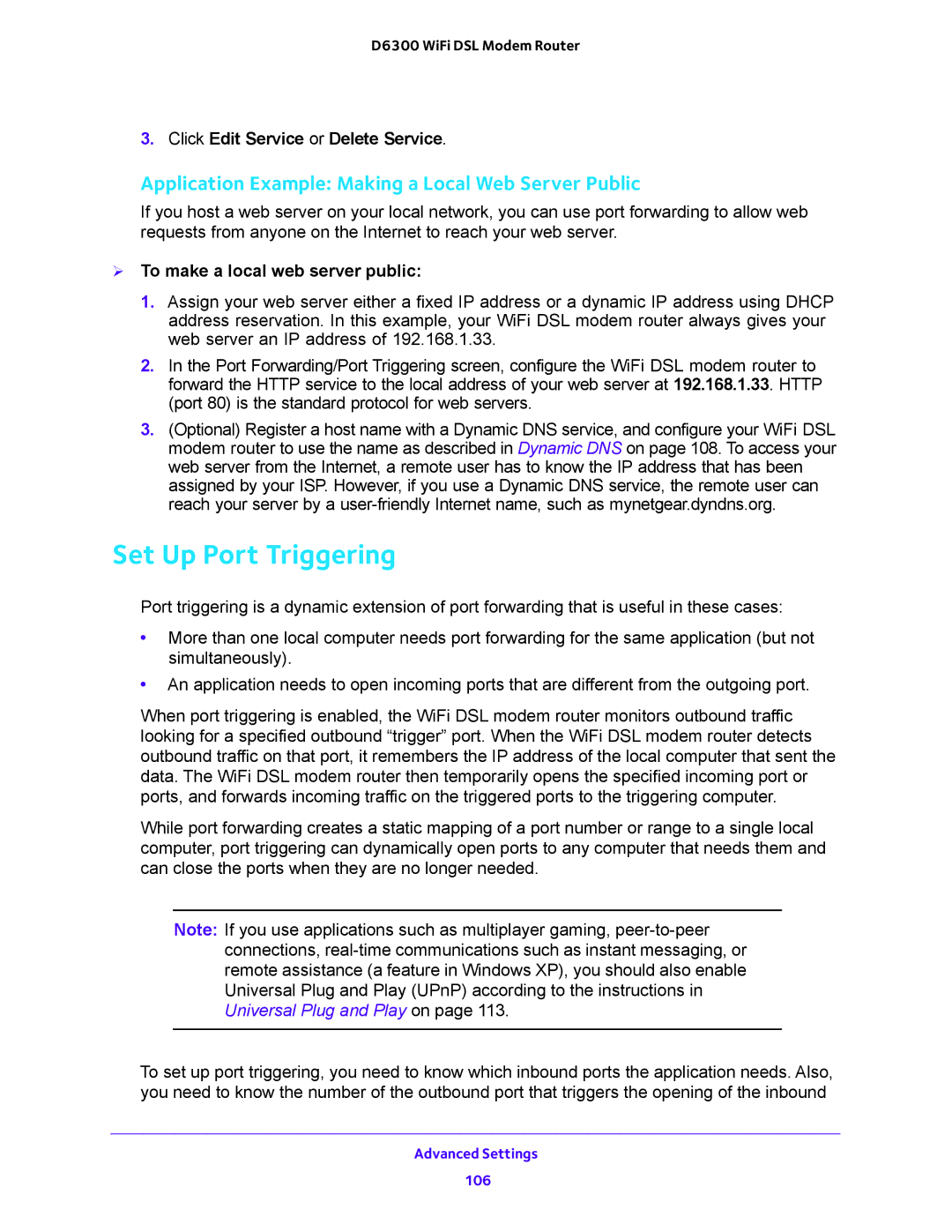D6300 WiFi DSL Modem Router
3.Click Edit Service or Delete Service.
Application Example: Making a Local Web Server Public
If you host a web server on your local network, you can use port forwarding to allow web requests from anyone on the Internet to reach your web server.
To make a local web server public:
1.Assign your web server either a fixed IP address or a dynamic IP address using DHCP address reservation. In this example, your WiFi DSL modem router always gives your web server an IP address of 192.168.1.33.
2.In the Port Forwarding/Port Triggering screen, configure the WiFi DSL modem router to forward the HTTP service to the local address of your web server at 192.168.1.33. HTTP (port 80) is the standard protocol for web servers.
3.(Optional) Register a host name with a Dynamic DNS service, and configure your WiFi DSL modem router to use the name as described in Dynamic DNS on page 108. To access your web server from the Internet, a remote user has to know the IP address that has been assigned by your ISP. However, if you use a Dynamic DNS service, the remote user can reach your server by a
Set Up Port Triggering
Port triggering is a dynamic extension of port forwarding that is useful in these cases:
•More than one local computer needs port forwarding for the same application (but not simultaneously).
•An application needs to open incoming ports that are different from the outgoing port.
When port triggering is enabled, the WiFi DSL modem router monitors outbound traffic looking for a specified outbound “trigger” port. When the WiFi DSL modem router detects outbound traffic on that port, it remembers the IP address of the local computer that sent the data. The WiFi DSL modem router then temporarily opens the specified incoming port or ports, and forwards incoming traffic on the triggered ports to the triggering computer.
While port forwarding creates a static mapping of a port number or range to a single local computer, port triggering can dynamically open ports to any computer that needs them and can close the ports when they are no longer needed.
Note: If you use applications such as multiplayer gaming,
Universal Plug and Play on page 113.
To set up port triggering, you need to know which inbound ports the application needs. Also, you need to know the number of the outbound port that triggers the opening of the inbound
Advanced Settings
106