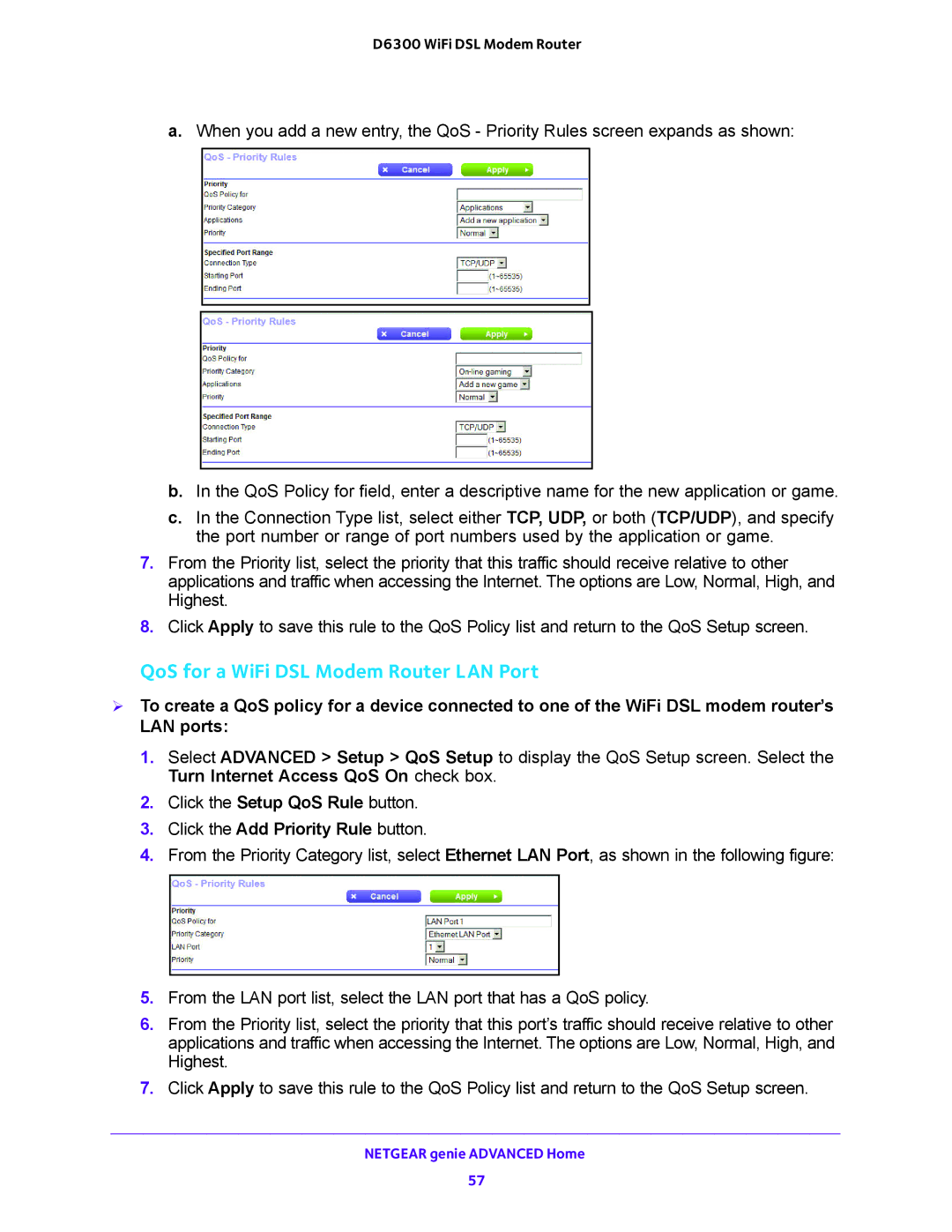D6300 WiFi DSL Modem Router
a.When you add a new entry, the QoS - Priority Rules screen expands as shown:
b.In the QoS Policy for field, enter a descriptive name for the new application or game.
c.In the Connection Type list, select either TCP, UDP, or both (TCP/UDP), and specify the port number or range of port numbers used by the application or game.
7.From the Priority list, select the priority that this traffic should receive relative to other applications and traffic when accessing the Internet. The options are Low, Normal, High, and Highest.
8.Click Apply to save this rule to the QoS Policy list and return to the QoS Setup screen.
QoS for a WiFi DSL Modem Router LAN Port
To create a QoS policy for a device connected to one of the WiFi DSL modem router’s LAN ports:
1.Select ADVANCED > Setup > QoS Setup to display the QoS Setup screen. Select the Turn Internet Access QoS On check box.
2.Click the Setup QoS Rule button.
3.Click the Add Priority Rule button.
4.From the Priority Category list, select Ethernet LAN Port, as shown in the following figure:
5.From the LAN port list, select the LAN port that has a QoS policy.
6.From the Priority list, select the priority that this port’s traffic should receive relative to other applications and traffic when accessing the Internet. The options are Low, Normal, High, and Highest.
7.Click Apply to save this rule to the QoS Policy list and return to the QoS Setup screen.
NETGEAR genie ADVANCED Home
57