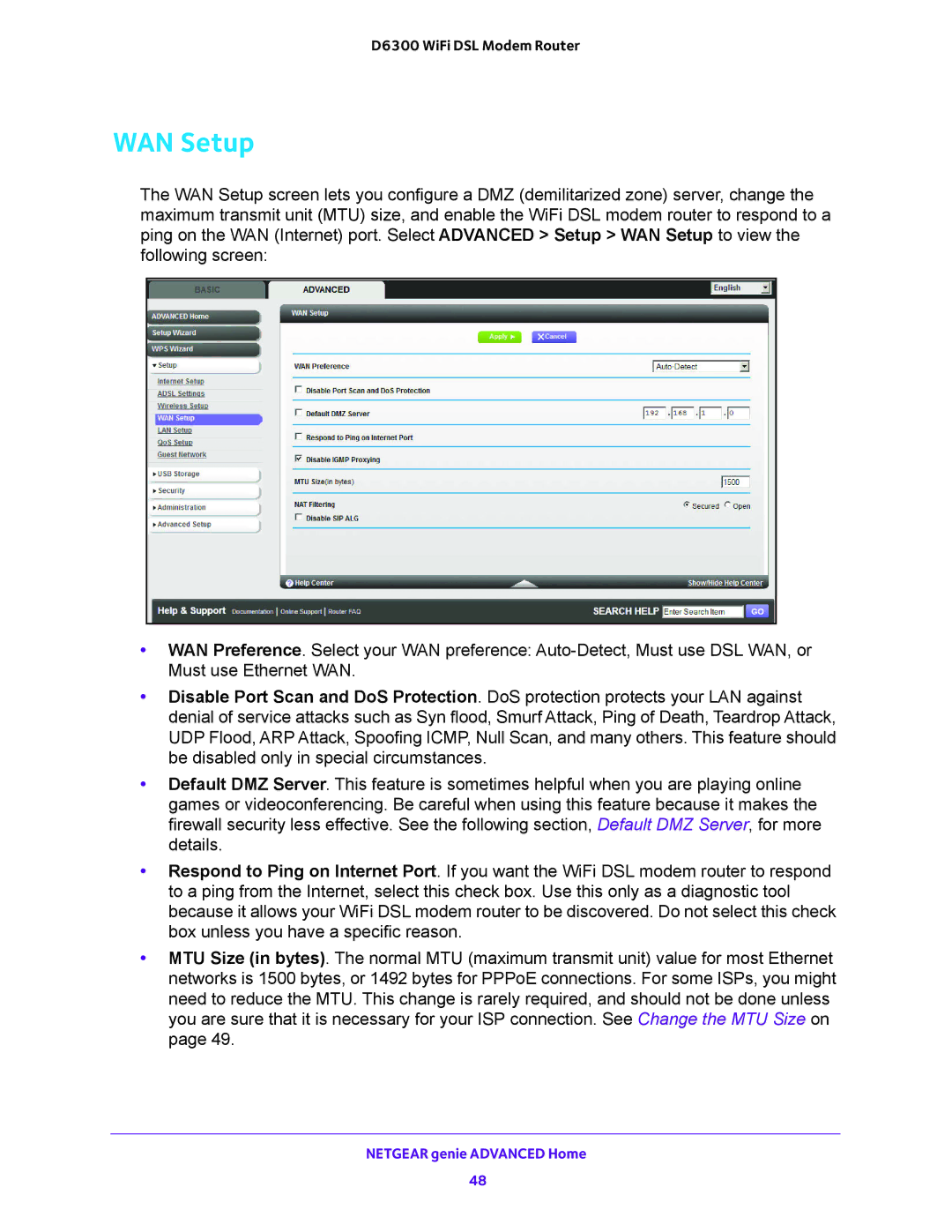D6300 WiFi DSL Modem Router
WAN Setup
The WAN Setup screen lets you configure a DMZ (demilitarized zone) server, change the maximum transmit unit (MTU) size, and enable the WiFi DSL modem router to respond to a ping on the WAN (Internet) port. Select ADVANCED > Setup > WAN Setup to view the following screen:
•WAN Preference. Select your WAN preference:
•Disable Port Scan and DoS Protection. DoS protection protects your LAN against denial of service attacks such as Syn flood, Smurf Attack, Ping of Death, Teardrop Attack, UDP Flood, ARP Attack, Spoofing ICMP, Null Scan, and many others. This feature should be disabled only in special circumstances.
•Default DMZ Server. This feature is sometimes helpful when you are playing online games or videoconferencing. Be careful when using this feature because it makes the firewall security less effective. See the following section, Default DMZ Server, for more details.
•Respond to Ping on Internet Port. If you want the WiFi DSL modem router to respond to a ping from the Internet, select this check box. Use this only as a diagnostic tool because it allows your WiFi DSL modem router to be discovered. Do not select this check box unless you have a specific reason.
•MTU Size (in bytes). The normal MTU (maximum transmit unit) value for most Ethernet networks is 1500 bytes, or 1492 bytes for PPPoE connections. For some ISPs, you might need to reduce the MTU. This change is rarely required, and should not be done unless you are sure that it is necessary for your ISP connection. See Change the MTU Size on page 49.
NETGEAR genie ADVANCED Home
48