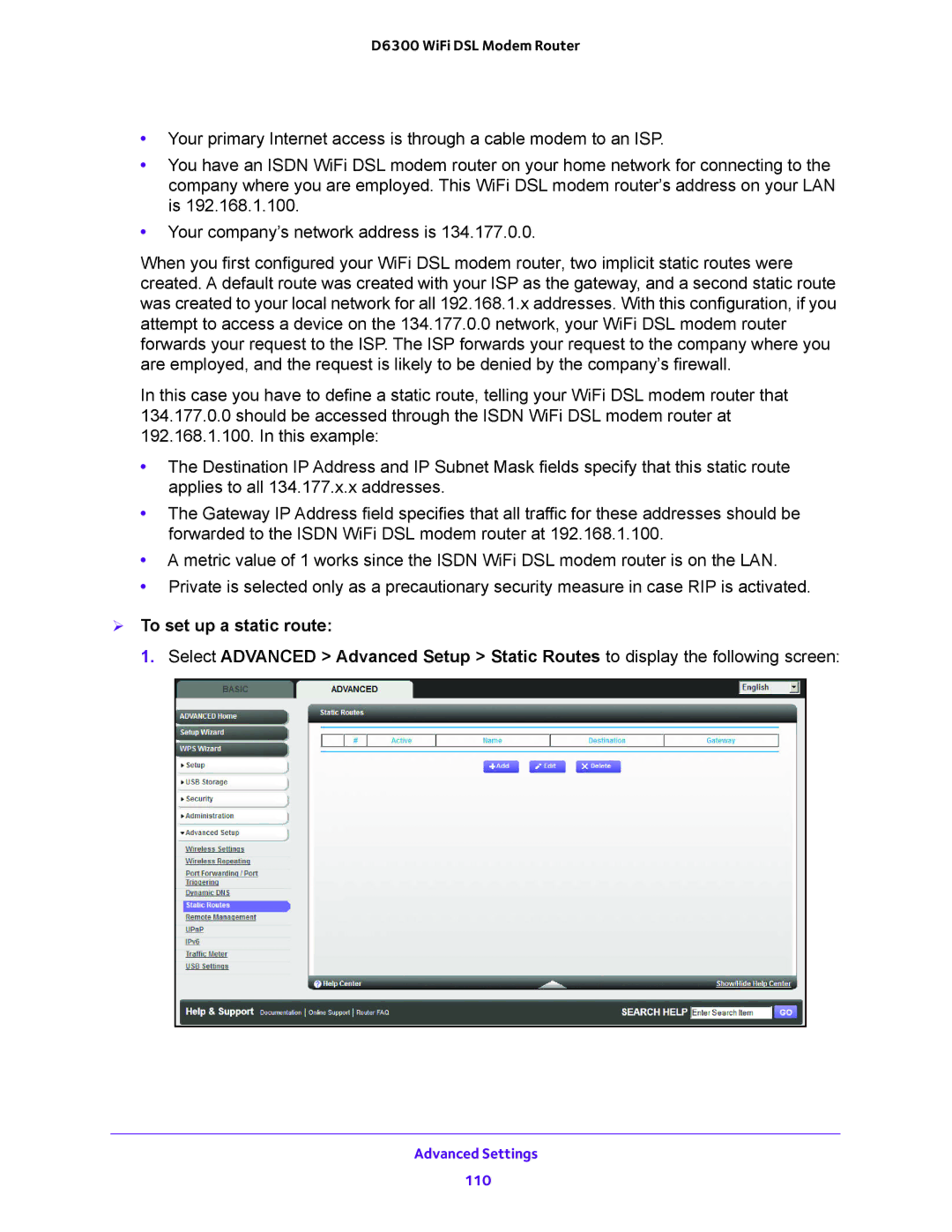D6300 WiFi DSL Modem Router
•Your primary Internet access is through a cable modem to an ISP.
•You have an ISDN WiFi DSL modem router on your home network for connecting to the company where you are employed. This WiFi DSL modem router’s address on your LAN is 192.168.1.100.
•Your company’s network address is 134.177.0.0.
When you first configured your WiFi DSL modem router, two implicit static routes were created. A default route was created with your ISP as the gateway, and a second static route was created to your local network for all 192.168.1.x addresses. With this configuration, if you attempt to access a device on the 134.177.0.0 network, your WiFi DSL modem router forwards your request to the ISP. The ISP forwards your request to the company where you are employed, and the request is likely to be denied by the company’s firewall.
In this case you have to define a static route, telling your WiFi DSL modem router that 134.177.0.0 should be accessed through the ISDN WiFi DSL modem router at 192.168.1.100. In this example:
•The Destination IP Address and IP Subnet Mask fields specify that this static route applies to all 134.177.x.x addresses.
•The Gateway IP Address field specifies that all traffic for these addresses should be forwarded to the ISDN WiFi DSL modem router at 192.168.1.100.
•A metric value of 1 works since the ISDN WiFi DSL modem router is on the LAN.
•Private is selected only as a precautionary security measure in case RIP is activated.
To set up a static route:
1. Select ADVANCED > Advanced Setup > Static Routes to display the following screen: