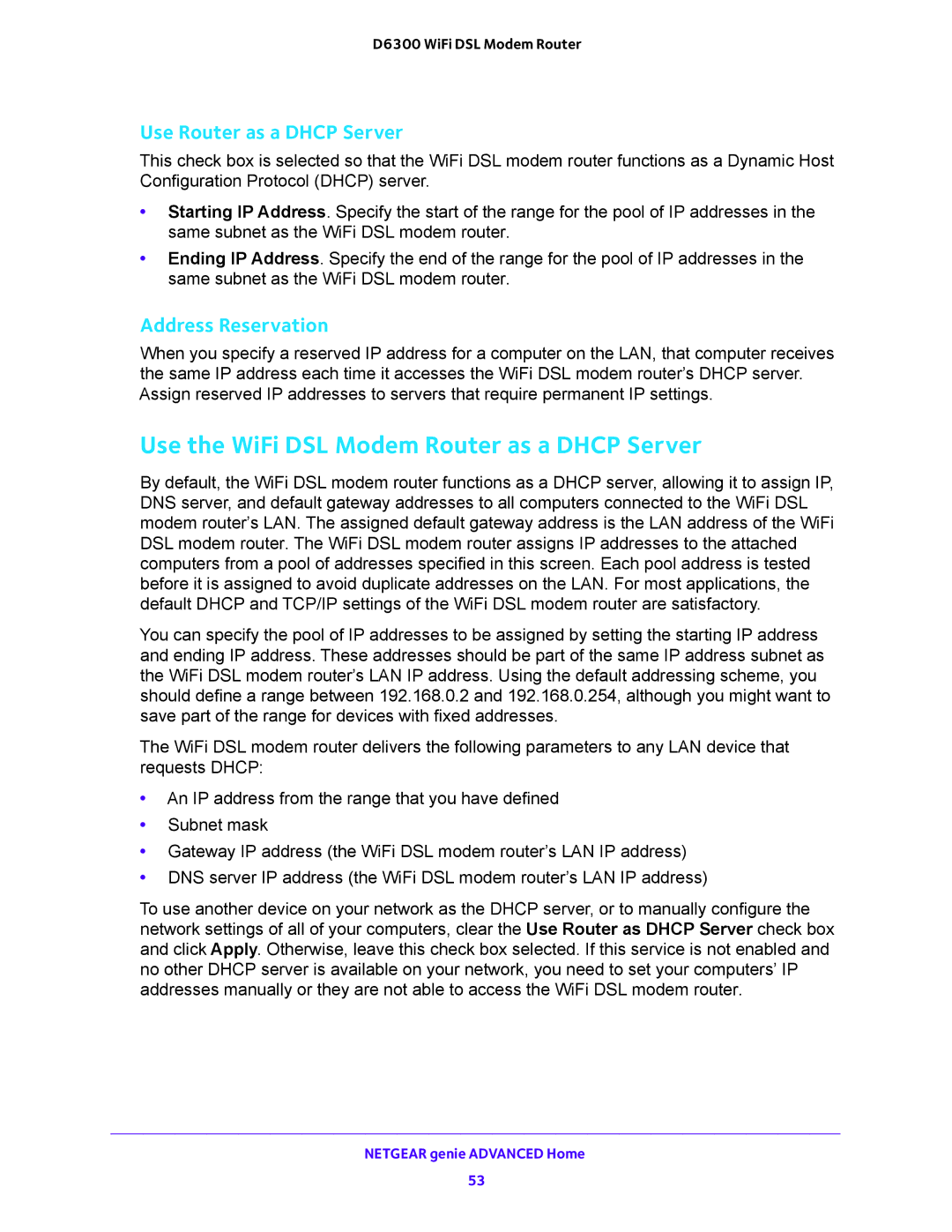D6300 WiFi DSL Modem Router
Use Router as a DHCP Server
This check box is selected so that the WiFi DSL modem router functions as a Dynamic Host Configuration Protocol (DHCP) server.
•Starting IP Address. Specify the start of the range for the pool of IP addresses in the same subnet as the WiFi DSL modem router.
•Ending IP Address. Specify the end of the range for the pool of IP addresses in the same subnet as the WiFi DSL modem router.
Address Reservation
When you specify a reserved IP address for a computer on the LAN, that computer receives the same IP address each time it accesses the WiFi DSL modem router’s DHCP server. Assign reserved IP addresses to servers that require permanent IP settings.
Use the WiFi DSL Modem Router as a DHCP Server
By default, the WiFi DSL modem router functions as a DHCP server, allowing it to assign IP, DNS server, and default gateway addresses to all computers connected to the WiFi DSL modem router’s LAN. The assigned default gateway address is the LAN address of the WiFi DSL modem router. The WiFi DSL modem router assigns IP addresses to the attached computers from a pool of addresses specified in this screen. Each pool address is tested before it is assigned to avoid duplicate addresses on the LAN. For most applications, the default DHCP and TCP/IP settings of the WiFi DSL modem router are satisfactory.
You can specify the pool of IP addresses to be assigned by setting the starting IP address and ending IP address. These addresses should be part of the same IP address subnet as the WiFi DSL modem router’s LAN IP address. Using the default addressing scheme, you should define a range between 192.168.0.2 and 192.168.0.254, although you might want to save part of the range for devices with fixed addresses.
The WiFi DSL modem router delivers the following parameters to any LAN device that requests DHCP:
•An IP address from the range that you have defined
•Subnet mask
•Gateway IP address (the WiFi DSL modem router’s LAN IP address)
•DNS server IP address (the WiFi DSL modem router’s LAN IP address)
To use another device on your network as the DHCP server, or to manually configure the network settings of all of your computers, clear the Use Router as DHCP Server check box and click Apply. Otherwise, leave this check box selected. If this service is not enabled and no other DHCP server is available on your network, you need to set your computers’ IP addresses manually or they are not able to access the WiFi DSL modem router.
NETGEAR genie ADVANCED Home
53