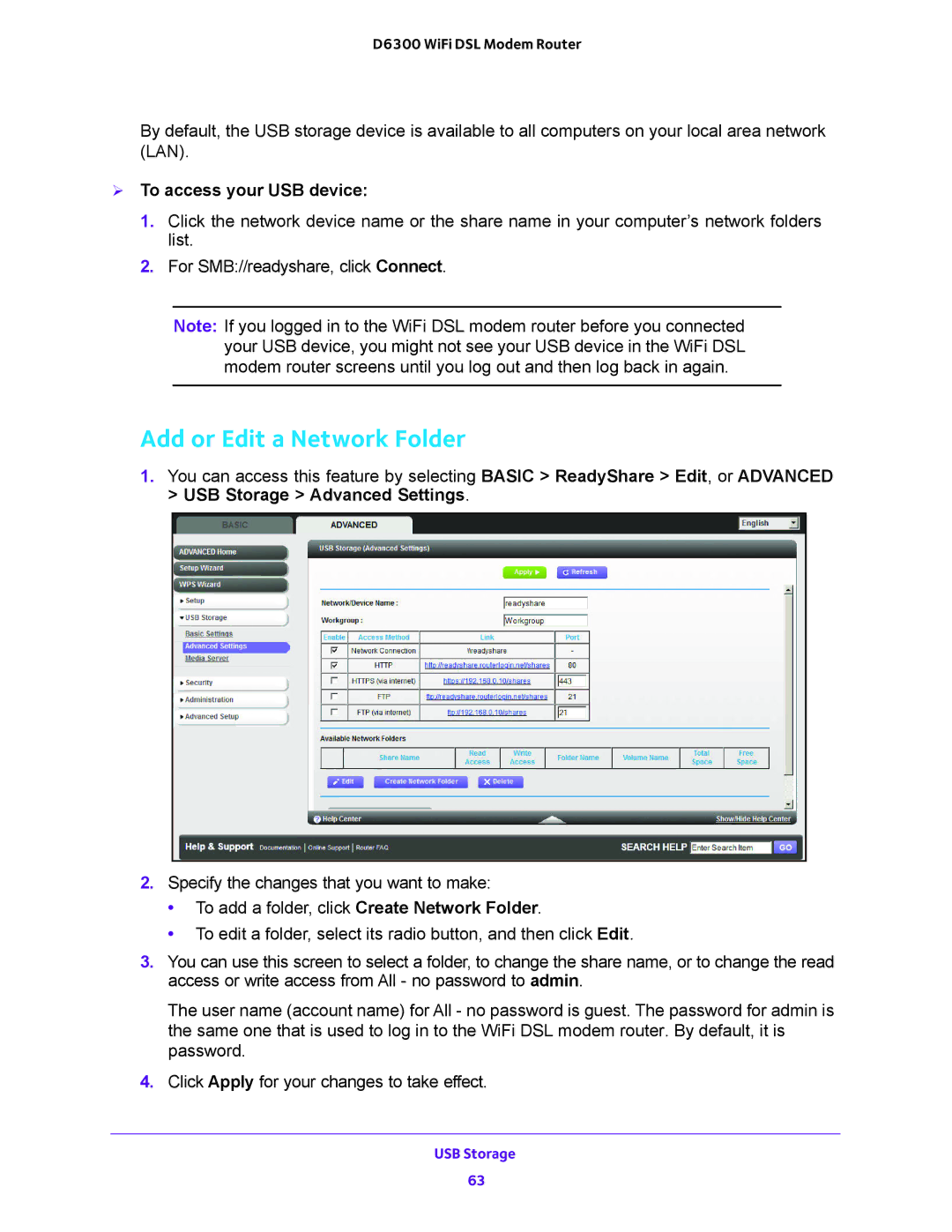D6300 WiFi DSL Modem Router
By default, the USB storage device is available to all computers on your local area network (LAN).
To access your USB device:
1.Click the network device name or the share name in your computer’s network folders list.
2.For SMB://readyshare, click Connect.
Note: If you logged in to the WiFi DSL modem router before you connected your USB device, you might not see your USB device in the WiFi DSL modem router screens until you log out and then log back in again.
Add or Edit a Network Folder
1.You can access this feature by selecting BASIC > ReadyShare > Edit, or ADVANCED > USB Storage > Advanced Settings.
2.Specify the changes that you want to make:
•To add a folder, click Create Network Folder.
•To edit a folder, select its radio button, and then click Edit.
3.You can use this screen to select a folder, to change the share name, or to change the read access or write access from All - no password to admin.
The user name (account name) for All - no password is guest. The password for admin is the same one that is used to log in to the WiFi DSL modem router. By default, it is password.
4.Click Apply for your changes to take effect.
USB Storage
63