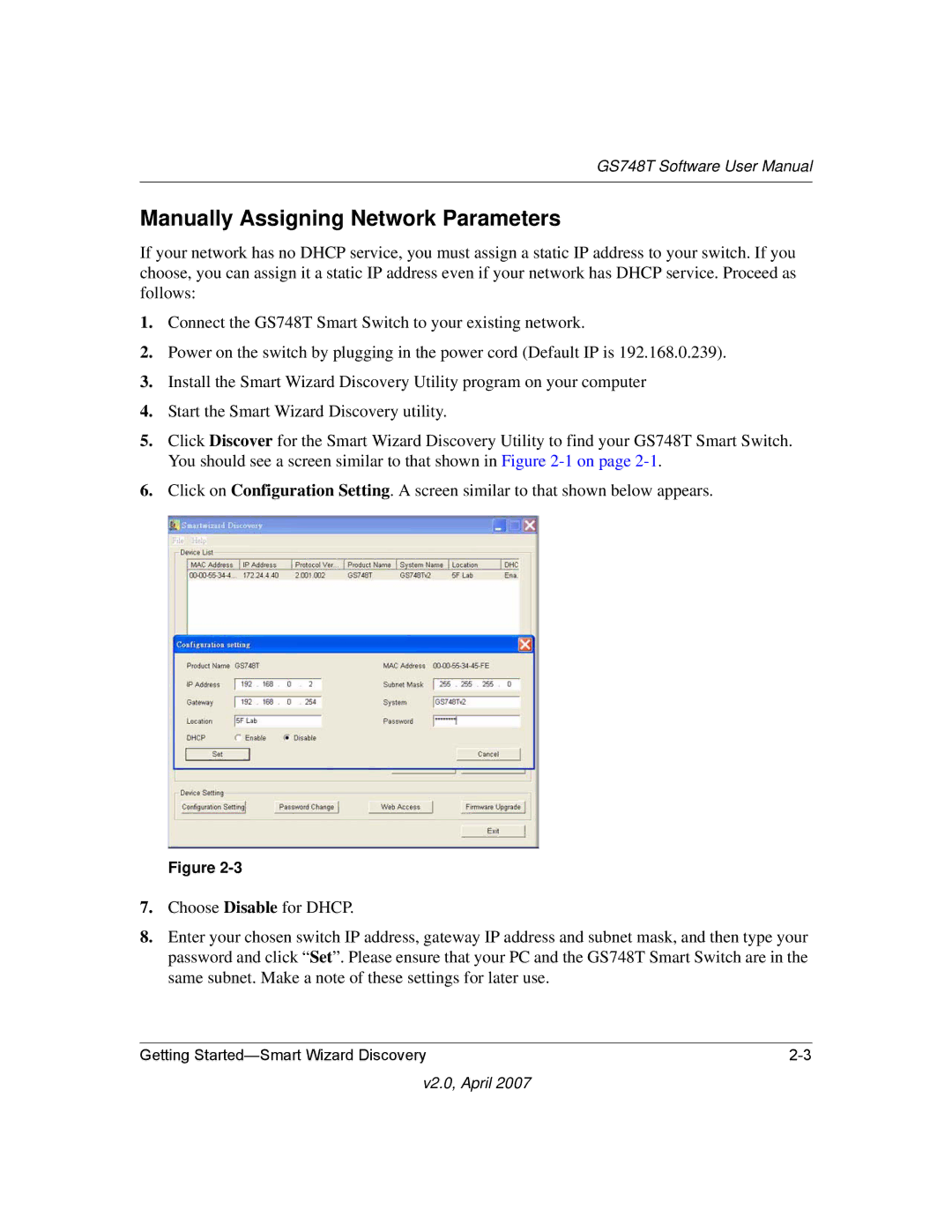GS748T Software User Manual
Manually Assigning Network Parameters
If your network has no DHCP service, you must assign a static IP address to your switch. If you choose, you can assign it a static IP address even if your network has DHCP service. Proceed as follows:
1.Connect the GS748T Smart Switch to your existing network.
2.Power on the switch by plugging in the power cord (Default IP is 192.168.0.239).
3.Install the Smart Wizard Discovery Utility program on your computer
4.Start the Smart Wizard Discovery utility.
5.Click Discover for the Smart Wizard Discovery Utility to find your GS748T Smart Switch. You should see a screen similar to that shown in Figure
6.Click on Configuration Setting. A screen similar to that shown below appears.
Figure
7.Choose Disable for DHCP.
8.Enter your chosen switch IP address, gateway IP address and subnet mask, and then type your password and click “Set”. Please ensure that your PC and the GS748T Smart Switch are in the same subnet. Make a note of these settings for later use.
Getting |