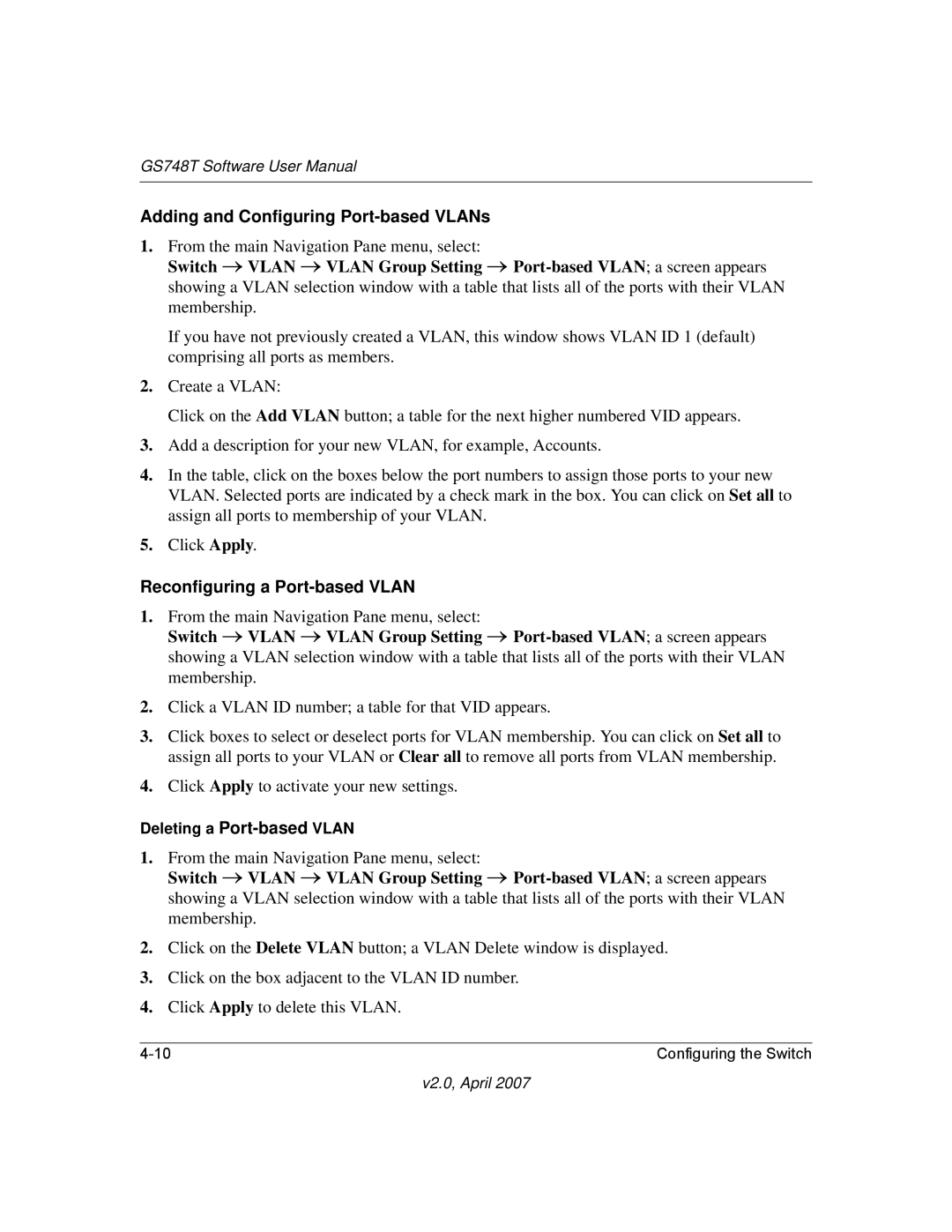GS748T Software User Manual
Adding and Configuring Port-based VLANs
1.From the main Navigation Pane menu, select:
Switch → VLAN → VLAN Group Setting →
If you have not previously created a VLAN, this window shows VLAN ID 1 (default) comprising all ports as members.
2.Create a VLAN:
Click on the Add VLAN button; a table for the next higher numbered VID appears.
3.Add a description for your new VLAN, for example, Accounts.
4.In the table, click on the boxes below the port numbers to assign those ports to your new VLAN. Selected ports are indicated by a check mark in the box. You can click on Set all to assign all ports to membership of your VLAN.
5.Click Apply.
Reconfiguring a Port-based VLAN
1.From the main Navigation Pane menu, select:
Switch → VLAN → VLAN Group Setting →
2.Click a VLAN ID number; a table for that VID appears.
3.Click boxes to select or deselect ports for VLAN membership. You can click on Set all to assign all ports to your VLAN or Clear all to remove all ports from VLAN membership.
4.Click Apply to activate your new settings.
Deleting a
1.From the main Navigation Pane menu, select:
Switch → VLAN → VLAN Group Setting →
2.Click on the Delete VLAN button; a VLAN Delete window is displayed.
3.Click on the box adjacent to the VLAN ID number.
4.Click Apply to delete this VLAN.
Configuring the Switch |