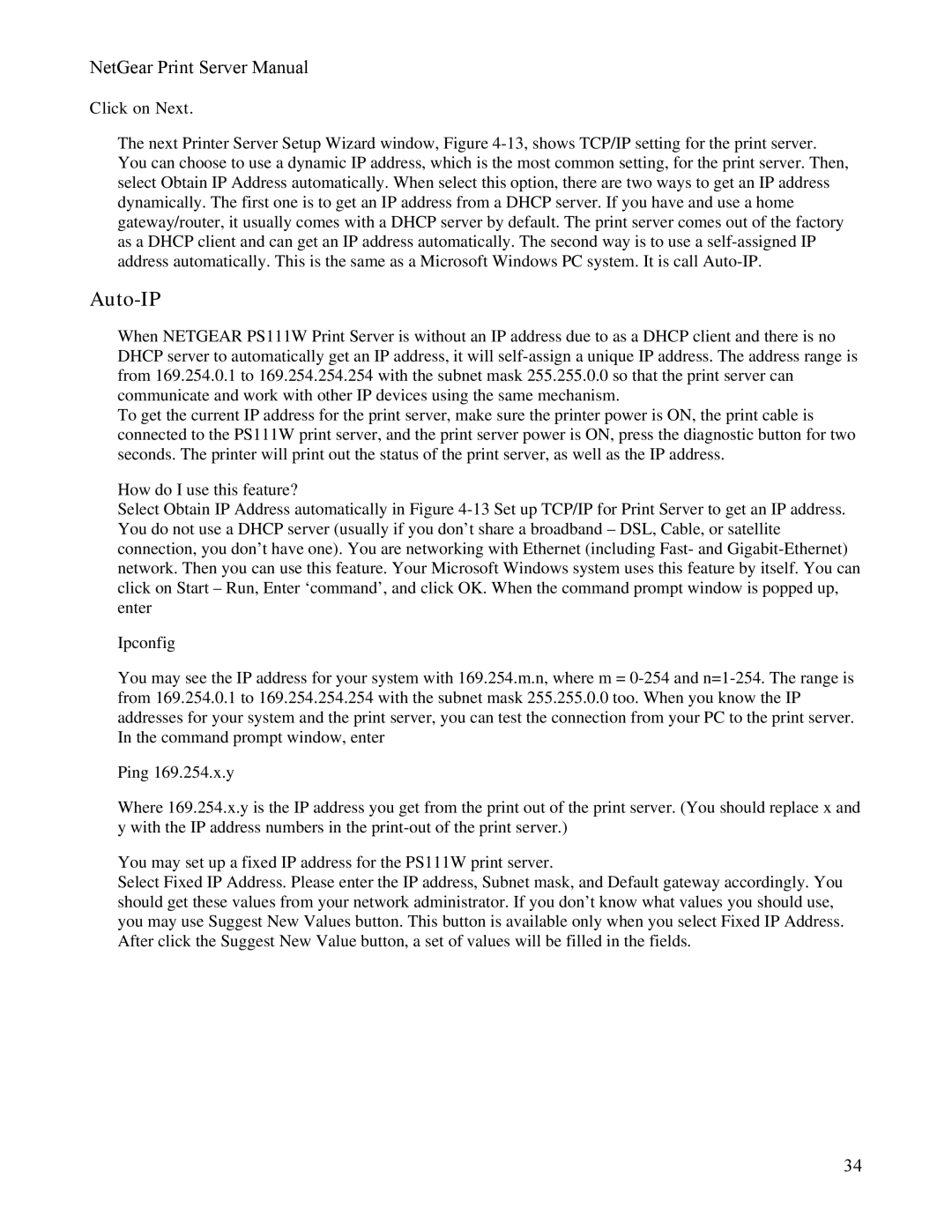NetGear Print Server Manual
Click on Next.
The next Printer Server Setup Wizard window, Figure 4-13, shows TCP/IP setting for the print server. You can choose to use a dynamic IP address, which is the most common setting, for the print server. Then, select Obtain IP Address automatically. When select this option, there are two ways to get an IP address dynamically. The first one is to get an IP address from a DHCP server. If you have and use a home gateway/router, it usually comes with a DHCP server by default. The print server comes out of the factory as a DHCP client and can get an IP address automatically. The second way is to use a self-assigned IP address automatically. This is the same as a Microsoft Windows PC system. It is call Auto-IP.
Auto-IP
When NETGEAR PS111W Print Server is without an IP address due to as a DHCP client and there is no DHCP server to automatically get an IP address, it will self-assign a unique IP address. The address range is from 169.254.0.1 to 169.254.254.254 with the subnet mask 255.255.0.0 so that the print server can communicate and work with other IP devices using the same mechanism.
To get the current IP address for the print server, make sure the printer power is ON, the print cable is connected to the PS111W print server, and the print server power is ON, press the diagnostic button for two seconds. The printer will print out the status of the print server, as well as the IP address.
How do I use this feature?
Select Obtain IP Address automatically in Figure 4-13 Set up TCP/IP for Print Server to get an IP address. You do not use a DHCP server (usually if you don’t share a broadband – DSL, Cable, or satellite connection, you don’t have one). You are networking with Ethernet (including Fast- and Gigabit-Ethernet) network. Then you can use this feature. Your Microsoft Windows system uses this feature by itself. You can click on Start – Run, Enter ‘command’, and click OK. When the command prompt window is popped up, enter
Ipconfig
You may see the IP address for your system with 169.254.m.n, where m = 0-254 and n=1-254. The range is from 169.254.0.1 to 169.254.254.254 with the subnet mask 255.255.0.0 too. When you know the IP addresses for your system and the print server, you can test the connection from your PC to the print server. In the command prompt window, enter
Ping 169.254.x.y
Where 169.254.x.y is the IP address you get from the print out of the print server. (You should replace x and y with the IP address numbers in the print-out of the print server.)
You may set up a fixed IP address for the PS111W print server.
Select Fixed IP Address. Please enter the IP address, Subnet mask, and Default gateway accordingly. You should get these values from your network administrator. If you don’t know what values you should use, you may use Suggest New Values button. This button is available only when you select Fixed IP Address. After click the Suggest New Value button, a set of values will be filled in the fields.