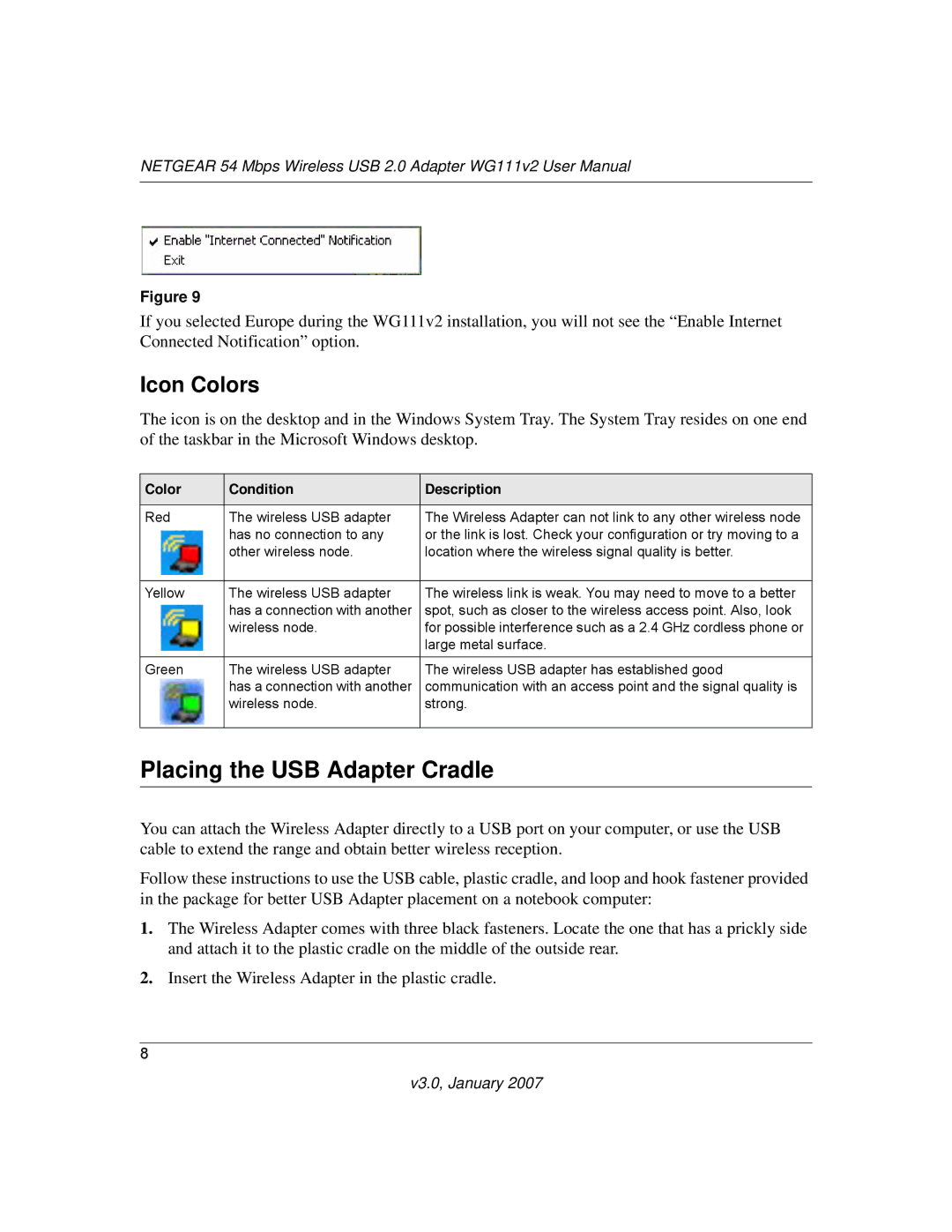NETGEAR 54 Mbps Wireless USB 2.0 Adapter WG111v2 User Manual
Figure 9
If you selected Europe during the WG111v2 installation, you will not see the “Enable Internet Connected Notification” option.
Icon Colors
The icon is on the desktop and in the Windows System Tray. The System Tray resides on one end of the taskbar in the Microsoft Windows desktop.
Color | Condition | Description |
|
|
|
Red | The wireless USB adapter | The Wireless Adapter can not link to any other wireless node |
| has no connection to any | or the link is lost. Check your configuration or try moving to a |
| other wireless node. | location where the wireless signal quality is better. |
|
|
|
Yellow | The wireless USB adapter | The wireless link is weak. You may need to move to a better |
| has a connection with another | spot, such as closer to the wireless access point. Also, look |
| wireless node. | for possible interference such as a 2.4 GHz cordless phone or |
|
| large metal surface. |
|
|
|
Green | The wireless USB adapter | The wireless USB adapter has established good |
| has a connection with another | communication with an access point and the signal quality is |
| wireless node. | strong. |
|
|
|
Placing the USB Adapter Cradle
You can attach the Wireless Adapter directly to a USB port on your computer, or use the USB cable to extend the range and obtain better wireless reception.
Follow these instructions to use the USB cable, plastic cradle, and loop and hook fastener provided in the package for better USB Adapter placement on a notebook computer:
1.The Wireless Adapter comes with three black fasteners. Locate the one that has a prickly side and attach it to the plastic cradle on the middle of the outside rear.
2.Insert the Wireless Adapter in the plastic cradle.
8