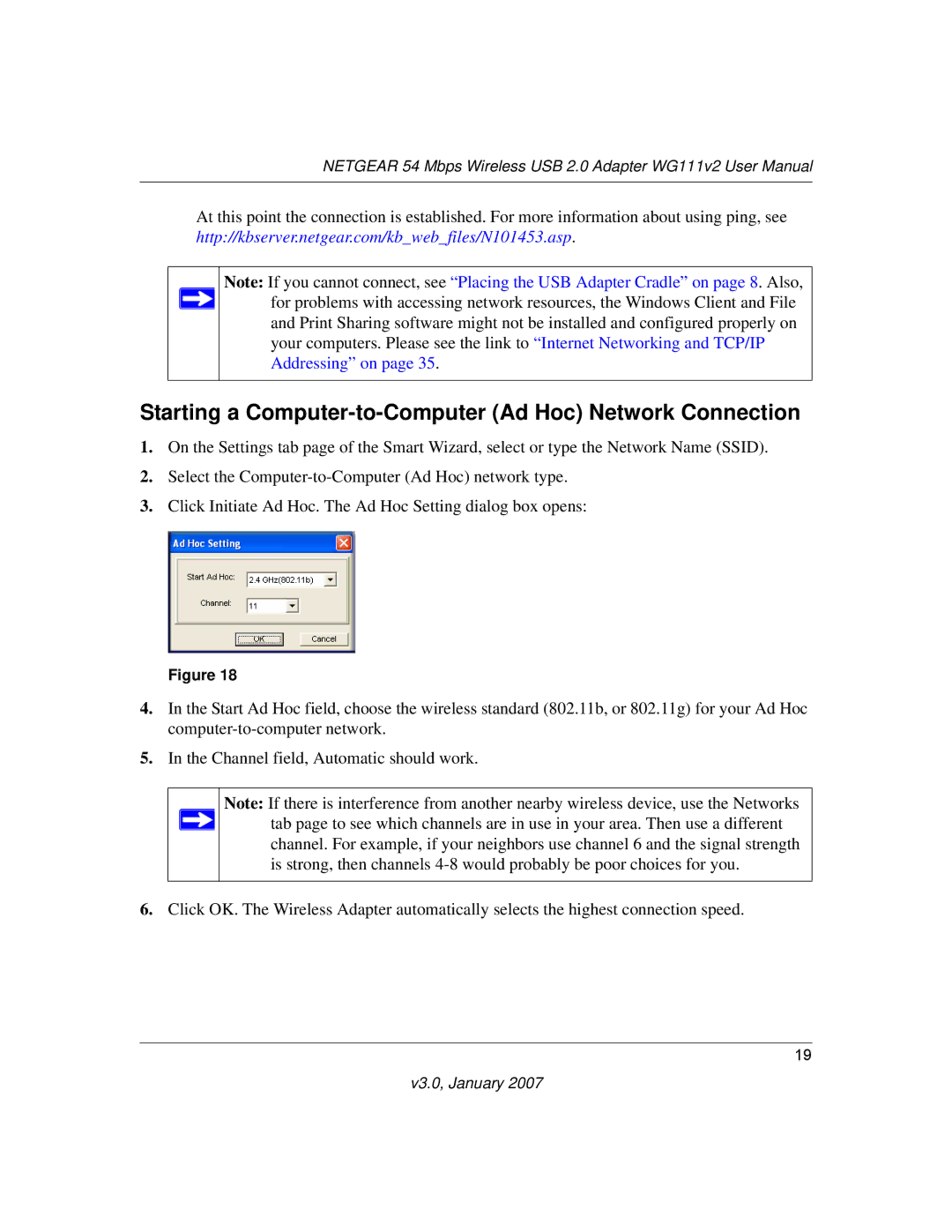NETGEAR 54 Mbps Wireless USB 2.0 Adapter WG111v2 User Manual
At this point the connection is established. For more information about using ping, see http://kbserver.netgear.com/kb_web_files/N101453.asp.
Note: If you cannot connect, see “Placing the USB Adapter Cradle” on page 8. Also, ![]() for problems with accessing network resources, the Windows Client and File and Print Sharing software might not be installed and configured properly on
for problems with accessing network resources, the Windows Client and File and Print Sharing software might not be installed and configured properly on
your computers. Please see the link to “Internet Networking and TCP/IP Addressing” on page 35.
Starting a Computer-to-Computer (Ad Hoc) Network Connection
1.On the Settings tab page of the Smart Wizard, select or type the Network Name (SSID).
2.Select the
3.Click Initiate Ad Hoc. The Ad Hoc Setting dialog box opens:
Figure 18
4.In the Start Ad Hoc field, choose the wireless standard (802.11b, or 802.11g) for your Ad Hoc
5.In the Channel field, Automatic should work.
Note: If there is interference from another nearby wireless device, use the Networks ![]() tab page to see which channels are in use in your area. Then use a different
tab page to see which channels are in use in your area. Then use a different
channel. For example, if your neighbors use channel 6 and the signal strength is strong, then channels
6.Click OK. The Wireless Adapter automatically selects the highest connection speed.
19