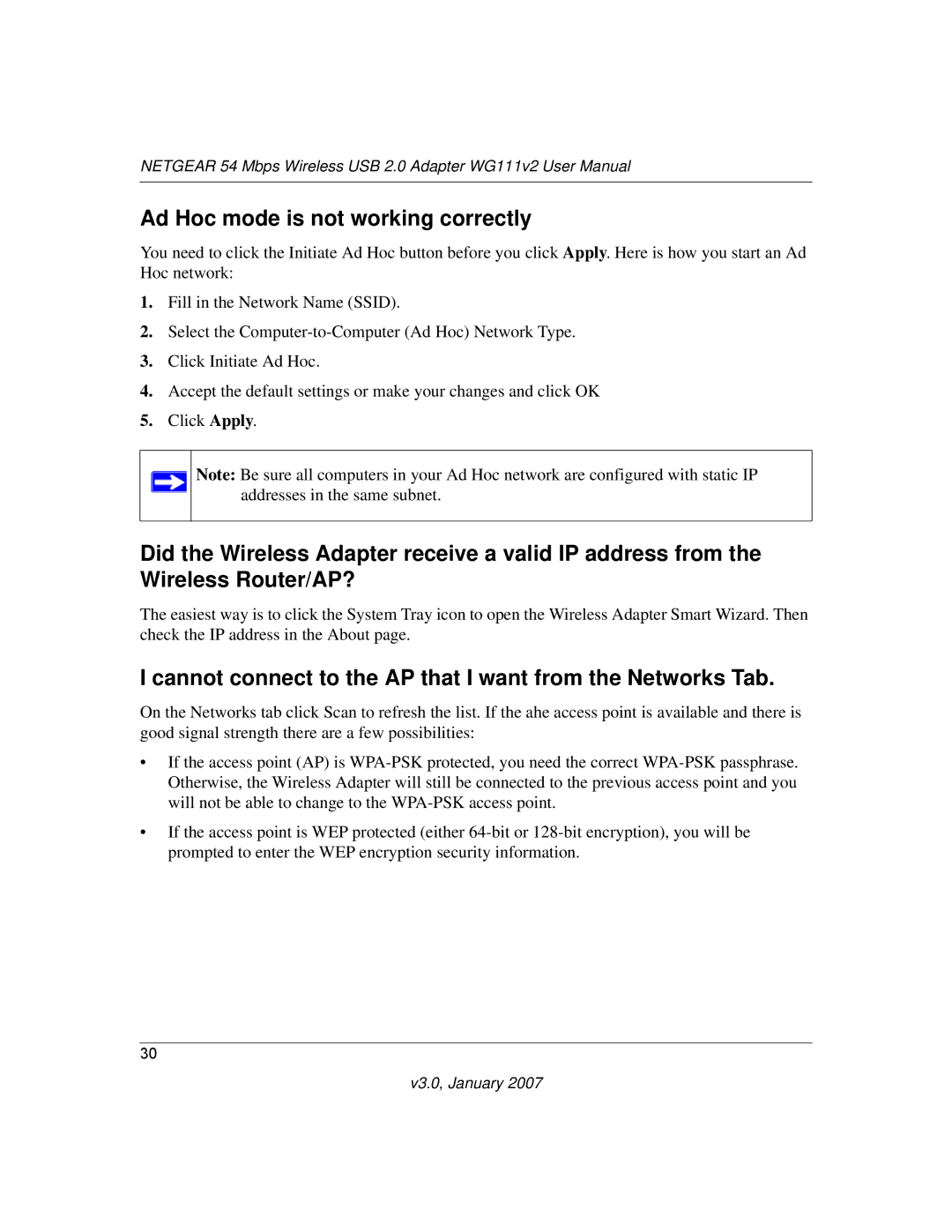NETGEAR 54 Mbps Wireless USB 2.0 Adapter WG111v2 User Manual
Ad Hoc mode is not working correctly
You need to click the Initiate Ad Hoc button before you click Apply. Here is how you start an Ad Hoc network:
1.Fill in the Network Name (SSID).
2.Select the
3.Click Initiate Ad Hoc.
4.Accept the default settings or make your changes and click OK
5.Click Apply.
Note: Be sure all computers in your Ad Hoc network are configured with static IP addresses in the same subnet.
Did the Wireless Adapter receive a valid IP address from the Wireless Router/AP?
The easiest way is to click the System Tray icon to open the Wireless Adapter Smart Wizard. Then check the IP address in the About page.
I cannot connect to the AP that I want from the Networks Tab.
On the Networks tab click Scan to refresh the list. If the ahe access point is available and there is good signal strength there are a few possibilities:
•If the access point (AP) is
•If the access point is WEP protected (either
30