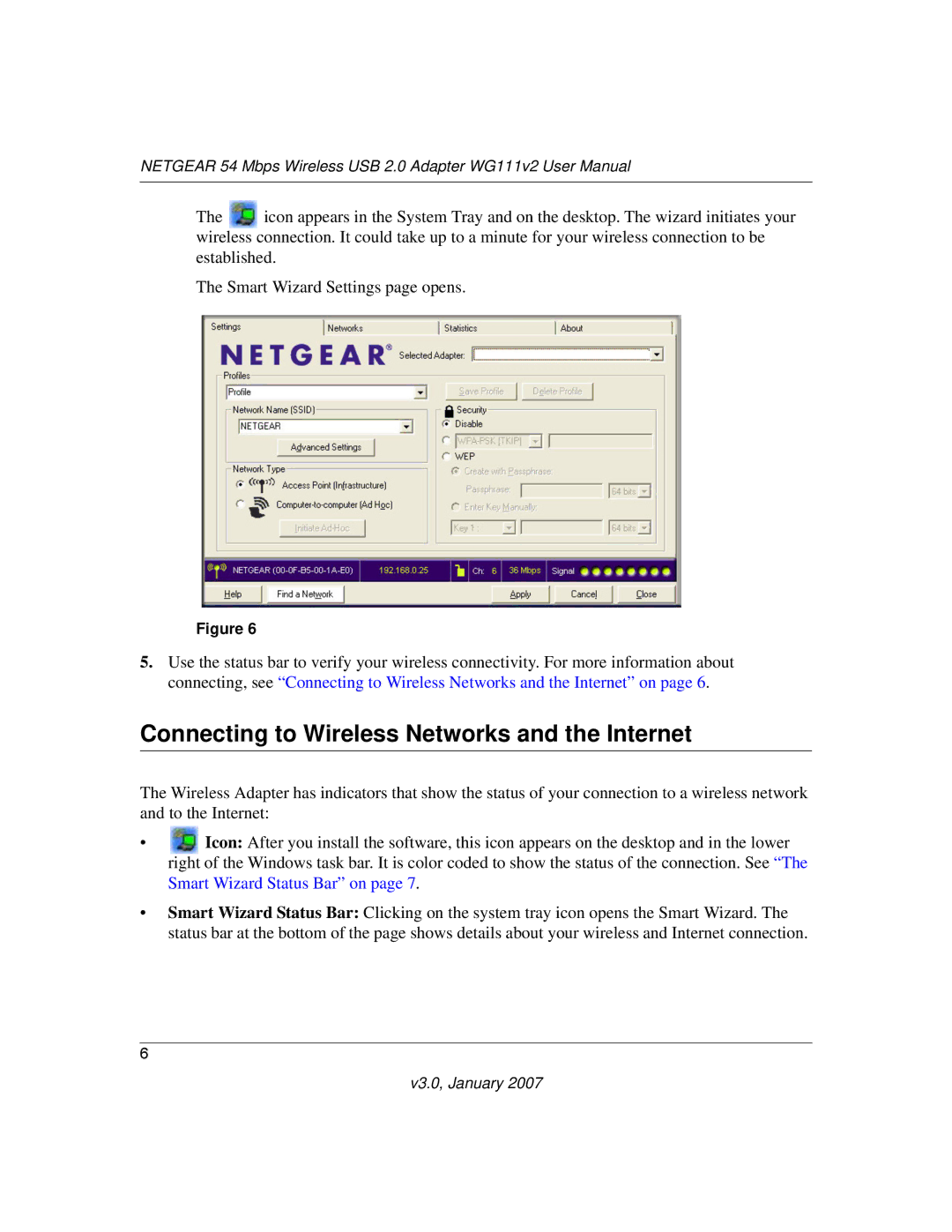NETGEAR 54 Mbps Wireless USB 2.0 Adapter WG111v2 User Manual
The ![]() icon appears in the System Tray and on the desktop. The wizard initiates your wireless connection. It could take up to a minute for your wireless connection to be established.
icon appears in the System Tray and on the desktop. The wizard initiates your wireless connection. It could take up to a minute for your wireless connection to be established.
The Smart Wizard Settings page opens.
Figure 6
5.Use the status bar to verify your wireless connectivity. For more information about connecting, see “Connecting to Wireless Networks and the Internet” on page 6.
Connecting to Wireless Networks and the Internet
The Wireless Adapter has indicators that show the status of your connection to a wireless network and to the Internet:
•![]() Icon: After you install the software, this icon appears on the desktop and in the lower right of the Windows task bar. It is color coded to show the status of the connection. See “The Smart Wizard Status Bar” on page 7.
Icon: After you install the software, this icon appears on the desktop and in the lower right of the Windows task bar. It is color coded to show the status of the connection. See “The Smart Wizard Status Bar” on page 7.
•Smart Wizard Status Bar: Clicking on the system tray icon opens the Smart Wizard. The status bar at the bottom of the page shows details about your wireless and Internet connection.
6