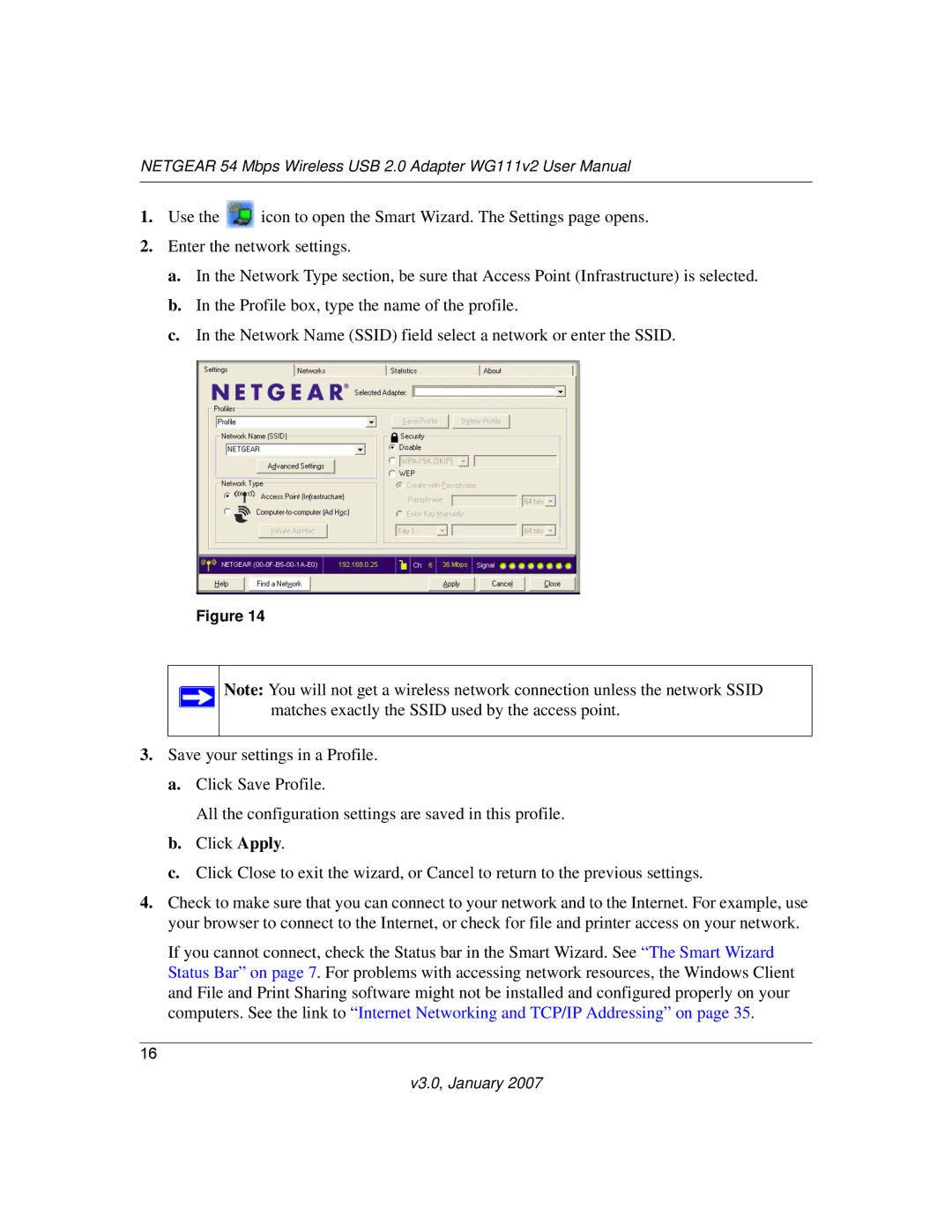NETGEAR 54 Mbps Wireless USB 2.0 Adapter WG111v2 User Manual
1.Use the ![]() icon to open the Smart Wizard. The Settings page opens.
icon to open the Smart Wizard. The Settings page opens.
2.Enter the network settings.
a.In the Network Type section, be sure that Access Point (Infrastructure) is selected.
b.In the Profile box, type the name of the profile.
c.In the Network Name (SSID) field select a network or enter the SSID.
Figure 14
Note: You will not get a wireless network connection unless the network SSID matches exactly the SSID used by the access point.
3.Save your settings in a Profile.
a.Click Save Profile.
All the configuration settings are saved in this profile.
b.Click Apply.
c.Click Close to exit the wizard, or Cancel to return to the previous settings.
4.Check to make sure that you can connect to your network and to the Internet. For example, use your browser to connect to the Internet, or check for file and printer access on your network.
If you cannot connect, check the Status bar in the Smart Wizard. See “The Smart Wizard Status Bar” on page 7. For problems with accessing network resources, the Windows Client and File and Print Sharing software might not be installed and configured properly on your computers. See the link to “Internet Networking and TCP/IP Addressing” on page 35.
16