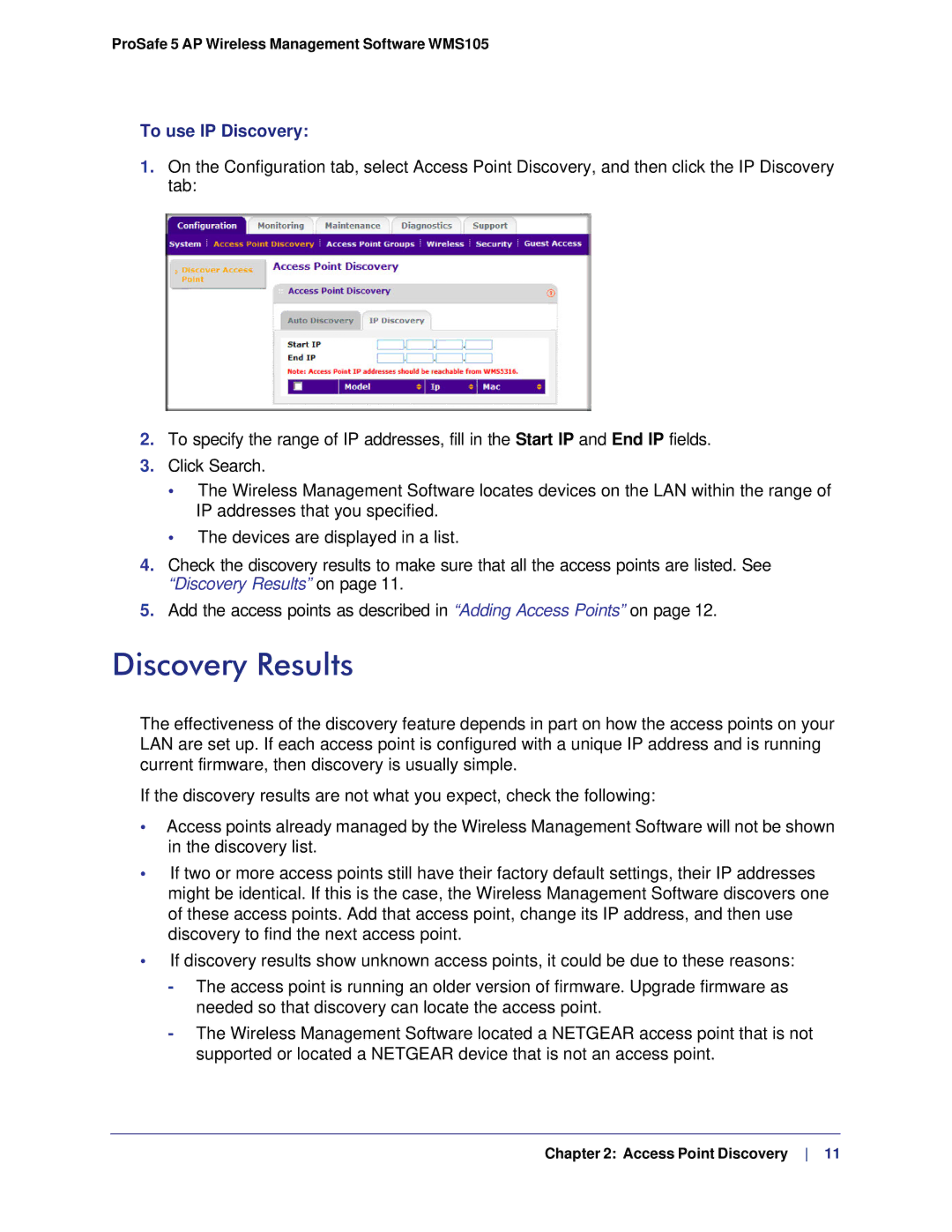ProSafe 5 AP Wireless Management Software WMS105
To use IP Discovery:
1.On the Configuration tab, select Access Point Discovery, and then click the IP Discovery tab:
2.To specify the range of IP addresses, fill in the Start IP and End IP fields.
3.Click Search.
•The Wireless Management Software locates devices on the LAN within the range of IP addresses that you specified.
•The devices are displayed in a list.
4.Check the discovery results to make sure that all the access points are listed. See “Discovery Results” on page 11.
5.Add the access points as described in “Adding Access Points” on page 12.
Discovery Results
The effectiveness of the discovery feature depends in part on how the access points on your LAN are set up. If each access point is configured with a unique IP address and is running current firmware, then discovery is usually simple.
If the discovery results are not what you expect, check the following:
•Access points already managed by the Wireless Management Software will not be shown in the discovery list.
•If two or more access points still have their factory default settings, their IP addresses might be identical. If this is the case, the Wireless Management Software discovers one of these access points. Add that access point, change its IP address, and then use discovery to find the next access point.
•If discovery results show unknown access points, it could be due to these reasons:
-The access point is running an older version of firmware. Upgrade firmware as needed so that discovery can locate the access point.
-The Wireless Management Software located a NETGEAR access point that is not supported or located a NETGEAR device that is not an access point.
Chapter 2: Access Point Discovery 11