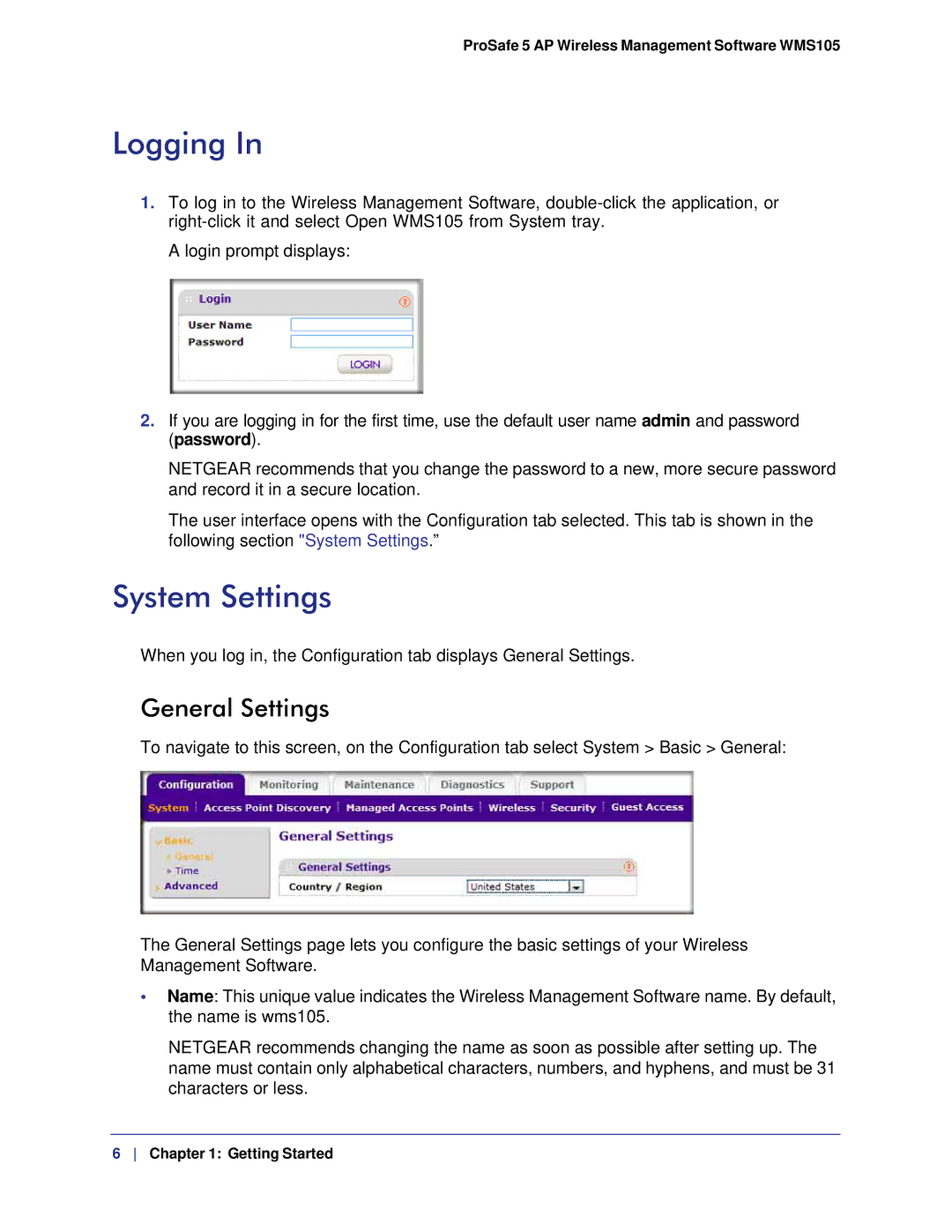ProSafe 5 AP Wireless Management Software WMS105
Logging In
1.To log in to the Wireless Management Software,
A login prompt displays:
2.If you are logging in for the first time, use the default user name admin and password (password).
NETGEAR recommends that you change the password to a new, more secure password and record it in a secure location.
The user interface opens with the Configuration tab selected. This tab is shown in the following section "System Settings.”
System Settings
When you log in, the Configuration tab displays General Settings.
General Settings
To navigate to this screen, on the Configuration tab select System > Basic > General:
The General Settings page lets you configure the basic settings of your Wireless Management Software.
•Name: This unique value indicates the Wireless Management Software name. By default, the name is wms105.
NETGEAR recommends changing the name as soon as possible after setting up. The name must contain only alphabetical characters, numbers, and hyphens, and must be 31 characters or less.
6 Chapter 1: Getting Started