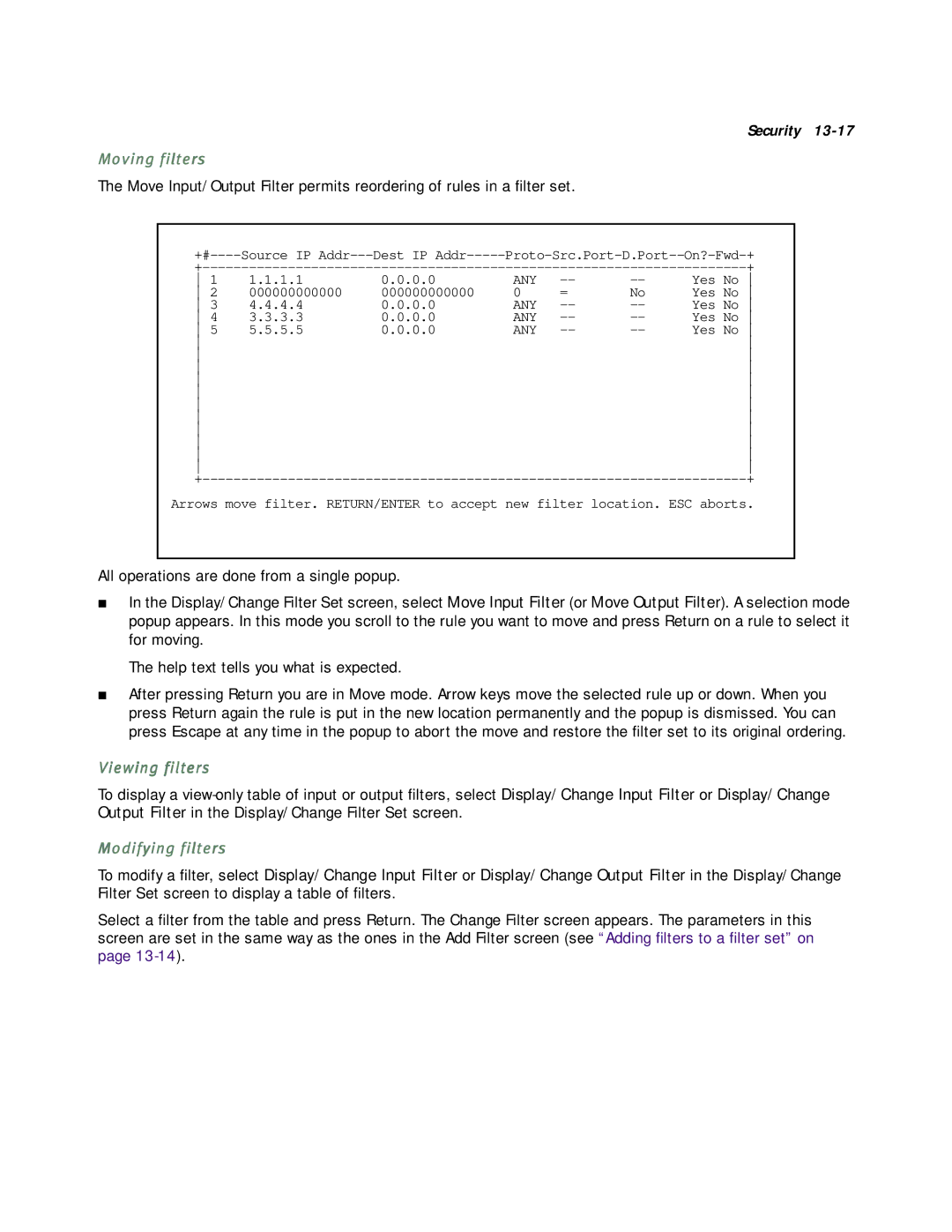Security
Moving filters
The Move Input/Output Filter permits reordering of rules in a filter set.
Source IP | Dest IP | |||||
|
|
|
| + | ||
1 | 1.1.1.1 | 0.0.0.0 | ANY | Yes No | ||
2 | 000000000000 | 000000000000 | 0 | = | No | Yes No |
3 | 4.4.4.4 | 0.0.0.0 | ANY | Yes No | ||
4 | 3.3.3.3 | 0.0.0.0 | ANY | Yes No | ||
5 | 5.5.5.5 | 0.0.0.0 | ANY | Yes No | ||
|
|
|
|
| ||
|
|
|
|
| ||
|
|
|
|
| ||
|
|
|
|
| ||
|
|
|
|
| ||
|
|
|
|
| ||
|
|
|
|
| ||
|
|
|
|
| ||
|
|
|
|
| ||
|
|
|
|
| ||
|
|
|
|
| ||
|
|
|
| + | ||
Arrows move filter. RETURN/ENTER to accept new filter location. ESC aborts.
All operations are done from a single popup.
■In the Display/Change Filter Set screen, select Move Input Filter (or Move Output Filter). A selection mode popup appears. In this mode you scroll to the rule you want to move and press Return on a rule to select it for moving.
The help text tells you what is expected.
■After pressing Return you are in Move mode. Arrow keys move the selected rule up or down. When you press Return again the rule is put in the new location permanently and the popup is dismissed. You can press Escape at any time in the popup to abort the move and restore the filter set to its original ordering.
Viewing filters
To display a
Modifying filters
To modify a filter, select Display/Change Input Filter or Display/Change Output Filter in the Display/Change Filter Set screen to display a table of filters.
Select a filter from the table and press Return. The Change Filter screen appears. The parameters in this screen are set in the same way as the ones in the Add Filter screen (see “Adding filters to a filter set” on page