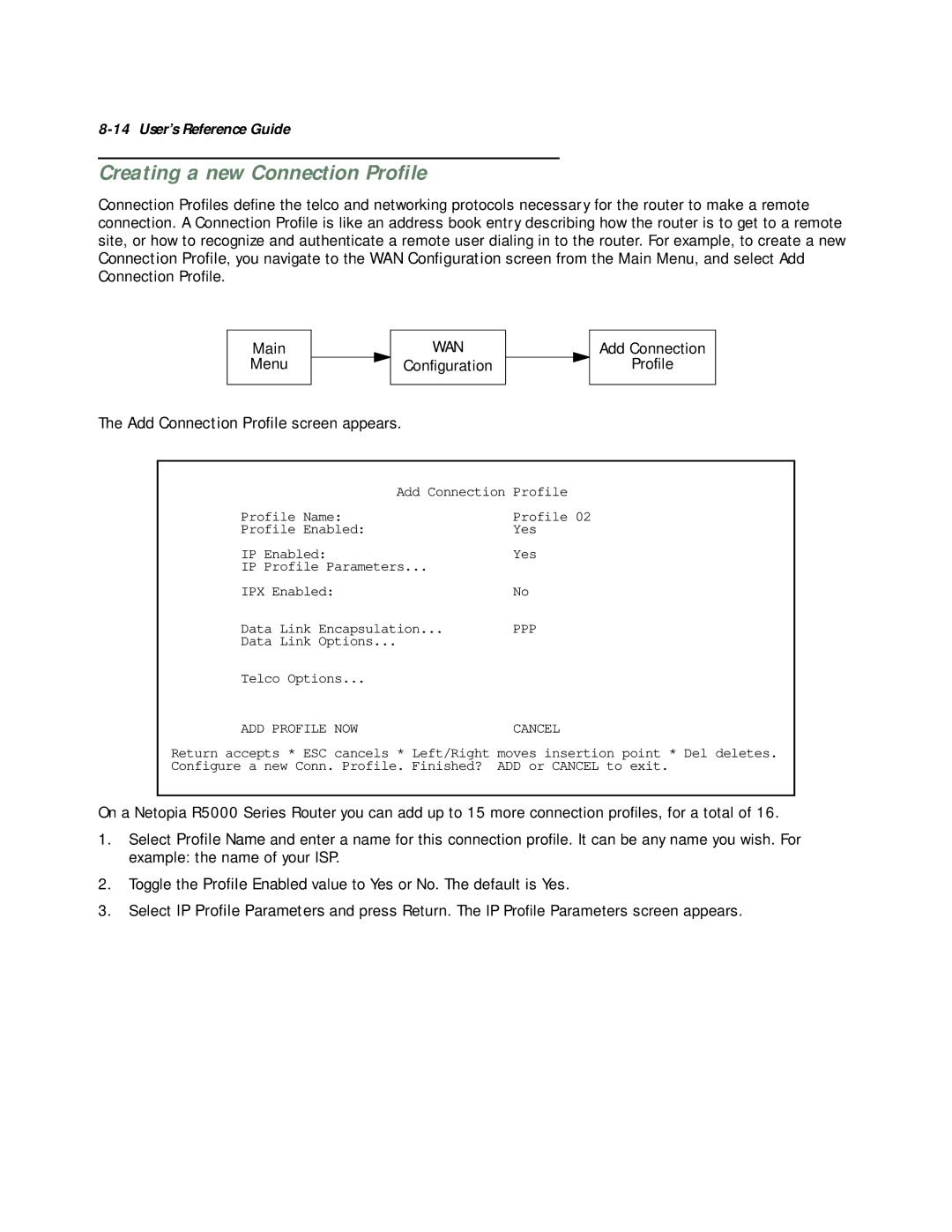8-14 User’s Reference Guide
Creating a new Connection Profile
Connection Profiles define the telco and networking protocols necessary for the router to make a remote connection. A Connection Profile is like an address book entry describing how the router is to get to a remote site, or how to recognize and authenticate a remote user dialing in to the router. For example, to create a new Connection Profile, you navigate to the WAN Configuration screen from the Main Menu, and select Add Connection Profile.
Main |
|
| WAN |
|
Menu |
|
| Configuration |
|
|
|
|
|
|
The Add Connection Profile screen appears.
Add Connection
Profile
Add Connection | Profile |
Profile Name: | Profile 02 |
Profile Enabled: | Yes |
IP Enabled: | Yes |
IP Profile Parameters... |
|
IPX Enabled: | No |
Data Link Encapsulation... | PPP |
Data Link Options... |
|
Telco Options... |
|
ADD PROFILE NOW | CANCEL |
Return accepts * ESC cancels * Left/Right moves insertion point * Del deletes. Configure a new Conn. Profile. Finished? ADD or CANCEL to exit.
On a Netopia R5000 Series Router you can add up to 15 more connection profiles, for a total of 16.
1.Select Profile Name and enter a name for this connection profile. It can be any name you wish. For example: the name of your ISP.
2.Toggle the Profile Enabled value to Yes or No. The default is Yes.
3.Select IP Profile Parameters and press Return. The IP Profile Parameters screen appears.