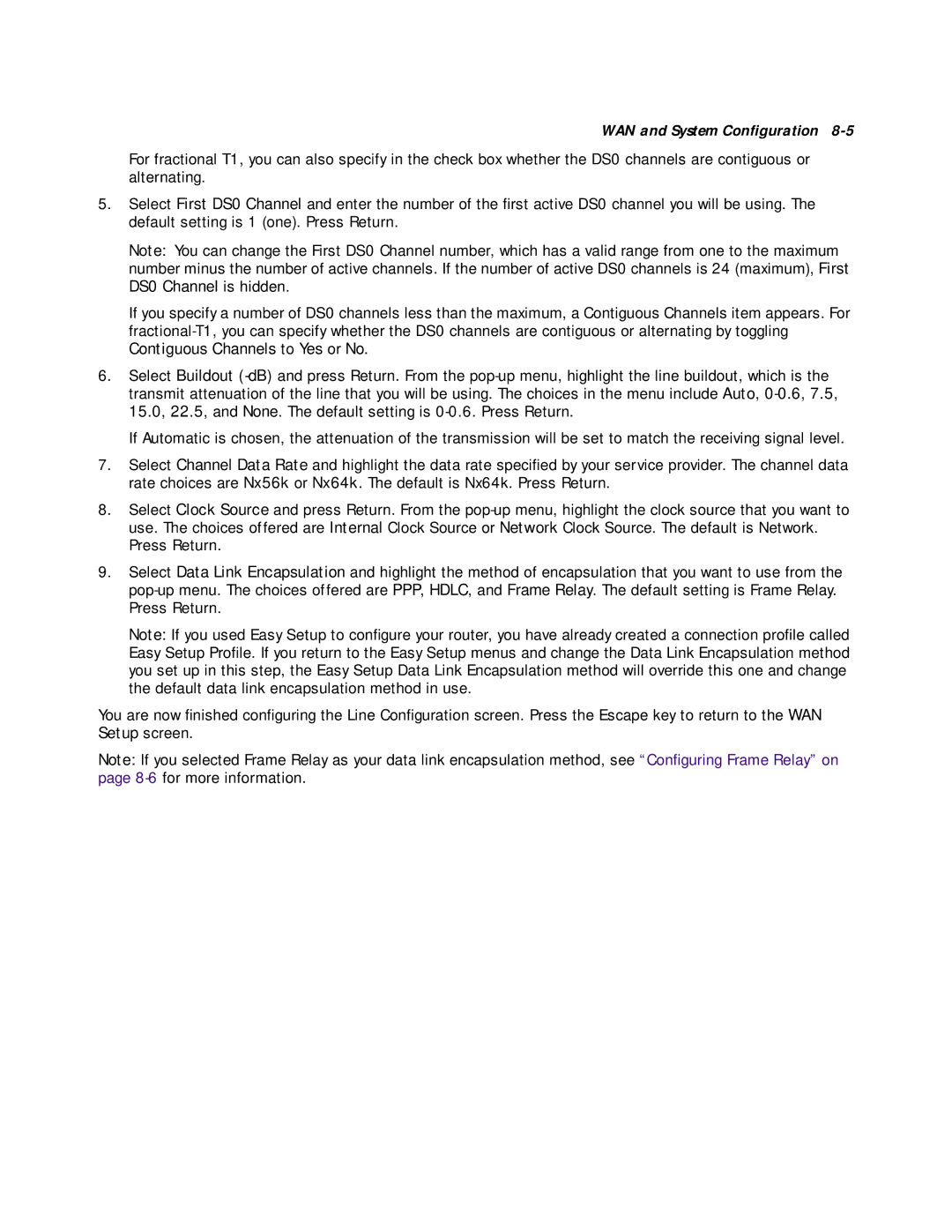WAN and System Configuration 8-5
For fractional T1, you can also specify in the check box whether the DS0 channels are contiguous or alternating.
5.Select First DS0 Channel and enter the number of the first active DS0 channel you will be using. The default setting is 1 (one). Press Return.
Note: You can change the First DS0 Channel number, which has a valid range from one to the maximum number minus the number of active channels. If the number of active DS0 channels is 24 (maximum), First DS0 Channel is hidden.
If you specify a number of DS0 channels less than the maximum, a Contiguous Channels item appears. For
Contiguous Channels to Yes or No.
6.Select Buildout
If Automatic is chosen, the attenuation of the transmission will be set to match the receiving signal level.
7.Select Channel Data Rate and highlight the data rate specified by your service provider. The channel data rate choices are Nx56k or Nx64k. The default is Nx64k. Press Return.
8.Select Clock Source and press Return. From the
9.Select Data Link Encapsulation and highlight the method of encapsulation that you want to use from the
Note: If you used Easy Setup to configure your router, you have already created a connection profile called Easy Setup Profile. If you return to the Easy Setup menus and change the Data Link Encapsulation method you set up in this step, the Easy Setup Data Link Encapsulation method will override this one and change the default data link encapsulation method in use.
You are now finished configuring the Line Configuration screen. Press the Escape key to return to the WAN Setup screen.
Note: If you selected Frame Relay as your data link encapsulation method, see “Configuring Frame Relay” on page