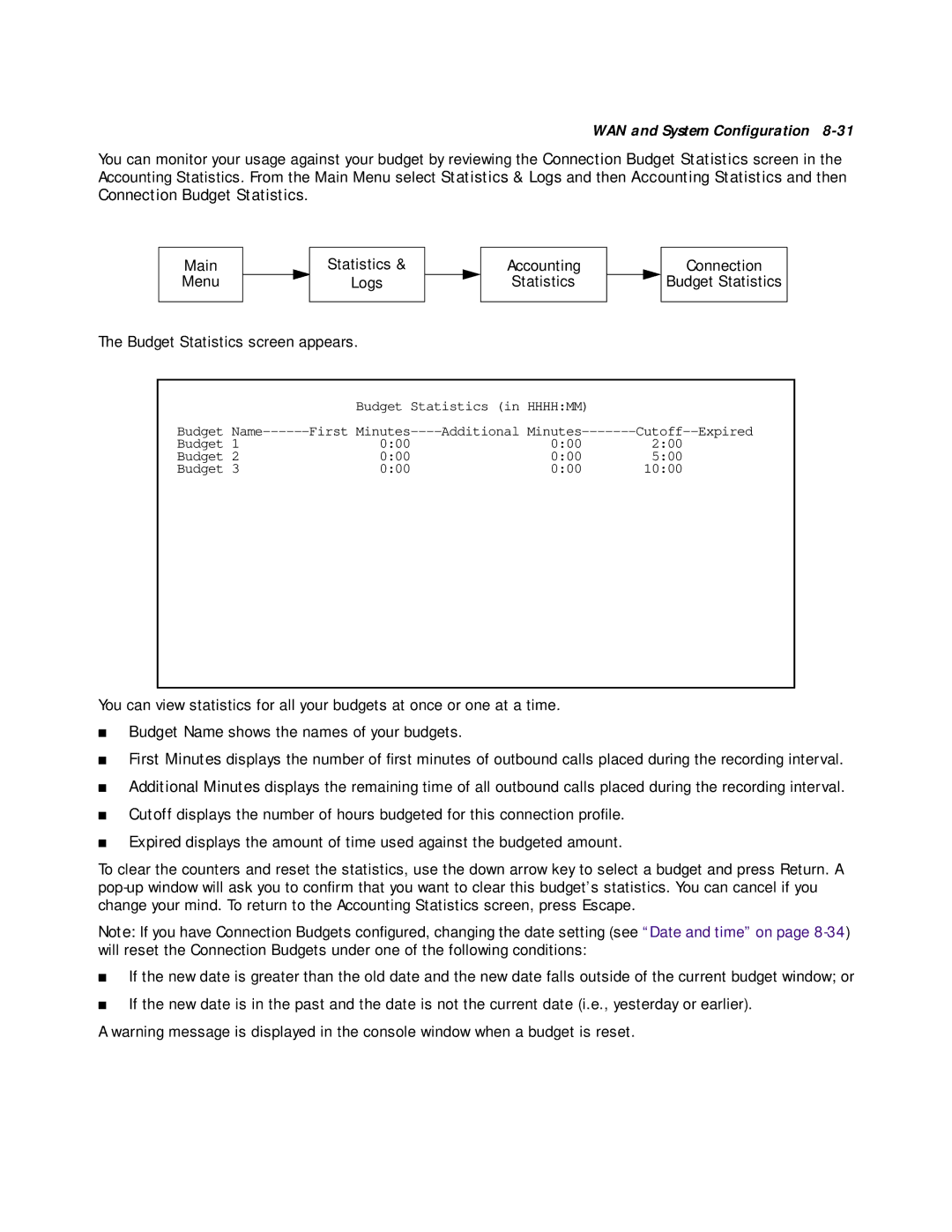WAN and System Configuration 8-31
You can monitor your usage against your budget by reviewing the Connection Budget Statistics screen in the Accounting Statistics. From the Main Menu select Statistics & Logs and then Accounting Statistics and then Connection Budget Statistics.
Main |
|
| Statistics & |
|
Menu |
|
| Logs |
|
|
|
|
|
|
The Budget Statistics screen appears.
Accounting
Statistics
Connection
Budget Statistics
|
| Budget Statistics (in HHHH:MM) |
| |
Budget | First | Additional | ||
Budget 1 | 0:00 | 0:00 | 2:00 | |
Budget | 2 | 0:00 | 0:00 | 5:00 |
Budget | 3 | 0:00 | 0:00 | 10:00 |
You can view statistics for all your budgets at once or one at a time.
■Budget Name shows the names of your budgets.
■First Minutes displays the number of first minutes of outbound calls placed during the recording interval.
■Additional Minutes displays the remaining time of all outbound calls placed during the recording interval.
■Cutoff displays the number of hours budgeted for this connection profile.
■Expired displays the amount of time used against the budgeted amount.
To clear the counters and reset the statistics, use the down arrow key to select a budget and press Return. A
Note: If you have Connection Budgets configured, changing the date setting (see “Date and time” on page
■If the new date is greater than the old date and the new date falls outside of the current budget window; or
■If the new date is in the past and the date is not the current date (i.e., yesterday or earlier).
A warning message is displayed in the console window when a budget is reset.