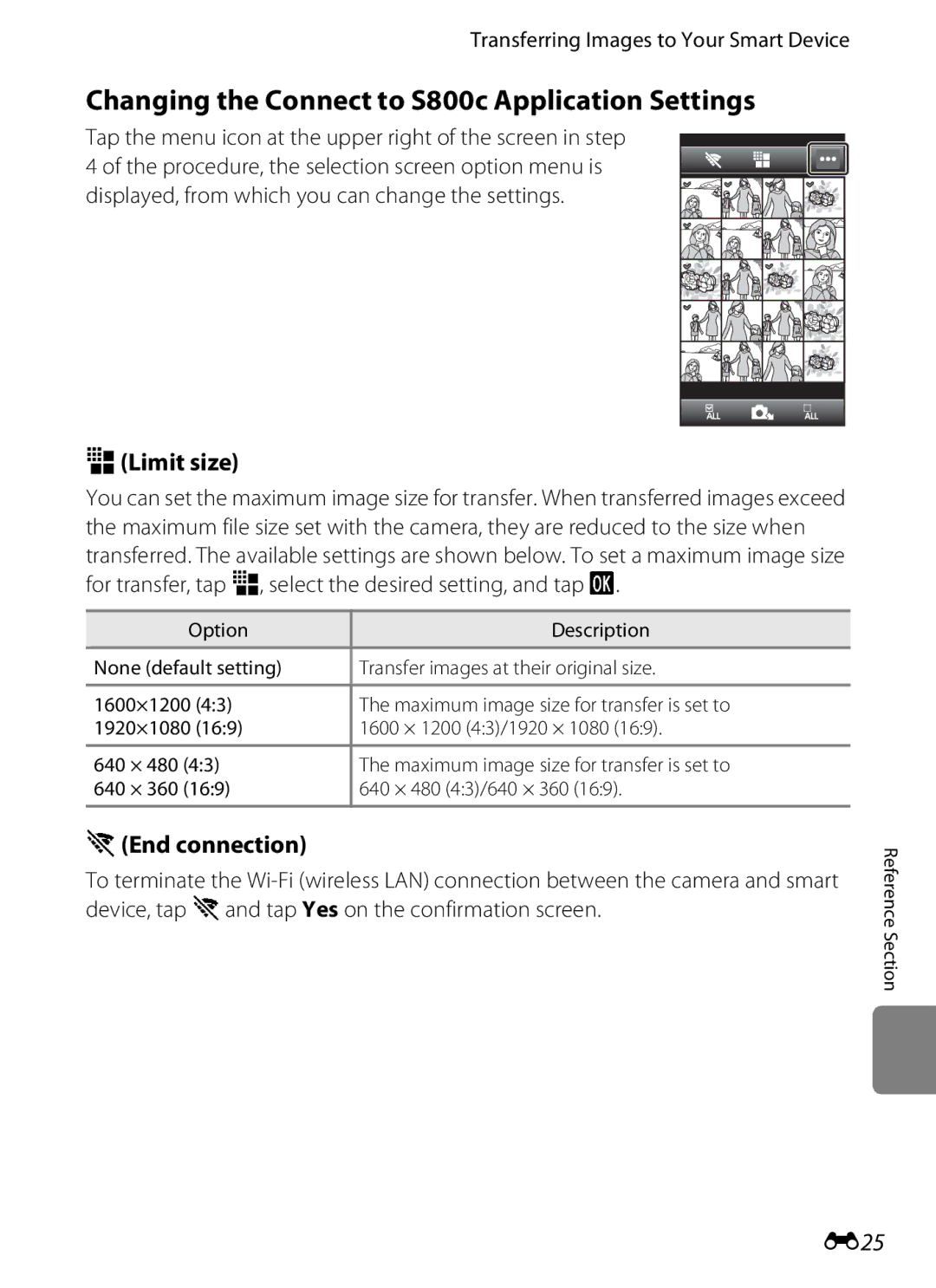Reference Manual
Stand by mode
Ensuring Longer Battery Life
Page
Read This First
Confirming the Package Contents
About This Manual
Symbols and conventions
Iii
Read This First
Use Only Nikon Brand Electronic Accessories
Information and Precautions
Life-Long Learning
Before Taking Important Pictures
Items prohibited by law from being copied or reproduced
Disposing of Data Storage Devices
Turn off in the event of malfunction
For Your Safety
Do not disassemble
Handle the camera strap with care
Vii
Viii
Observe caution when using the flash
Use appropriate cables
Handle moving parts with care
Interface Cables
Modifications
Introduction
Restrictions on Wireless Devices
Wi-Fi Wireless LAN Network/Bluetooth Function
Declaration of Conformity
FCC/IC RF Exposure Statement
Wi-Fi Wireless LAN Network/Bluetooth Function
Xii
Complies with IDA Standards DA103423
Precautions when Using the Wireless LAN Features
Precautions when Using Radio Transmissions
Precautions when Using the Bluetooth Feature
Xiii
Xiv
Using the Camera Overseas
Personal Information Management and Disclaimer
Electromagnetic Waves Emitted from the Camera
Table of Contents
Xvi
Table of Contents
Xvii
Table of Contents
Xviii
Xix
F14
F19
F22
Camera Body
Parts of the Camera
E64
Lens
Power connector cover For connection with optional AC
Battery chamber
Parts of the Camera
Tripod socket
Attaching the Camera Strap
Using the Camera Buttons
Vback button
Whome button
Tapping
Operating the Touch Panel
Touching and Holding
Dragging
Spreading/Pinching
Use this operation to Switch the screen A89
Flicking
Operating the Touch Panel
Shooting Mode Information Indicators
Indicators and Operations of the Monitor/Touch Panel
Indicators and Operations of the Monitor/Touch Panel
Shooting Mode Operation Controls
Touch AF/AE cancellation E33
Shooting mode2
Playback Mode Information Display
Shooting mode switch to shooting
Playback Mode Operation Controls
Icons displayed vary depending on the shooting mode
Easy panorama playback 38, E4
Mode icon
Switching Between Shooting Mode and Playback Mode
Tap an icon to select a shooting mode
Shooting mode
Switching the Horizontal/Vertical Screen Rotation
Battery rechargeable Li Ion battery
Preparation 1 Insert the Battery
Close the battery-chamber/memory Card slot cover
Inserting the Battery Correctly
Removing the Battery
Preparation 1 Insert the Battery
High Temperature Caution
Preparation 2 Charge the Battery
Prepare the included Charging AC Adapter EH-69P
Keep the camera turned off
Understanding the Power-on Lamp
Charging Using Battery Charger
AC Power Source
Insert the memory card
Preparation 3 Insert a Memory Card
Inserting the Memory Card Correctly
Formatting a Memory Card
Internal Memory and Memory Cards
Removing the Memory Card
Preparation 3 Insert a Memory Card
Battery Level Indicator
Press the power switch to turn on the camera
Battery level indicator
Turn the Camera On
Power Supply Status and Power Saving Function
Turning Off Functions to Save Power
To Turn the Camera Back On
Select a Shooting Mode
Tap the shooting mode icon
Displayed
Features Available in Each Shooting Mode
Available Shooting Modes
Recording Position Information for Images
Frame a Picture
Hold the camera steadily in both hands
Frame the picture
Using a Tripod
Using the Zoom
Frame a Picture
Use the zoom control to activate optical zoom
Focus and Shoot
Touch Shooting
Subjects Not Suitable for Autofocus
AF-assist Illuminator and Flash
To Make Sure You Do Not Miss a Shot
Tap the playback mode icon
Play Back Images
Playback
Play Back Images
Viewing Images
More Information
Play back an image to delete and tap
Delete Unwanted Images
Tap the desired delete option
Tap Yes in the delete confirmation
Tap an image to display y
Operating the Erase Selected Images Screen
Delete Unwanted Images
Operation
Changing the GEasy Auto Mode Settings
GEasy Auto Mode
Portrait Landscape Night portrait Night landscape
Close-up Backlighting Other shooting scenes
Adjusting the AAuto Mode Settings
AAuto Mode
Scene Mode Shooting Suited to Scenes
Viewing a Description Help Information of Each Scene
On the screen shown at the left
Adjusting Scene Effect
Changing the Scene Mode Settings
Scene Mode Shooting Suited to Scenes
Scene effect adjustment slider Food More blue
Digital zoom is not available
Selecting a Scene Mode Features
Digital zoom is not available Party/indoor
Night portrait Flash always fires
Scene Mode Shooting Suited to Scenes
Scene Mode Shooting Suited to Scenes
Scene Mode Shooting Suited to Scenes
AF Areas
Viewing Images Taken Using Pet Detection
Special Effects Mode Applying Effects When Shooting
Changing Special Effects Mode Settings
Select an effect by tapping the icon
A54 is activated and the shutter is automatically released
Smart Portrait Mode Shooting Smiling Faces
Smart Portrait Mode Shooting Smiling Faces
Changing the Smart Portrait Mode Settings
Power Saving Function When Using Smile Timer
Self-timer Lamp
Functions Available for Each Shooting Mode
Basic Shooting Settings
Functions That Cannot Be Used Simultaneously
A44 A46 A48 A49
Tap the flash mode icon
Using the Flash Flash Modes
Tap the desired flash mode icon
Frame the subject and take an image
Flash Mode Setting
Available Flash Modes
Red-eye Reduction
Tap the self-timer icon
Using the Self-timer
Tap Yor Z
Frame the picture and press Shutter-release button halfway
Press the shutter-release button the rest of the way down
When the shutter is released, the self-timer turns off
Tap the macro mode icon
Using Macro Mode
Position where Fand the zoom indicator glow green
Macro Mode Setting
To exit the setting screen without taking an image, tap
Adjusting Brightness Exposure Compensation
Tap the exposure compensation icon
Press the shutter-release button to take an image
Flash mode Self-timer Macro mode Exposure
Default Settings
A44 A46 A48 A49 Easy auto Off Off2 Auto
Off Smart portrait Off4 Off5 Movie
Basic Shooting Settings
Easy auto Auto Scene2 Special Smart
Shooting menu, the options listed below can be changed
Shooting Menu Options
Skin Softening
ASmile timer
YBlink proof
With this option
Functions That Cannot Be Used Simultaneously
Some shooting settings cannot be used with other functions
A75 Shutter sound is disabled
Functions That Cannot Be Used Simultaneously
Digital zoom A75 Is not available Subject tracking
Ure value
Focusing on Subjects
Face Detection
Focus area
Viewing Images That Were Taken Using Face Detection
Select Touch AF/AE A53 for Touch shooting setting
Switch to a auto mode A31
Shooting Subjects Not Suitable for Autofocus
Press the shutter-release button halfway
Display area guide
Playback Zoom
12, and 20 images per screen
Thumbnail Playback
Functions That Can be Set with the dButton Playback Menu
Playback Menu Options
Playback menu, the options listed below can be changed
Connecting the Camera to a TV and Computer
Installing ViewNX
Using ViewNX
Compatible Operating Systems
Windows
Exit the install
Follow the on-screen instructions to install the software
Using ViewNX
Transferring Images to the Computer
Transfer images to the computer
Connecting the USB Cable
Terminate the connection
Viewing Images
Start ViewNX
Starting ViewNX 2 Manually
Recording Movies
You can record movies with sound
Maximum Movie Length
Recording Movies
Recording Movies
Maximum Movie Length
Changing Movie Recording Settings
Options listed below can be changed when recording movies
Functions That Can be Set with the dButton Movie menu
Movie Menu Options
Adjusting the Volume
Select the desired movie in playback mode A26 and tap R
Movie Playback
Operations During Movie Playback
Setup Menu
Setup menu, the following options can be changed
Drag the screen up or down to scroll through the options
Setup Menu
When shooting. The default setting is Off
To check the images
GPS options Menu is set to On E63
Sharing Images
Uploading Images to Online Services
Tap the images or movies you want to Upload
Uploading Images to Online Services
Tap Displayed list, tap the icon
My Picturetown Application
When Turning On the Camera for the First Time
Setting Up a Wi-Fi Wireless LAN Network
Tap the Wi-Ficheck box
When Turning On the Camera for the First Time
Reducing Battery Power Consumption
Disconnecting from a Wi-Fi Wireless LAN Network
Tap Add account
Setting Up a Google Account
Logging in to a Google Account
Tap Create
Specify the time zone
Setting the Date and Time
Tap your current time
Zone
Clock Battery
Selecting Time Zone
Imprinting the Shooting Date on Printed Images
How to Enter Text, Number and Symbol
Using a Keyboard for a Specific Language
Entering Text
Other Keyboard Operations
Editing Text
Entering Text
Using Widgets
Basic Operations for Android Platform
Displaying the Home Screen
Opening Applications and Putting Them in Stand by Mode
Switching the Screen
Displaying the Applications Screen
Basic Operations for Android Platform
Status Bar
Status Bar and Notification Panel
Notification Panel
Status bar
Press the dbutton and tap Settings to set
On the home screen or applications screen
Options listed below
Using the Option Menu
Press the d button to set the options listed
Below
Using the Applications
Using the Internet
Searching for Information
Using Google Play Store Getting Applications
Using the Applications
Tap the icon on the applications screen
E17
E15
E20
E26
Using Easy Panorama Shooting and Playback
When the camera detects which direction it is
Shooting with Easy Panorama
Using Easy Panorama Shooting and Playback
Example of Camera Movement
Changing the Shooting Range
Operation Description Tap the monitor to pause scrolling
Viewing Images Captured with Easy Panorama Scroll Playback
While paused, tap the monitor to
Resume automatic scrolling
Editing Images Still Images
Editing Functions
For information about Rotate image function, see page E49
Editing Images Still Images
Restrictions on Image Editing
Original and Edited Images
Choose the degree of enhancement and tap
KQuick Retouch Enhancing Contrast and Saturation
Tap Yes
New, retouched copy is created
Lighting Enhancing Brightness and Contrast
Tap
New, edited copy is created
Tap the icon of the desired effect
IFilter Effects Digital Filters
Adjust the effect
E10
Color options Select the color and tap
Tap the degree of enhancement
ESkin Softening Softening Skin Tones
Check the enhancement
Performance
Tap the desired small copy size icon and tap
GSmall Picture Making Smaller Images
E12
Small picture size cannot be selected for
Enlarge the image for cropping A61 Refine copy composition
Crop Creating a Cropped Copy
Tap G
E13
Keeping an Image’s Tall Orientation When Cropping
E14
Image Size
Turn off the camera Connect the camera to the TV
Connecting the Camera to a TV Playback on a TV
Tune the TV to the video channel
Turn on the camera
Connecting the Cable
Connecting the Camera to a TV Playback on a TV
Operations with TV Connection
E16
Enable the Bluetooth device
Playing Audio via Bluetooth Device
Tap Wireless & networks, and tap Bluetooth settings
Bluetooth device can be detected by the camera
Tap Scan for devices
Tap the Bluetooth check box
Tap the device in the list you want to pair
Play a movie A73
Unpairing from a Bluetooth Device
Pairing with a Bluetooth Device
E19
Transferring Images to Your Smart Device
Install the Connect to S800c application
Download the Connect to S800c application from the Market
E20
After that, tap Simple setup on the smart device screen
Tap Simple setup on the camera screen
E21
Transferring Images to Your Smart Device
E22
Tap OK on both screens
Transferring Images from Camera to Smart Device
Tap Start service on the camera screen
Tap Connect to camera on the smart device screen
E23
Confirm the results on the smart device screen and tap OK
Tap Bon the smart device screen
E24
Screen returns to the one shown in step
ELimit size
Changing the Connect to S800c Application Settings
AEnd connection
E25
AImage Mode Image Size and Quality
Shooting Menu for AAuto Mode
Image Mode
E26
Image Mode Setting and Monitor Display
Shooting Menu for a Auto Mode
E27
Number of Exposures Remaining
E28
RTouch Shooting
QTapping the Monitor to Release the Shutter Touch Shutter
Touch Shooting Setting
E29
Tap the desired subject to take an image
Shooting Modes That Support Touch Shutter
E30
Subject tracking is enabled only in a auto mode
SFocusing on a Moving Subject Subject Tracking
Register a subject
E31
E32
RTapping the Monitor to Focus Touch AF/AE
Tap the subject on which the camera focuses
E33
E34
Shooting Modes That Enable Touch AF/AE Function
E35
Eiso Sensitivity
Enable continuous shooting or BSS best shot selector
Continuous
E36
Setting cannot be changed
E37
Pressed all the way, camera takes
Preset manual
WWhite Balance Adjusting Hue
E38
Conditions. Best choice in most situations
Tap b
Preset Manual
Tap Measure to measure a new white balance value
E39
Smart Portrait Menu
Enable or disable skin softening
ESkin Softening
E40
YBlink Proof
ASmile Timer
E41
Smart Portrait Menu
BSlide Show
Playback Menu
Tap Start
E42
E43
Slide show begins
Playback Menu
Tap Description Rewind
Protecting 1 Image
Protect
Tap oOn
E44
Tap the desired images to be Protected
Protecting Multiple Images
Removing Protection from Images
E45
APrint Order Creating a Dpof Print Order
Creating a Print Order for 1 Image
E46
E47
Creating a Print Order for Multiple Images
Canceling Print Order
E48
Print Date
FRotate Image
E49
Rotate 90 degrees Clockwise
Tap the copy destination
HCopy Copy Between Internal Memory and Memory Card
Tap a copy option
Tap the images to be copied
Memory contains no images. Message
E51
Movie Options
Movie Menu
Normal Speed Movie Options
E52
E53
QTouch Shooting
AAutofocus Mode
YWind Noise Reduction
E54
Shooting or playback mode
Option Description None default setting
Welcome Screen
E55
Monitor Settings
E56
Set the options below
Print Date Imprinting Date and Time
E57
Print Date and Print Order
E58
Vibration Reduction
AF Assist
Enable or disable digital zoom
Digital Zoom
E59
When the Monitor Turns Off to Save Power
Shut-down Timer
Shutter Sound
E60
E61
Blink Warning
E62
Operating the Blink Warning Screen
Operation Icon Description Rotate the zoom control to gi
Face that blinked
GPS Options
Update A-GPS file
E63
Synchronize
E64
GPS Reception Indicator
E65
Images with Recorded Position Information
E66
Updating the A-GPS File
Scene Mode
Reset All
E67
Basic Shooting Functions
Smart Portrait Mode
Special Effects Mode
Setup Menu
E68
Firmware Version
Setup menu Synchronize under GPS options E63
E69
Others
Basic Settings for the Android Platform
Wireless & Networks
E70
Audible Selection
Brightness
Display Off
E71
Reboot the camera
Reboot
Use GPS Satellites
E72
Erase SD Card
Erase SD Card Format
E73
Formatting Internal Memory
Select Language
E74
Simplified Chinese Traditional Chinese Japanese Korean Thai
E75
File and Folder Names
Images or movies are assigned file names as follows
Dscn 000 1 .JPG
Optional Accessories
Battery charger AC adapter
E76
E77
Error Messages
E78
Error Messages
E79
E80
Cleaning and Storage
Troubleshooting Specifications
Index
F19
Camera
Maximizing Camera Life and Performance
Maximizing Camera Life and Performance
Battery
Memory Cards
Charging AC Adapter
Technical Notes and Index
Cleaning
Cleaning and Storage
Storage
Do not use alcohol, thinner, or other volatile chemicals
Power Supply, Display, and Settings
Troubleshooting
Troubleshooting
Shooting
F10
F11
Playback
F12
F13
Others
Not be able to unlock the screen. If this
Representative
Specifications
F14
Nikon Coolpix S800c Digital Camera
Specifications
F15
WGS
F16
Rechargeable Li-ion Battery EN-EL12
F17
Imaging Products Association Cipa
Specifications
Charging AC Adapter EH-69P
F18
Supported Standards
Approved Memory Cards
F19
AVC Patent Portfolio License
About Open Source Software
F20
F21
Trademark Information
Symbols
Index
F22
JPG E75
F23
MOV E75
F24
F25
F26
Page
YP2I0211