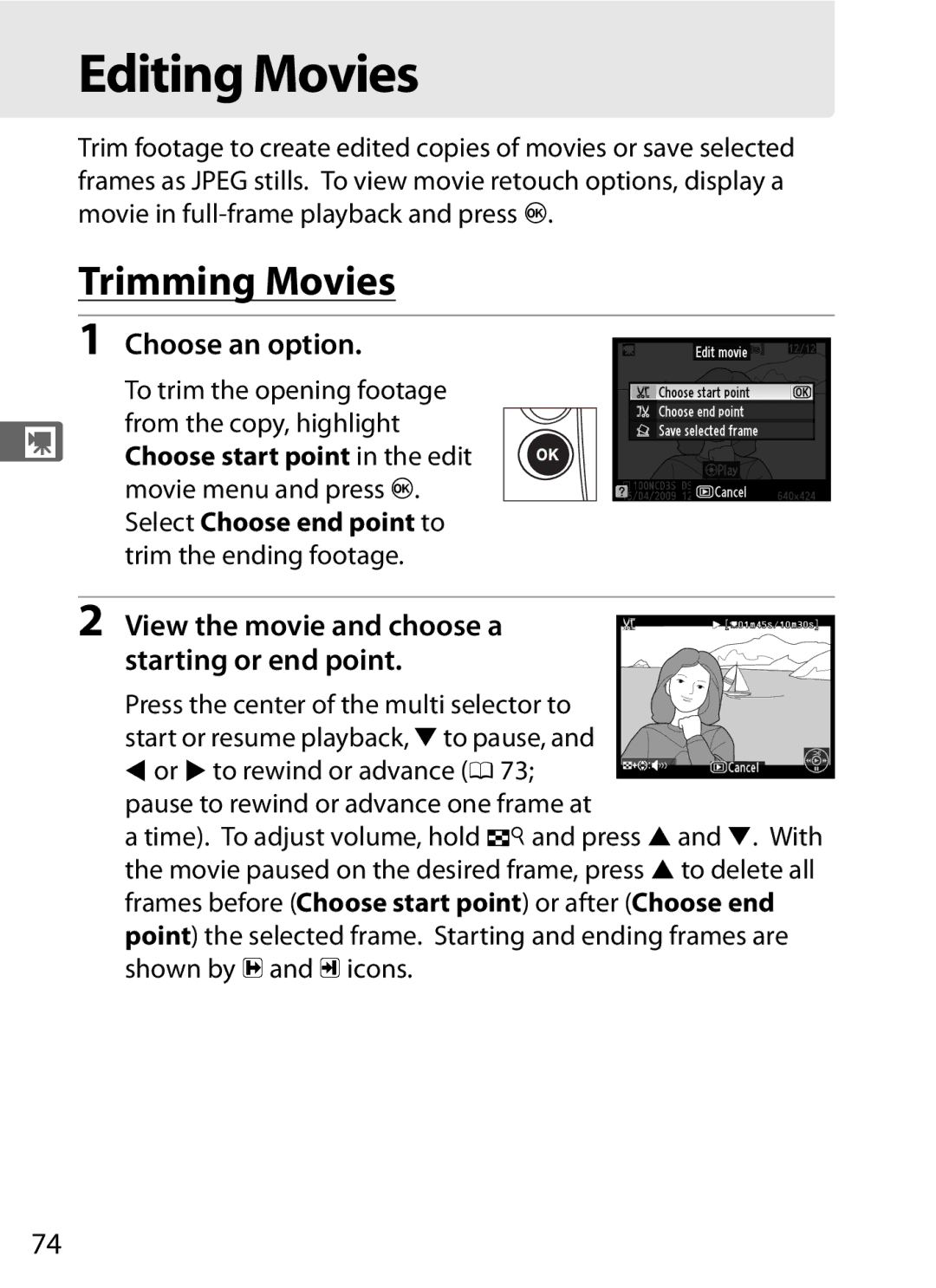Digital Camera
Where to Find It
Find what you’re looking for from
Package Contents
Symbols and Conventions
Trademark Information
Iii
New Features
Camera Setup
Using the menus
Menus and Displays
Help
My Menu
Cleaning the camera
Taking Photographs
Remaining
Image quality and size
Viewing Photographs
Vii
Retouching Photographs
Viii
Optional Accessories
Viewing or Printing Photographs on Other Devices
Approved memory
Compatible lenses
Table of Contents
102
104
106
108
109
115
149
Xii
Xiii
273
253
Xiv
292
Xvi
Xvii
For Your Safety
Xviii
Do not use in the presence of flammable gas
Xix
Keep out of reach of children
Use appropriate cables
Observe caution when using the flash
CD-ROMs
Xxi
Battery Charger
Xxii
Xxiii
Disposing of Data Storage Devices
Items prohibited by law from being copied or reproduced
Comply with copyright notices
Use Only Nikon Brand Electronic Accessories
Xxiv
Before Taking Important Pictures
Life-Long Learning
Overview Getting to Know the Camera
Quick Start Guide
Use Only Nikon Brand Accessories
Servicing the Camera and Accessories
Camera Settings
Overview
Getting to Know the Camera
Camera Body
Pv depth-of-field preview
320
222 CPU contacts
320 Tripod socket Shutter-release button for
Nthumbnail/playback
238
110
200
Main command dial for
AAE/AF lock
Card slot cover release button
BAF-ON button for
Top Control Panel
Number of intervals for
197
Rear Control Panel
Released or the power switch is rotated toward D again
LCD Illuminators
White balance bracketing
Viewfinder Display
116
118
130
No Battery
Control Panel and Viewfinder Displays
Button Turning the Monitor Off
Information Display
See Also
High ISO noise reduction
Information Display
Changing Settings in the Information Display
Rbutton
Long exposure noise
Tool Tips
BS-2 Accessory Shoe Cover
Camera Strap
Charge the battery 0 Insert the battery 0
Quick Start Guide
Attach a lens 0
Insert a memory card 0
Turn the camera on 0
Select single-servo autofocus 0 47
Focus and shoot 0 49
View
First Steps
Camera Menus
Basic Photography and Playback
Setup 0
Shooting 0 Retouch 0 Custom Settings 0
Defaults to My Menu 0
Camera Menus
Using Camera Menus
Menu Controls
Navigating the Menus
Display the menus
Select a menu
Position the cursor in the selected menu
Highlight a menu item
Display options
Help
Select the highlighted item
Jbutton
LQ button
Charge the Battery
First Steps
Plug the charger
Remove the terminal cover
Charge the battery
Remove the battery when charging is complete
Remove the battery and unplug the charger
Calibration
Insert the Battery
Remove the battery-chamber cover
Attach the cover to the battery
Turn the camera off
Insert the battery
Insert the battery as shown at right
Latch the cover
EN-EL4a Rechargeable Li-ion Batteries
Removing the Battery
Battery and Charger
Compatible Batteries
Attach a Lens
Detaching the Lens
Attach the lens
Position the lens
Camera’s bayonet mount
Basic Setup
Select Language in the setup menu
Turn the camera on
Select a language
Select Time zone and date
Set time zone
Turn daylight saving time on or off
Set the date and time
Exit to shooting mode
Set date format
Open the card slot cover
Insert a Memory Card
Inserting and Removing Memory Cards
Insert the memory card
Pop up w and the green access lamp
Will light briefly
Confirm that the access lamp is off and turn the camera off
Removing Memory Cards
Close the card slot cover
Remove the memory card
Format the Memory Card
Turn the camera on Press the Q buttons
Press the Q buttons again
Slot 2 by rotating the main
Memory Cards
No Memory Card
Adjust Viewfinder Focus
Lift the diopter adjustment control Focus the viewfinder
Remove the lens cap and turn the camera on
AF area brackets Focus point
Replace the diopter adjustment control
Push the diopter adjustment control back in e
Turn the Camera On
Check the battery level
Description
Battery Indicator
Check the number of exposures remaining
Number reaches zero, Nand n
Right. No further pictures can be taken
Information when the camera is on
Auto Meter Off
Exposure meters on Exposure meters off
Camera Off Display
Choose exposure mode e
Adjust Camera Settings
Choose single frame release mode
Choose single-point AF
Choose single-servo
Autofocus
Selector
Check camera settings
Exposure mode
Choose matrix metering
Top control panel
Focus and Shoot
Press the shutter
Release button Halfway to focus
Photo in the viewfinder
Shutter-Release Button
Focus
Viewing Photographs
Press the Kbutton. Kbutton
View additional pictures
Image Review
Deleting Unwanted Photographs
Display the photograph
Delete the photograph
Press the Obutton. a
Live view
Framing Photographs in the Monitor
Framing Photographs in the Monitor
Phase-Detection Versus Contrast-Detect AF
Flicker
Tripod Mode h
View mode in the shooting menu
Frame a picture in the viewfinder
Choose Tripod for Live Gbutton
Focus
Manual focus focus mode M 0 99 Use zoom for precise focus
Contrast-Detect Autofocus
Nbutton
Take the picture
Exposure Preview
Focusing with Contrast-Detect Autofocus
End live view
Press the abutton to end live view
Remote Cords
Hand-Held Mode g
Frame a picture in the monitor
Focus
Shooting in Live View Mode
AF area brackets are displayed only in hand-held mode
Information Display
AF area brackets
Hand-heldTripod
No Picture
Monitor Brightness
Page
This chapter describes how to record movies in live view
Recording Movies Viewing Movies Editing Movies
Recording Movies
Choose a live view mode G button
Shooting menu
Focusing During Recording
Focus.Bbutton
Start recording. Pv button jicon
Frame the opening shot
End recording
Maximum Size
Recording Movies
Exposure Mode M
Recording ends automatically if the lens is removed
Movie Settings
Select Movie settings Gbutton in the shooting menu
Adjust movie settings before recording
Choose movie options
Using an External Microphone
Using a TV as a Monitor
High-Sensitivity Movie Mode
Viewing Movies
Icon
Editing Movies
Trimming Movies
Choose an option
To trim the opening footage from the copy, highlight
Save the copy
Trimming Movies
Retouch Menu
Movies can also be edited from the retouch menu 0
Saving Selected Frames
Choose Save selected frame
View the movie and choose a frame
Save the selected frame
DImage Recording Options
Image Area Image Quality Image Size Slot
Auto DX Crop
Image Area
2 × picture angle or to a 5 4 aspect ratio
Choose Image Area
Option Description FX 36×24
Picture angle equivalent to a Nikkor lens on a FX format
Approximate focal length of the lens in 35mm
Selected option is shown in the information display
DX Lenses
Viewfinder Display
1.2 ×, DX format, and 5 4 crops are shown below
Adjust settings
Image Area Menu
Select Image area
Highlight Auto DX crop or Choose image area and press
Fn Button
Performed during live view or
Fn button
Auto DX Crop
Image Quality
Qual button
Rear control panel
NEF RAW Recording Type
Jpeg Compression
NEF RAW Recording NEF RAW Bit Depth
Image Size
Qual button Sub-command dial Rear control panel
Image area Option Size pixels Print size cm/in
NEF RAW Images Image Size Menu
Slot
For information on saving movies to a selected slot, see
NFocus
Controlling How the Camera Focuses
Focus Mode
Option Description
Predictive Focus Tracking Button
BButtons
Bbutton for vertical shooting
AF-Area Mode
AF-area mode is shown in the information display
Single-point AF
Focus Point Selection
Rotate the focus selector N lock to
Select the focus point
Focus selector lock
Portrait Tall-Orientation Photographs
Check that the in-focus indicator
Focus Lock
Appears in the viewfinder
Shutter-Release Button AE-L
Recompose Photograph and shoot
Shutter-release Button AE-L/AF-L button
Getting Good Results with Autofocus
To focus manually, adjust the lens focus
Manual Focus
AF Lenses
Manual focus lenses Set the camera focus-mode selector to M
Electronic Rangefinder
100
Focus in the viewfinder before shooting
Focal Plane Position
102
104
106
108
Choosing a Release Mode
102
Camera supports the following release modes
Mode
103
Continuous Mode
Select CH or CL mode
Frame a photograph, focus, and shoot
104
Buffer Size
105
Memory Buffer
Self-Timer Mode
Select self-timer mode
Frame the photograph and focus
106
Start the timer
107
Mirror up Mode
Select mirror up mode
Raise the mirror
Take a picture
Reacting Faster to Light
110
112
109
Choosing ISO Sensitivity Manually
110
ISO button
Dial Top control panel Rear control panel
111
ISO Sensitivity Menu
Hi 0.3-Hi
Lo 0.3-Lo
Select On
112
Using Maximum sensitivity the minimum value for auto
113
ISO sensitivity is automatically
Maximum value for auto ISO sensitivity can be selected
114
Controlling How the Camera Sets Exposure
116
Metering
Method
To choose a metering method
117
Matrix Metering
Exposure Mode
Mode Description
118
Lens Types
Custom Setting e3-Modeling Flash
119
Depth-of-Field Preview
To preview the effects of aperture, press
Select exposure mode e
Button Main command dial
Programmed Auto
120
121
Flexible Program
Select exposure mode f
Shutter-Priority Auto
Choose a shutter speed
122
Mode g
Aperture-Priority Auto
Select exposure
Choose an aperture
124
Use the lens aperture ring to adjust aperture
Non-CPU Lenses 0 366
Manual
Select exposure mode h
125
Choose aperture and shutter speed
Shoot
126
Frame a photograph, focus,
Exposure Indicators
Reverse Indicators
Custom Setting b2 set to 1/3 step
127
Ready the camera
Long Time-Exposures
128
Press the shutter-release button all the way down
Release the shutter-release button
129
Shutter speed 35 s aperture f/25
Shutter-Speed Lock
Fbutton Main command dial
130
131
Aperture Lock
Fbutton
Select center-weighted or Metering selector spot metering 0
Autoexposure AE Lock
Lock exposure
132
Adjusting Shutter Speed and Aperture
133
Recompose the photograph
Metered Area
Exposure Compensation
134
135
Using a Flash
Viewfinder and top control panel
Bracketing
Exposure and Flash Bracketing
Select flash or
Menu
Dbutton Main command Top control panel Dial
Bracketing indicator
Choose the number of shots
137
Sub-command Top control panel
Select an exposure increment
138
Dbutton
139
No. shots 3 increment
Canceling Bracketing
140
Exposure and Flash Bracketing
Exposure Bracketing
Indicator
White Balance Bracketing
Select white balance bracketing
141
Select a white balance increment
142
Choose from increments of 1 5 mired, 2 10 mired, or
Bracketing programs with an increment of 1 are listed below
143
144
White Balance Bracketing
Main command Top control panel
ADL Bracketing
Select ADL bracketing
145
Select Active D-Lighting
146
Active D-Lighting is shown in the top control panel
Control panel display
147
148
ADL Bracketing
Keeping Colors True
150
153
157
White Balance Options
150
151
Rear control panel WB button
White Balance Menu
IFluorescent
Color Temperature
152
White Balance Menu
Select a white balance Gbutton Option in the shooting Menu
153
To display the menus Press the Gbutton
Fine tune white balance
Press J
154
Amber A-blue B axis and the green G-magenta M
White Balance Fine Tuning
Color Temperature Fine-Tuning
155
Mired
WB Button
156
Choose Color Temperature White Balance Menu
157
Preset Manual
158
Method Description
Neutral gray or white object is placed under
White Balance Presets
159
D-4
Store values copied from d-0 0
Set white balance to L Preset manual
Measuring a Value for White Balance
Light a reference object
160
Measure white balance
Check the results
161
Flashing a
Select preset d-0
Direct Measurement Mode
Preset d-0
162
Select L Preset
Copy d-0 to the selected preset
Manual for White Balance Shooting menu
Select a destination
Select L Preset manual
Highlight Preset manual in the white balance menu
Choose Select image
164
Choosing a White Balance Preset
Highlight a source image
Copy white balance
165
Selecting a White Balance Preset
Select a preset
Highlight Preset manual in the white balance menu and press
Select Set
Selecting a White Balance Preset the WB Button
167
Entering a Comment
Select Edit comment
Edit the comment
168
170
181
183
169
Picture Controls
Selecting a Picture Control
Select Set Picture
Select a Picture Control
Preset Picture Controls Versus Custom Picture Controls
Picture Control Indicator
171
Optional Picture Controls
Repeat this step until all settings have been adjusted, or
Modifying Existing Picture Controls
172
Set Picture Control menu
Picture Control Settings
173
Previous Settings
174
Auto
Picture Control Grid
Toning Monochrome Only
175
Custom Picture Controls
Creating Custom Picture Controls
Select Manage Picture Gbutton Control in the shooting menu
Select Save/edit
176
Edit the selected Picture Control
Name the Picture Control
177
Text-entry dialog shown
178
Original Picture Control icon
Sharing Custom Picture Controls
179
Use Slot
180
Saving Custom Picture Controls
Active D-Lighting
181
Select Active
Lighting Shooting menu
182
Lighting
Color Space
Select Color space
Select a color space
183
184
Nikon Software
Using Optional Flash Units
186
192
193
Using a Flash
186
See the manual provided with the flash unit for details
Sync Terminal
SU-800 Wireless Speedlight Commander
Nikon Creative Lighting System CLS
187
Guide Number
Flash mode/feature
188
189
Other Flash Units
Modeling Illumination
190
Use Only Nikon Flash Accessories
191
17-19 mm 20-105 mm
24-34 mm 35-49 mm
TTL Flash Control
192
193
Flash Modes
Camera supports the following flash modes
194
Choosing a Flash Mode
Mbutton
195
Studio Flash Systems
Shutter Speed and Aperture
Shutter speed Aperture
Set the flash unit to TTL or AA mode
FV Lock
Assign FV lock to the Fn button
Attach a CLS-compatible flash unit
Lock flash level
Recompose the photograph
Take the photograph
197
Release FV lock
198
Metering areas for FV lock are as follows
Flash unit
200
202
208
214
Button button Option Default
Option Default
200
Off
See page 392 for a list of default settings
201
Multiple Exposure
Creating a Multiple Exposure
Select Multiple
Exposure Shooting menu
Select a mode
Highlight Multiple exposure mode and press
203
Highlight one of the following and press J
Exposure mode by pressing the Dbutton
204
205
Adjust gain
Continuous high-speed and continuous low
Interrupting Multiple Exposures
206
207
Other Settings
Voice Memos
Select Interval timer
Highlight Interval timer
Shooting Shooting menu
Select a starting trigger
Choose a start time
Choose an interval
Shots per interval
209
Start shooting
210
Highlight Start On and press Jto return to the shooting
Out of Memory
During interval timer photography, the Q
Using the Monitor
211
During Shooting
Pausing Interval Timer Photography
Choose a new starting trigger
Resume shooting
212
Interrupting Interval Timer Photography
Release Mode
No Photograph
213
Non-CPU Lenses
214
Focal Length Not Listed
Zoom Lenses
Data in the setup Menu
Non-CPU Lens Data Menu
Select Non-CPU lens
Select a lens number
Choosing a Lens Number Using Camera Controls
Select Done
Assign non-CPU lens number selection to a camera control
Use the selected control to choose a lens number
GP-1 GPS Unit
Using a GPS Unit
217
218
Other GPS Units
MC-35
KIcon
219
Heading
Coordinated Universal Time UTC
Setup Menu Options
Enable
Disable
220
Playback Options
222
Full-Frame Playback
Kbutton
223
Use Description
224
Two Memory Cards
Photo Information
225
File Information
226
Highlights
227
RGB Histogram
228
Playback Zoom
229
Histograms
Shooting Data Page 1
230
Shooting Data Page 2
231
Shooting Data Page 4
Shooting Data Page 3
232
GPS Data
233
Overview Data
234
Viewing Multiple Images Thumbnail Playback
235
Following operations can be performed
Thumbnail playback
Command dial to scroll through
236
Press Nbutton and rotate sub
Images a page at a time
Taking a Closer Look Playback Zoom
237
Protecting Photographs from Deletion
Select an image
Press the Lbutton
238
239
Removing Protection from All Images
Deleting Photographs
Full-Frame and Thumbnail Playback
Press the Obutton
240
241
Playback Menu
Selected Deleting Selected Photographs
Delete option Playback menu
Highlight a picture
Press Jto complete the operation
Select the highlighted picture
243
244
Recording and Playback
246
251
245
Recording Voice Memos
Readying the Camera for Recording
Voice Memo
246
Voice Memo Button
Voice Memo Overwrite
247
Automatic Recording Shooting Mode
Manual Recording Shooting Mode
248
If On Auto and manual is selected for Voice memo 0
Playback Mode
Choose a photograph
Press and hold the Hbutton
249
250
After Recording
Voice Memo File Names
Voice memos are stored as WAV files with names of the form
Playing Voice Memos
251
Selected. Press Jto make selection and return to setup menu
Voice Memo Playback Options
252
Voice memos are not played back. b icon is
Connecting to External Devices
254
258
269
Connecting to a Computer
Connecting Cables
Supported Operating Systems
254
Direct USB Connection
Turn the camera off Turn the computer on
Connect the USB cable
255
Turn the camera on Transfer photographs
256
Nikon Transfer will start automatically
Nikon Transfer Help menu
Wireless and Ethernet Networks
Mode Function
257
Camera Control Pro
258
Printing Photographs
Printing Via Direct USB Connection
Turn the camera off Connect the USB cable
Connecting the Printer
259
Printing Pictures One at a Time
Select a picture
Display printing options
260
Adjust printing options
Choose Printer default default
261
Press 1 or 3 to highlight an option and press 2 to select
262
Start printing
Size, Border, Time Stamp, and Cropping
Printing Multiple Pictures
Display the PictBridge
Choose Print select or Print Dpof
263
Select pictures
264
265
Select Index print
Creating Index Prints
266
Creating a Dpof Print Order Print Set
Choose Select/set for
Print set Dpof Item in the playback Menu
267
Select imprint options
Complete the print order
268
Highlight Done and press J to complete the print order
Viewing Photographs on TV
Standard Definition Devices
Connect the supplied A/V cable as shown
Tune the television to the video channel
Turn the camera on and press Kbutton
270
High-Definition Devices
Connect the Hdmi cable as shown
Tune the device to the Hdmi channel
271
272
274
284
292
325
DThe Playback Menu
Menu defaults are listed on
274
Playback Folder
Hide Image
Choose Select/set
275
276
Press Jto complete the operation
Display Mode
Select options
Save changes and exit
277
Copy Images
Choose Select images
Select the source folder
Make the initial selection
Select additional images
Choose Select destination folder
Select a destination folder
279
Copy the images
280
Highlight Copy images? and press
Copying Images
Image Review
After Delete
281
Choose the picture displayed after an image is deleted
Slide Show
Rotate Tall
282
Audio Playback
283
Entire memo has not been played
Played, even if frame interval is shorter than voice
284
285
Shooting Menu Bank
Shooting Menu Bank
Renaming Shooting Menu Banks
Select a bank
Enter a name
286
Extended Menu Banks
Reset Shooting Menu
287
Select Folder by Number
Active Folder
Select Select folder by number
Choose a folder number
Select Folder from List
Choose Select folder from list
Highlight a folder
Select the highlighted folder
File Naming
Vignette Control
290
Extensions
291
High ISO NR
High ISO NR has no effect on movies
ACustom Settings
292
Following Custom Settings are available
293
Custom Setting Bank
Reset Custom Settings
Custom Settings Bank
294
A1 AF-C Priority Selection
295
This option controls whether
Focus priority in continuous-servo
Single-servo AF, rotate the focus Mode selector to S
A2 AF-S Priority Selection
A3 Dynamic AF Area
296
Option Description Points
297
3D-tracking
A5 AF Activation
298
Long
Short
299
A6 Focus point Illumination
A7 Focus Point Wrap-Around
Choose the function performed when Bbutton is pressed
A8 AF Point Selection
A9 AF-ON Button
300
A10 Vertical AF-ON Button
301
AE lock only
AE lock Hold
302
B1 ISO Sensitivity Step Value
303
B4 Easy Exposure Compensation Gbutton ACustom Settings menu
Change Main/Sub
B5 Center-Weighted Area
B6 Fine Tune Optimal Exposure Gbutton ACustom Settings menu
Fine-Tuning Exposure
304
C3 Self-Timer
C2 Auto Meter-off Delay
305
D1 Beep
C4 Monitor off Delay
306
D2 Shooting Speed
D3 Max. Continuous Release Gbutton ACustom Settings menu
307
Reset
D4 File Number Sequence
308
File Number Sequence
D6 Information Display
309
D5 Control Panel/Viewfinder
Choose from Frame count l and Exposures
D9 Exposure Delay Mode
D7 Screen Tips
D8 LCD Illumination
310
E1 Flash Sync Speed
311
This option controls flash sync speed
Fixing Shutter Speed at the Flash Sync Speed Limit
Image quality settings of NEF RAW or NEF RAW + Jpeg
E2 Flash Shutter Speed
E3 Modeling Flash
E4 Auto Bracketing Set
E6 Bracketing Order
E5 Auto Bracketing Mode M Gbutton ACustom Settings menu
313
Shooting Mode
Playback Mode
314
Select center focus point
Live View
F2 Multi Selector
F3 Photo Info/Playback
315
F4 Assign Fn Button
Fn Button Press
316
317
Fn button + command dials
Press the Fn button and rotate Main command dial to
318
Camera tilted right Camera level
Button Fn button + command Dials
Portrait Tall-Orientation Photographs
Choose Focus point-selection
319
Button for vertical
Shooting Select the focus point
320
Unlock the shutter-release
F5 Assign Preview Button
F6 Assign AE-L/AF-L Button
321
Choose the role played by the AE-L/AF-L
F8 Customize Command Dials Gbutton ACustom Settings menu
F7 Assign BKT Button
322
Choose the role played by the Dbutton
323
Live View
F9 Release Button to Use Dial Gbutton ACustom Settings menu
F11 Reverse Indicators
F10 No Memory Card?
324
325
Format Memory Card
LCD Brightness
326
During Formatting
Image Sensor Cleaning
Image Dust Off Ref Photo
Choose a start option
327
Frame a featureless white object in the viewfinder
Acquire dust off reference data
328
Image Dust Off Reference Data
Video Mode
329
Camera is equipped with an Hdmi High-Definition
Option Description Auto
Bblinks in the top control panel when the clock is not set
Flicker Reduction
Time Zone and Date
330
Image Comment
Language
331
Auto Image Rotation
332
Battery Info
333
334
Image Authentication
Copies
335
Copyright Information
Copyright Information
336
Save/Load Settings
Menu Option
Saved Settings
337
338
Virtual Horizon
Reference line Tilting the Camera
339
AF Fine Tune
Value
340
Firmware Version
View the current camera firmware version
NThe Retouch Menu
341
Creating Retouched Copies
Select an item in the retouch menu
342
To create a retouched copy
Monitor off Delay
Display retouch options
Create a retouched copy
343
344
Lighting
BeforeAfter
Red-Eye Correction
345
Trim
346
Monochrome
347
Trim Image Quality and Size
Viewing Cropped Copies
Color Balance
Filter Effects
348
Image Overlay
Select Image overlay
349
Highlight Image overlay
Display NEF RAW images
Select a photograph
350
Select the second photograph
Set gain
Highlight the Preview column
Preview the overlay
351
352
Save the overlay
Image Overlay
353
NEF RAW Processing
Select NEF RAW processing
Copy the photograph
Adjust NEF RAW processing settings
354
Resize
Select Resize
Choose a size
355
Choose pictures
Save the resized copies
356
Highlight Select image and press
Making a Side-by-Side Comparison
Side-by-Side Comparison
357
Compare retouched copies to the original photographs
358
Compare the copy with the original
Side-by-Side Comparison
Select Add items
Adding Options to My Menu
359
Select an item
Position the new item
Add more items
360
Deleting Options from My Menu
Select Remove items
Select items
Delete the selected items
Reordering Options in My Menu
Select Rank items
Position the item
362
Displaying Recent Settings
Select m Recent settings
Select Choose tab
363
364
Camera Care, Options, and Resources
Compatible Lenses
Lens/accessory
366
367
368
369
Compatible Non-CPU Lenses
370
Picture Angle and Focal Length
× 30×20 picture size
30×24 picture size
371
30×24 is selected
372
Other Accessories
Adapters
373
Eyepiece
Wireless Speedlight Commander SU-800
374
Filters
Nikon SB-900, SB-800, SB-600, and SB-400 Speedlights
375
PC card
Software
Body cap
376
Cleaning
Caring for the Camera
Storage
377
Select Clean image
Sensor in the setup Menu
Low-Pass Filter
Place the camera base down
Select Clean now
Select Clean at startup/ shutdown
Highlight Clean now and press
379
Select an option
380
Select Lock mirror up for cleaning
Charge the battery or connect an AC adapter
381
Examine the low-pass filter
Clean the filter
382
Use a Reliable Power Source
Should be included when the camera is inspected or serviced
383
Foreign Matter on the Low-Pass Filter
Replacing the Focusing Screen
Insert the replacement screen
Remove the lens
Unlatch the screen holder
Replacing Focusing Screens
Do not touch the surface of the mirror or focusing screens
Latch the screen holder
385
Replacing the Clock Battery
Remove the main battery
Open the clock battery chamber
Remove the clock battery Insert the replacement battery
Close the clock battery chamber
Replace the main battery
Set the camera clock
387
Caring for the Camera Battery Cautions
388
389
390
391
Defaults
Playback Menu Defaults
Shooting Menu Defaults
392
Custom Settings Menu Defaults
393
394
395
Setup Menu Defaults
396
397
Exposure Program
Shutter speed
Display
Troubleshooting
398
399
Shooting
Can not select focus point
400
Photos not recorded in live view mode
Photos are blotched or smeared
Playback
401
External microphone is disconnected during recording
225
Miscellaneous
402
375
Date of recording is not correct Set camera clock 0
Error Messages
Indicator
Problem Solution
403
404
405
406
407
Specifications
Nikon D3S Digital Camera
408
Type
409
Electronic rangefinder can be used if maximum
410
Aperture is f/5.6 or faster
411
412
413
414
415
416
Supported Standards
Calibrating Batteries
417
418
Battery Warning
Charging and Calibrating Two Batteries
Approved Memory Cards
419
Memory Card Capacity
420
DX 24×16 Image Area
421
422
D3-Max. Continuous Release 0
Battery Life
423
424
Symbols
Index
425
Numerics
426
427
302
428
Print options PictBridge Setup menu 261
429
430
431
432
Page
6MB07411-04