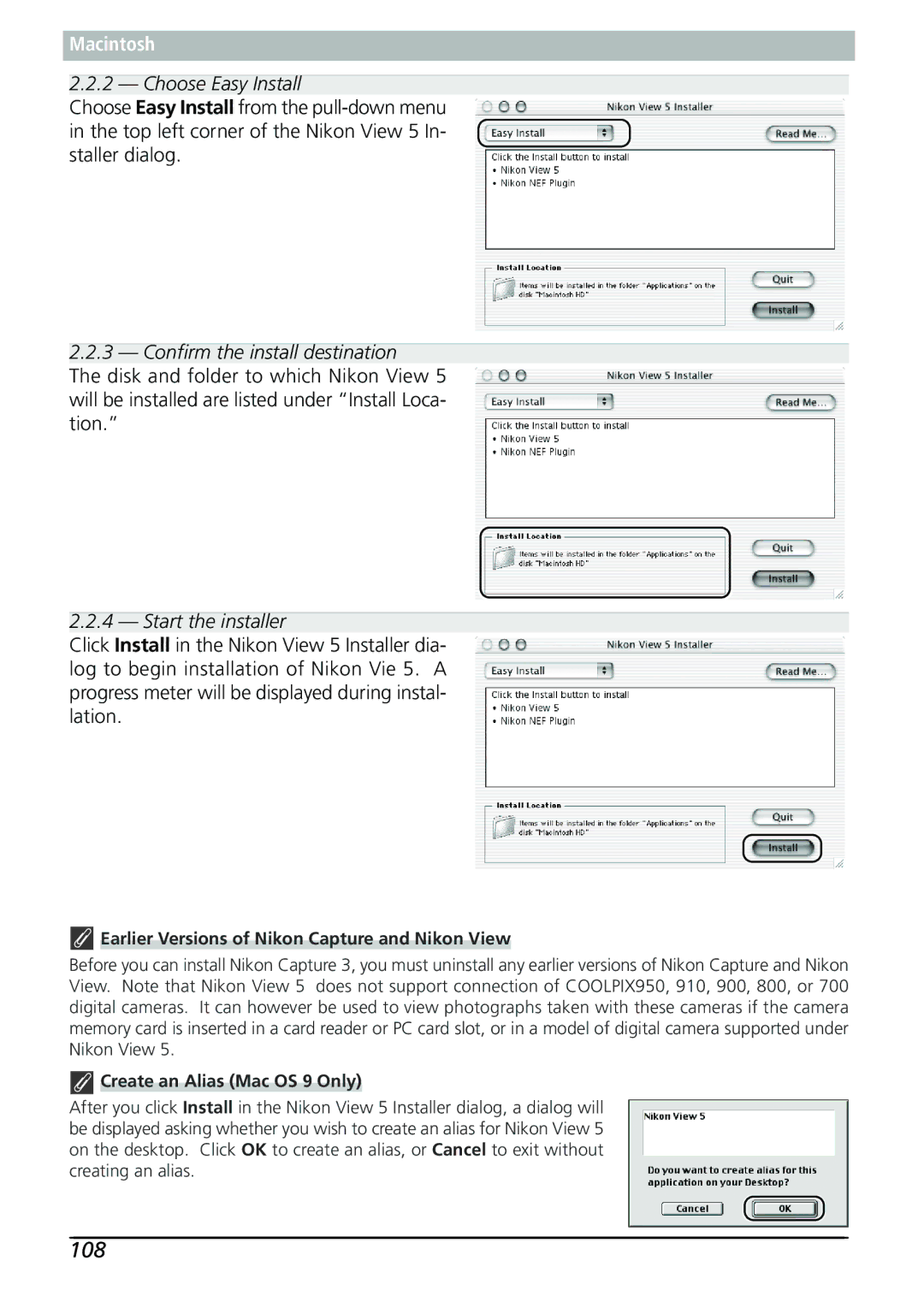Macintosh
2.2.2 — Choose Easy Install
Choose Easy Install from the
2.2.3 — Confirm the install destination
The disk and folder to which Nikon View 5 will be installed are listed under “Install Loca- tion.”
2.2.4 — Start the installer
Click Install in the Nikon View 5 Installer dia- log to begin installation of Nikon Vie 5. A progress meter will be displayed during instal- lation.
 Earlier Versions of Nikon Capture and Nikon View
Earlier Versions of Nikon Capture and Nikon View
Before you can install Nikon Capture 3, you must uninstall any earlier versions of Nikon Capture and Nikon View. Note that Nikon View 5 does not support connection of COOLPIX950, 910, 900, 800, or 700 digital cameras. It can however be used to view photographs taken with these cameras if the camera memory card is inserted in a card reader or PC card slot, or in a model of digital camera supported under Nikon View 5.
 Create an Alias (Mac OS 9 Only)
Create an Alias (Mac OS 9 Only)
After you click Install in the Nikon View 5 Installer dialog, a dialog will be displayed asking whether you wish to create an alias for Nikon View 5 on the desktop. Click OK to create an alias, or Cancel to exit without creating an alias.