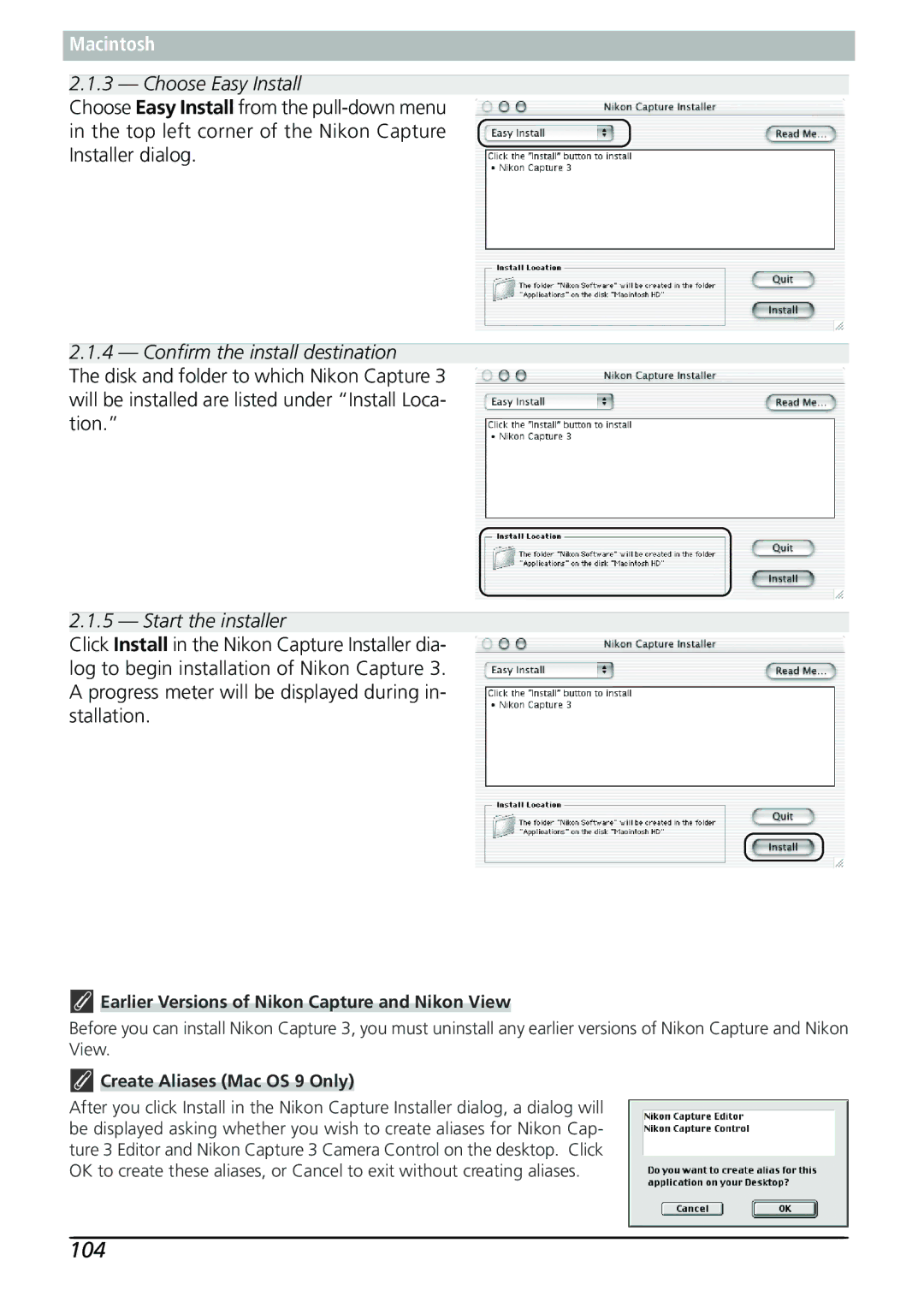Macintosh
2.1.3 — Choose Easy Install
Choose Easy Install from the
2.1.4 — Confirm the install destination
The disk and folder to which Nikon Capture 3 will be installed are listed under “Install Loca- tion.”
2.1.5 — Start the installer
Click Install in the Nikon Capture Installer dia- log to begin installation of Nikon Capture 3. A progress meter will be displayed during in- stallation.
 Earlier Versions of Nikon Capture and Nikon View
Earlier Versions of Nikon Capture and Nikon View
Before you can install Nikon Capture 3, you must uninstall any earlier versions of Nikon Capture and Nikon View.
 Create Aliases (Mac OS 9 Only)
Create Aliases (Mac OS 9 Only)
After you click Install in the Nikon Capture Installer dialog, a dialog will be displayed asking whether you wish to create aliases for Nikon Cap- ture 3 Editor and Nikon Capture 3 Camera Control on the desktop. Click OK to create these aliases, or Cancel to exit without creating aliases.