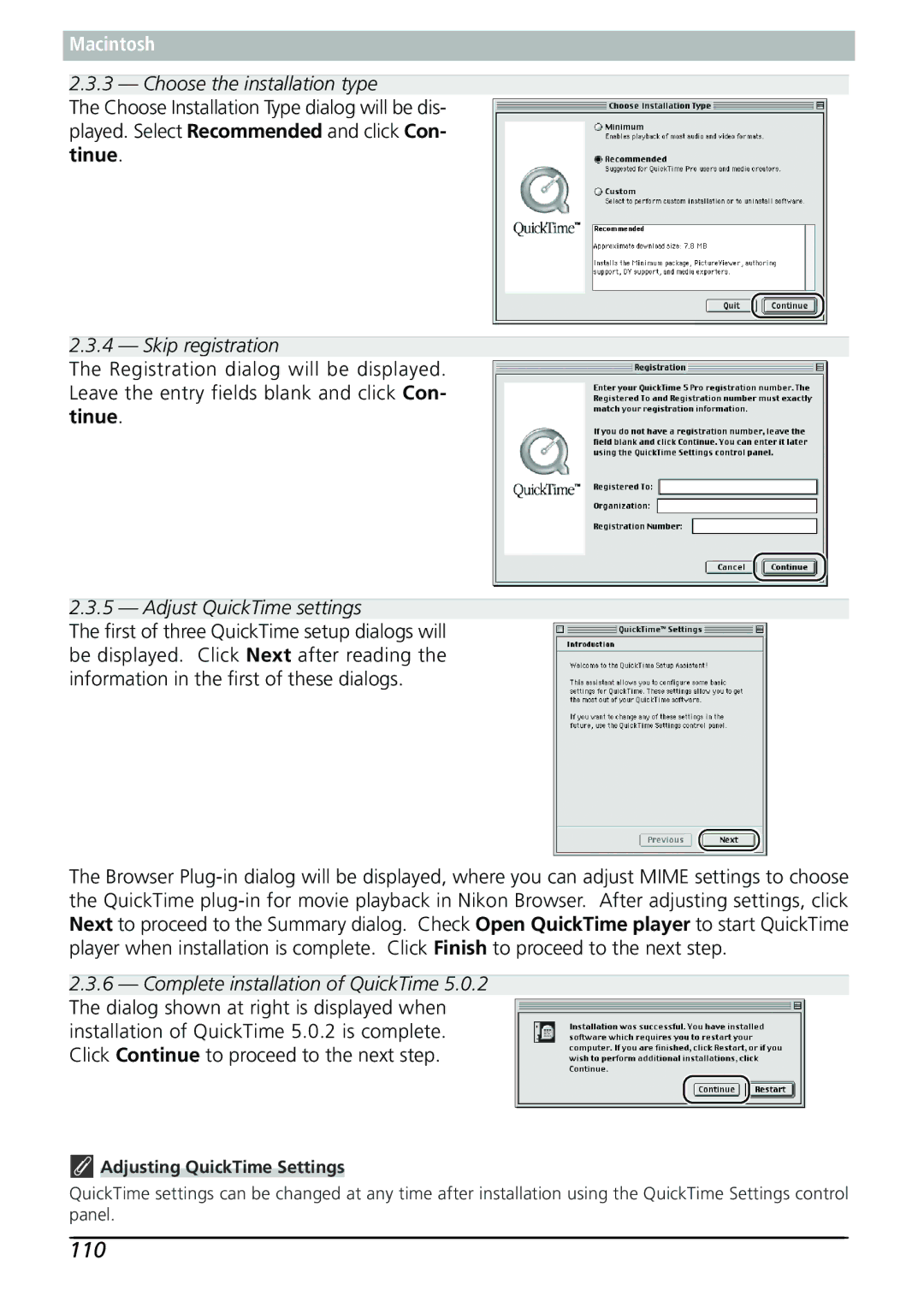Macintosh
2.3.3 — Choose the installation type
The Choose Installation Type dialog will be dis- played. Select Recommended and click Con- tinue.
2.3.4 — Skip registration
The Registration dialog will be displayed. Leave the entry fields blank and click Con- tinue.
2.3.5 — Adjust QuickTime settings
The first of three QuickTime setup dialogs will be displayed. Click Next after reading the information in the first of these dialogs.
The Browser
2.3.6— Complete installation of QuickTime 5.0.2 The dialog shown at right is displayed when installation of QuickTime 5.0.2 is complete. Click Continue to proceed to the next step.
 Adjusting QuickTime Settings
Adjusting QuickTime Settings
QuickTime settings can be changed at any time after installation using the QuickTime Settings control panel.