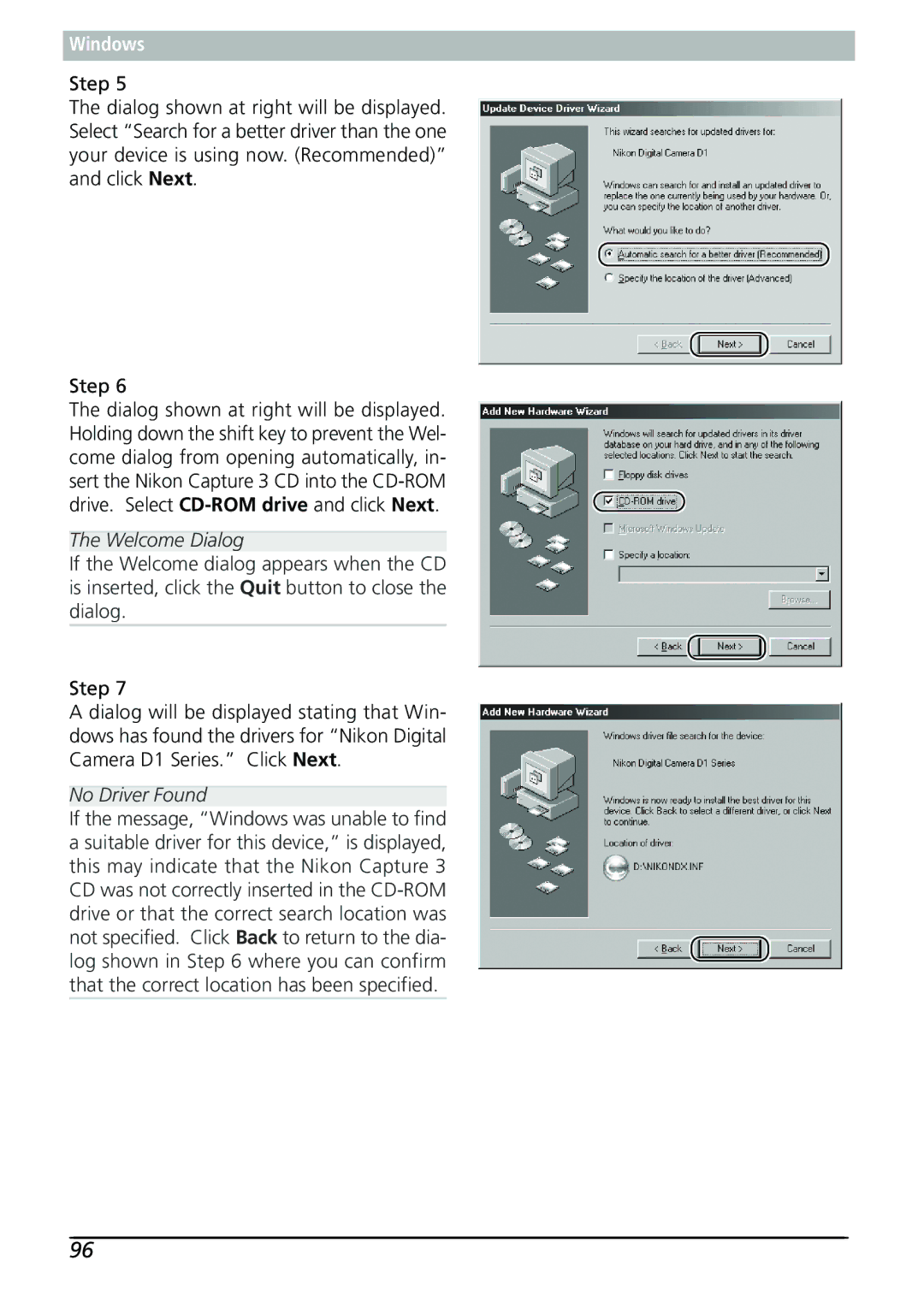Windows
Step 5
The dialog shown at right will be displayed. Select “Search for a better driver than the one your device is using now. (Recommended)” and click Next.
Step 6
The dialog shown at right will be displayed. Holding down the shift key to prevent the Wel- come dialog from opening automatically, in- sert the Nikon Capture 3 CD into the
The Welcome Dialog
If the Welcome dialog appears when the CD is inserted, click the Quit button to close the dialog.
Step 7
A dialog will be displayed stating that Win- dows has found the drivers for “Nikon Digital Camera D1 Series.” Click Next.
No Driver Found
If the message, “Windows was unable to find a suitable driver for this device,” is displayed, this may indicate that the Nikon Capture 3 CD was not correctly inserted in the
96