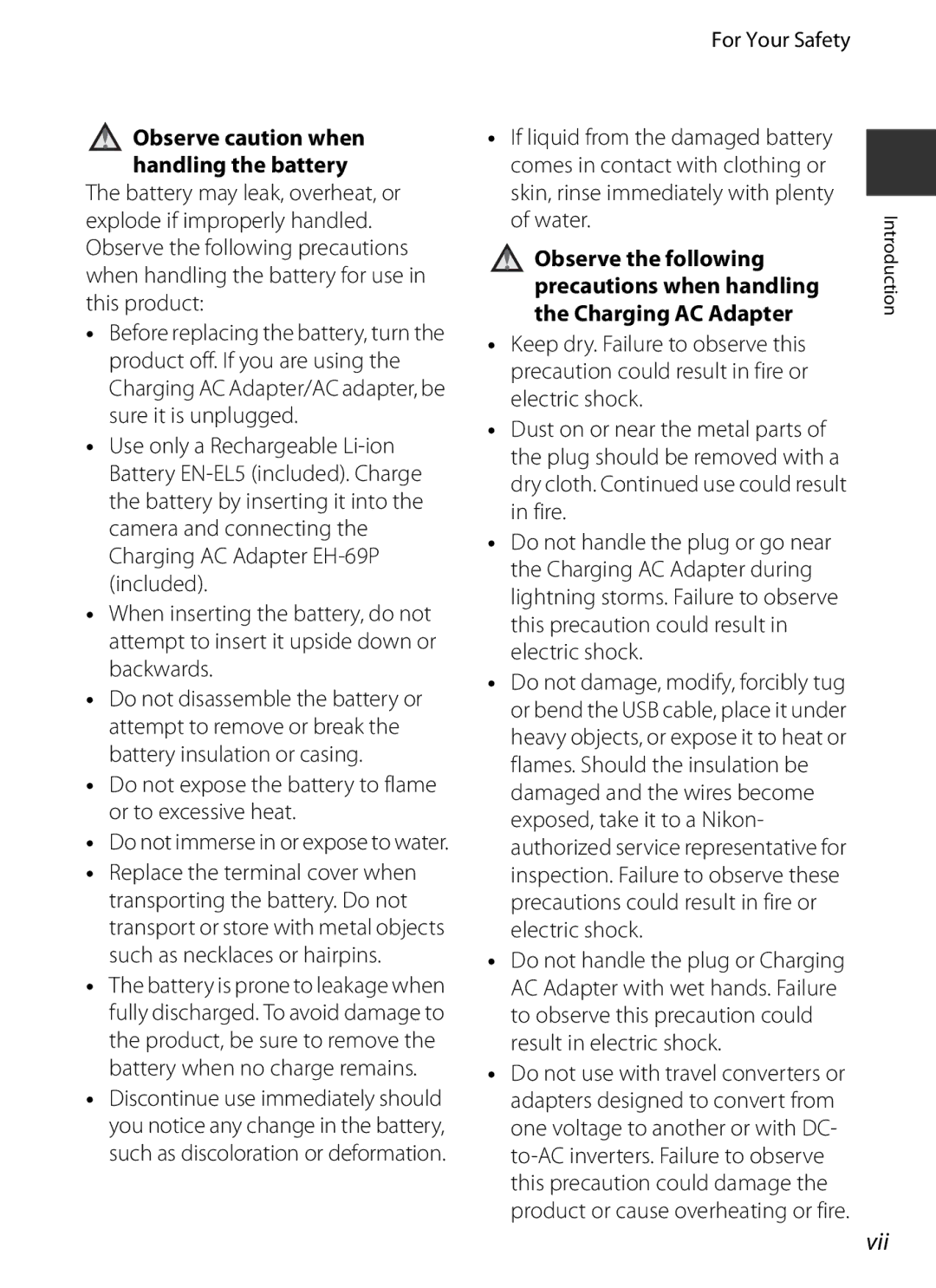Reference Manual
A104
Coolpix P520 Recommended Features
EMovie A92
A98
Page
Introduction
Read This First
Iii
About This Manual
Read This First
Other Information
Use Only Nikon Brand Electronic Accessories
Information and Precautions
Life-Long Learning
Before Taking Important Pictures
Items prohibited by law from being copied or reproduced
Disposing of Data Storage Devices
Turn off in the event of malfunction
For Your Safety
Handle the camera strap with care
Never place the strap around the neck of an infant or child
Observe caution when handling the battery
For Your Safety
Vii
Do not immerse in or expose to water
Viii
Interface Cables
Modifications
Nikon Inc
Defects or other reproductive harm
Walt Whitman Road
Melville, New York
Important Notes on GPS
BUsing the camera overseas
BLocation name data of this camera
BGPS Functions
Table of Contents
Xiii
Table of Contents
103
Xiv
E26
E30 White Balance Adjusting Hue E31
E33
E34
Xvi
Flash raised
Camera Body
104
Lens
Camera Body
For Shooting
Principle Functions of the Controls
For Playback
Continuous or Vibration reduction
Zoom control
Full-frame
Return to shooting mode Emovie-record button
Play back movies
Selection
Lens Cap
Attaching the Camera Strap and Lens Cap
Attach the strap at two places
Remove the lens cap before you shoot a picture
More Information
Opening and Adjusting the Angle of the Monitor
Diopter adjustment control Viewfinder
Using the Viewfinder
Histogram and Framing Grid Displays for Shooting
Switching the Monitor Screen sButton
Photo information
See A15 for more information on tone level information
Basic Menu Operations
Once the menu is displayed, various settings can be changed
Press the dbutton
Use the multi selector to select a menu item
Basic Menu Operations
Switching Among Menu Tabs
Tab Types
Tabs
250 F5.6
Monitor Screen
45, E7
Eye-Fi communication indicator
106, E80
102
Monitor Screen
132
Tone level information display1 A9
Open the battery-chamber/memory card slot Cover
Preparation 1 Insert the Battery
Close the battery-chamber/memory card slot Cover
Inserting the Battery Correctly
Removing the Battery
Preparation 1 Insert the Battery
High Temperature Caution
Prepare the included Charging AC Adapter EH-69P
Preparation 2 Charge the Battery
AC Power Source
Charging Using Computer or Battery Charger
Understanding the Charge Lamp
Operating the Camera During Charging
Insert the memory card
Preparation 3 Insert a Memory Card
Inserting the Memory Card Correctly
Formatting a Memory Card
Approved Memory Cards
Internal Memory and Memory Cards
Removing Memory Cards
Preparation 3 Insert a Memory Card
Check the battery level and number of exposures remaining
Press the power switch to turn on the camera
Turn the Camera On
Open the monitor and remove the lens cap
Turning the Camera On and Off
Power Saving Function Auto Off
Turn the Camera On
Monitor Display
Press Hor Ito choose Yes and press the k button
Setting the Display Language, Date, and Time
Press Hor Ito choose the date display order
Press the kbutton or K
Changing the Language Setting and the Date and Time Setting
Clock Battery
Imprinting the Shooting Date in Printed Images
Order D day M month Y year hour minute
Select a Shooting Mode
Rotate the mode dial to select the shooting mode
See Monitor Screen A12 for more information
Changing the Settings When Shooting
Select a Shooting Mode
User settings mode A53
Available Shooting Modes
Frame a Picture
Using a Tripod
Ready the camera
Frame the picture
Assign side zoom control in the setup menu A103
Using the Zoom
Frame a Picture
Digital Zoom and Interpolation
AF-assist Illuminator
Focus and Shoot
To Make Sure You Do Not Miss a Shot
See Focus and Exposure A31 for more information
Focus and Shoot
Focus and Exposure
Focus areas that are in focus up to 9 areas light in green
Subject Is Too Close to the Camera
Press the cplayback button
Play Back Images
Use the multi selector to view previous or next images
Viewing Pictures
Delete Unwanted Images
Deleting the Last Image Captured While in Shooting Mode
Press Hor Ito select Yes and press the k button
Current image Only the current image is deleted
Delete Unwanted Images
Operating the Erase Selected Images Screen
AAuto Mode
Changing AAuto Mode Settings
Shooting Features
Scene auto selector default setting a
Scene Mode Shooting Suited to Scenes
Viewing a Description Help Information of Each Scene
Close-up a
Changing Scene Mode Settings
Characteristics of Each Scene
Scene Mode Shooting Suited to Scenes
Night landscape
Camera focuses at the center area of the frame
Landscape
Digital zoom is not available
Scene Mode Shooting Suited to Scenes
Scene Mode Shooting Suited to Scenes
YMhSunset
YMiDusk/dawn
Even after the camera is turned off
YMuFood Focus mode A62 setting is changed to pmacro
YMmFireworks show
Close-up and the zoom is automatically set at a position
YMpPanorama
Pet Portrait Auto Release
Viewing Pictures Taken Using Pet Detection
Focus Area
Digital zoom is not available
Cancel
Viewing 3D Photography
Using Skin Softening
Skin softening can also be applied to saved images A84
It may take more time to save images
Camera focuses at the center area of the frame
Changing Special Effects Mode Settings
Special Effects Mode Applying Effects When Shooting
Special Effects Mode Settings
L, mModes Setting the Exposure for Shooting
Adjusting the Aperture Value
Adjusting the Shutter Speed
L, m Modes Setting the Exposure for Shooting
User settings Mode
Programmed auto
Mark a is displayed next to the mode indicator j
Shutter-priority auto
Aperture-priority auto
Changing j, k, l, m Modes
General setup
User Setting Modes
Following settings can be stored in M
Flash mode a Fn button a
Rotate the mode dial to the desired exposure mode
Saving Settings in M Mode
User Setting Modes
Resetting for User Settings
Self-timer A59/ Smile timer A60
Features That Can Be Set Using the Multi Selector
DFocus mode A62
Flash mode A56
Features That Can Be Set Using the Multi Selector
Using the Flash Flash Modes
Press the mflash pop-up button to raise Flash
Frame the subject and take a picture
Available Flash Modes
Lowering the Flash
Effective Range of the Flash
Auto with Red-eye Reduction
Flash Mode Setting
Press the shutter-release button all the way
Using the Self-timer
Set the focus and exposure
Scene mode, Ypet portrait auto release is displayed
Shooting Smiling Faces Automatically Smile Timer
Press J n self-timer on the multi selector
Finish shooting
When the Self-timer Lamp Flashes
See Autofocus A81 for more information Shooting Features
Releasing the Shutter Manually
Press Ipfocus mode on the multi selector
Using Focus Mode
Choose a focus mode according to the desired scene
Few seconds even if monitor indicators a 9 are Turned on
Available Focus Modes
Focus Mode Setting
Macro Close-up
Autofocus
Press K o exposure compensation on the multi selector
Adjusting Brightness Exposure Compensation
Press the kbutton
Press the shutter-release button to take a Picture
List of the Default Settings
Using the Histogram
Features Not Available in Combination
A37
Flash mode1 Self-timer Focus mode Exposure A56 A59 A62
A38
A39
Function L, m, M Image quality A72 Image size A73
Available functions differ according to the shooting mode
Options Available in the Shooting Menu
When Continuous H, Continuous L, Pre-shooting
Standard
If Continuous H 120 fps, Continuous H 60 fps or
Auto or Fixed range auto is selected
Autofocus to Face priority A80, Auto, Manual
Target finding AF A79
This function cannot be set when using M mode
Use the multi selector to select the menu
Functions That Can Be Set Using the Fn Function Button
Then, select the desired function from
Displayed menu
Setting Compression ratio of about
Image Quality Setting
Changing the Image Quality and Image Size
Image Quality
Image Size Setting
Image Size
Changing the Image Quality and Image Size
Number of Exposures Remaining
Printing Images of Size
Image size Image quality
Features Not Available in Combination
Metering is reset to Matrix when Active D
Features Not Available in Combination
Exposure bracketing is reset to Off when
Continuous H, Continuous L, Pre-shooting
Active D-Lighting is not available
Control Range of the Shutter Speed j, k, l, m Modes
40003 to 1 s up to 1/2 s when ISO
Using the Target Finding AF
Focusing on Subject
Features
Shooting
Focusing on Subject
Using Face Detection
Viewing Pictures Taken Using Face Detection
Area mode A69 in j, k, l
Frame Subject to be Focused on Using Camera
Camera can also focus using manual focus A62, E2
Focus Lock
Autofocus
Operations During Playback Zoom
Playback Zoom
Operations During Thumbnail Playback and Calendar Display
Vignette
Available Playback Menus
Pictures taken using Easy panorama or 3D photography
Setup menu Selected images in Copy E57
Using the Screen for Selecting Images
Press Hor Ito select on or OFF or the number of copies
Press the kbutton to apply the image selection
Hdmi mini connector Type C
USB/Audio video connector
Installing ViewNX
Using ViewNX
Compatible Operating Systems
Windows
Using ViewNX
Start the installer
Follow the on-screen instructions to install the software
Download the software
When using Windows
Connecting the USB Cable
Import File using Nikon Transfer 2 and click OK
Transferring Images to the Computer
Transfer images to the computer
Viewing Images
Terminate the connection
Start ViewNX
Turn on the camera and display the shooting screen
Recording Movies
Press the bemovie-record button to start movie recording
Press the bemovie-record button again to end recording
Pausing Movie Recording
Focus and Exposure During Movie Recording
Recording Movies
Functions Available in Movie Recording
Countdown indicator B10s appears on the monitor, and then
Is displayed
Then use it
Recording HS High Speed Movies
Saving Still Pictures While Recording Movies
Features That Can Be Set Using the dMenu Button Movie Menu
Available Movie Menus
25p
Adjusting the Volume
Playing Back Movies
Operations Available During Movie Playback
Starting GPS Data Recording
Default setting is Off
Turn the GPS Functions On
Select On and press the kbutton
Starting GPS Data Recording
Battery Drain While Recording GPS Data
Pictures with Recorded Position Information
100
GPS reception
Location name information POI information
101
Options Available in the GPS Options Menu
Create log
102
Button
Synchronize
103
Setup Menu
Panorama assist or 3D photography
Fps or Continuous H 60 fps is selected for
Setup Menu
104
Conditions, set Vibration reduction to Active
105
106
E17
E10
E19
E24
Adjust the focus
Press the multi selector Ip focus mode
Taking Pictures With Manual Focus
EManual Focus
Taking Pictures with Easy Panorama
Using Easy Panorama Shooting and Playing back
Select VEasy panorama and press the k button
WNormal
When the guide showing the shooting point reaches
Using Easy Panorama Shooting and Playing back
Example of Moving the Camera
Iicons showing the panorama direction are displayed
Viewing Easy Panorama Scroll
Using Panorama Assist
Select UPanorama assist and press the k button
Shoot the next picture
Using Panorama Assist
Press the kbutton when shooting is completed
RExposure Lock Indicator
Panorama Creation with Panorama Maker
Sequence Display Options
Playing Images in a Sequence
Changing Key Picture in Sequence
Sequence display
Deleting Images in a Sequence
Playback Menu Options Available When Using Sequence
Editing Still Images
Editing Features
E10
Original Pictures and Edited Copies
E11
Editing Still Images
Restrictions on Image Editing
ID-Lighting Enhancing Brightness and Contrast
KQuick Retouch Enhancing Contrast and Saturation
E12
Select a picture A32 Mdbutton A10 MkQuick retouch
ESkin Softening Softening Skin Tones
Setting level, and press the kbutton
Press the multi selector Hor Ito choose
Confirm the results and press the kbutton
PFilter Effects Applying Digital Filter Effects
Adjust the effect and press the kbutton
Check the effect and press the kbutton
E14
Choose Yes and press the kbutton
GSmall Picture Reducing the Size of an Image
E15
Select a picture A32 Mdbutton A10 MgSmall picture
Use the multi selector to choose Yes and press Kbutton
ACrop Creating a Cropped Copy
E16
Image Size
When connecting using a commercially available Hdmi cable
Turn off the camera Connect the camera to the TV
E17
When Nothing Appears on the TV
Connecting the Camera to a TV Viewing Images on a TV
Using the TV’s Remote Control Hdmi Device Control
E18
Connecting the Camera to a Printer
Connecting the Camera to a Printer Direct Print
Turn off the camera Turn on the printer
Camera is automatically turned on
Set the number of copies and paper size
Printing Individual Images
Choose Start print and press the kbutton
Printing starts
Choose Print selection, Print all images or
Printing Multiple Images
Dpof printing and press the kbutton
E21
E22
Print all images
Current print/total number of prints
Paper Size
E23
Printing Pictures
See Printing Images of Size 11 A74 for more information
Extracting Only the Desired Portions of the Movie
Editing Movies
Press Hor Ito choose Kchoose end point
E24
Saving a Frame from a Movie as a Still Picture
E25
Editing Movies
Image Quality and Image Size
Shooting Menu j, k, l or m Mode
Picture Control Coolpix Picture Control
E26
Above procedure is displayed, the contrast
Shooting Menu j, k, l or m Mode
E27
View Grid of Coolpix Picture Control
Types of Quick Adjust and Manual Adjust
E28
Neutral and 4 for Vivid
Press Jor Kto adjust the saturation
Options that Can Be Adjusted in Custom 1 and Custom
E29
Contrast, Saturation and a Auto
Creating Coolpix Custom Picture Controls
Custom Picture Control Coolpix Custom Picture Control
Choose the registration destination and press
E30
E31
White Balance Adjusting Hue
BPreset manual, then press the k button
Using Preset Manual
Choose Measure
E32
Metering
E33
Metering Area
E34
Continuous Shooting
E35
Intvl timer
Pixels
Shooting Interval E36
Use the multi selector to select XIntvl timer
Interval Timer Shooting
Shooting for the Continuous setting, and then
E36
E37
Choose the interval between each shot and press the kbutton
E38
ISO Sensitivity
E39
Exposure Bracketing
AF Area Mode
E40
You can set how the focus area is determined for autofocus
E41
Manual To adjust the following settings
Center of the frame
Take a picture
E42
Using Subject Tracking
Press the kbutton to cancel the registration of the subject
E43
Autofocus Mode for Movie Recording
Autofocus Mode
E44
Choose how the camera focuses
Flash Exp. Comp
Noise Reduction Filter
E45
Active D-Lighting
Save User Settings/Reset User Settings
E46
Active D-Lighting Versus D-Lighting
Startup Zoom Position
Zoom Memory
E47
600 mm, 800 mm and 1000 mm
Movie Options
Movie Menu
Normal Speed Movies
E48
HS Movie
E49
Movie Menu
E50
Maximum Movie Length
When a movie is recorded at j/xHS 1080/0.5×
When a movie is recorded at h/uHS 480/4×
Recording Movies in Slow Motion and Fast Motion HS Movie
E51
APrint Order Creating a Dpof Print Order
Playback Menu
Use the multi selector to choose Select
Images, and press the kbutton
Date and shooting information
Choose whether or not to also print shooting
E53
Deleting All Print Orders
Slide show begins
BSlide Show
Choose End or Restart
E54
FRotate Image
Protect
E55
Protect selected pictures from accidental deletion
Recording Voice Memos
EVoice Memo
Playing Voice Memos
Deleting Voice Memos
HCopy Copy Between Internal Memory and Memory Card
Press the cbutton Playback mode Mdbutton A10 MhCopy
Select a copy option and press the k button
E57
XChoose Key Picture
CSequence Display Options
E58
Message Memory contains no images
GPS Options
GPS Options Menu
Updating the A-GPS File
E59
E60
GPS Options Menu
POI Display
Create Log Record the Log of Moving Information
When log recording is completed, select End
Log in Create log in the GPS options menu
Select Save log, and press the kbutton
To Erase Log Data
E62
Synchronize
View Log
To Erase Log Data
E63
Welcome Screen
E64
O1920×1080 , I4896×3264 or H3672×3672
E65
Time Zone and Date
Hour minute
Year/Month/Day , Month/Day/Year or Day/Month/Year
Choose xTravel destination and press the kbutton
Setting the Travel Destination Time Zone
Press Jor Kto choose the travel destination Time zone
E66
E67
Monitor Settings
E68
Print Date Imprinting Date and Time on Pictures
Print Date and Print Order
Press the dbutton Mztab A10 MPrint date
E69
Vibration Reduction
E70
Motion Detection
Reduction burst in Close-up,Fireworks show, Easy
Monochrome
AF Assist
Enable or disable the digital zoom
Digital Zoom
E71
E72
Assign Side Zoom Control
Auto Off Setting
Sound Settings
Auto Off
E73
Language
Format Memory/Format Card
Formatting the Internal Memory
Formatting Memory Cards
TV Settings
Adjust the settings for connecting to a TV
E75
E76
Charge by Computer
Charge Lamp
E77
Reset File Numbering
Toggle Av/Tv Selection
E78
Blink Warning
Did someone blink? Screen
E79
Eye-Fi Communication Indicator
Reverse Indicators
Press the dbutton Mztab A10 MReverse indicators
Eye-Fi Upload
E81
Reset All
Shooting Menu
E82
Movie Menu
GPS Options Menu
E83
Setup Menu
Function Menu
Others
E84
Firmware Version
Displays the current camera firmware version
Press the dbutton Mztab A10 MFirmware version
Error Messages
Display Cause/Solution
E85
E86
Error Messages
E87
Error Messages Display Cause/Solution
Card Check the following items
E88
Events have been saved for one day
Or replace the memory card with a new one Reference Section
E89
E90
File and Folder Names
E91
File and Folder Names
GPS Log Data Saved on Memory Cards
E92
Optional Accessories
Specifications
Troubleshooting
Caring for the Products
Caring for the Camera
Camera
Caring for the Products
Caring for the Products
Battery
Charging AC Adapter
Memory Cards
Cloth lightly dampened with commercial lens cleaner
Cleaning
Caring for the Camera
Storage
Power, Display, Settings Issues
Troubleshooting
See Error Messages E85 for more information
Problem Cause/Solution
Troubleshooting
Shooting Issues
F10
F11
F12
Playback Issues
F13
F14
Terms and Conditions
F15
F16
Governing Law. The above terms
Contractor Manufacturer/ Supplier Name
F17
F18
Specifications
F19
Nikon Coolpix P520 Digital Camera
F20
Specifications
F21
Specifications
Rechargeable Li-ion Battery EN-EL5
Supported Standards
Charging AC Adapter EH-69P
F23
AVC Patent Portfolio License
Battery-chamber/memory card slot cover 16 Beach Z40
Symbols
Index
Numerics
F25
F26
Portrait b 39 Power 22, 23
F27
Switching between tabs 11 Synchronize 102, E63
FX3A0311

 Observe caution when handling the battery
Observe caution when handling the battery![]() Observe the following precautions when handling the Charging AC Adapter
Observe the following precautions when handling the Charging AC Adapter