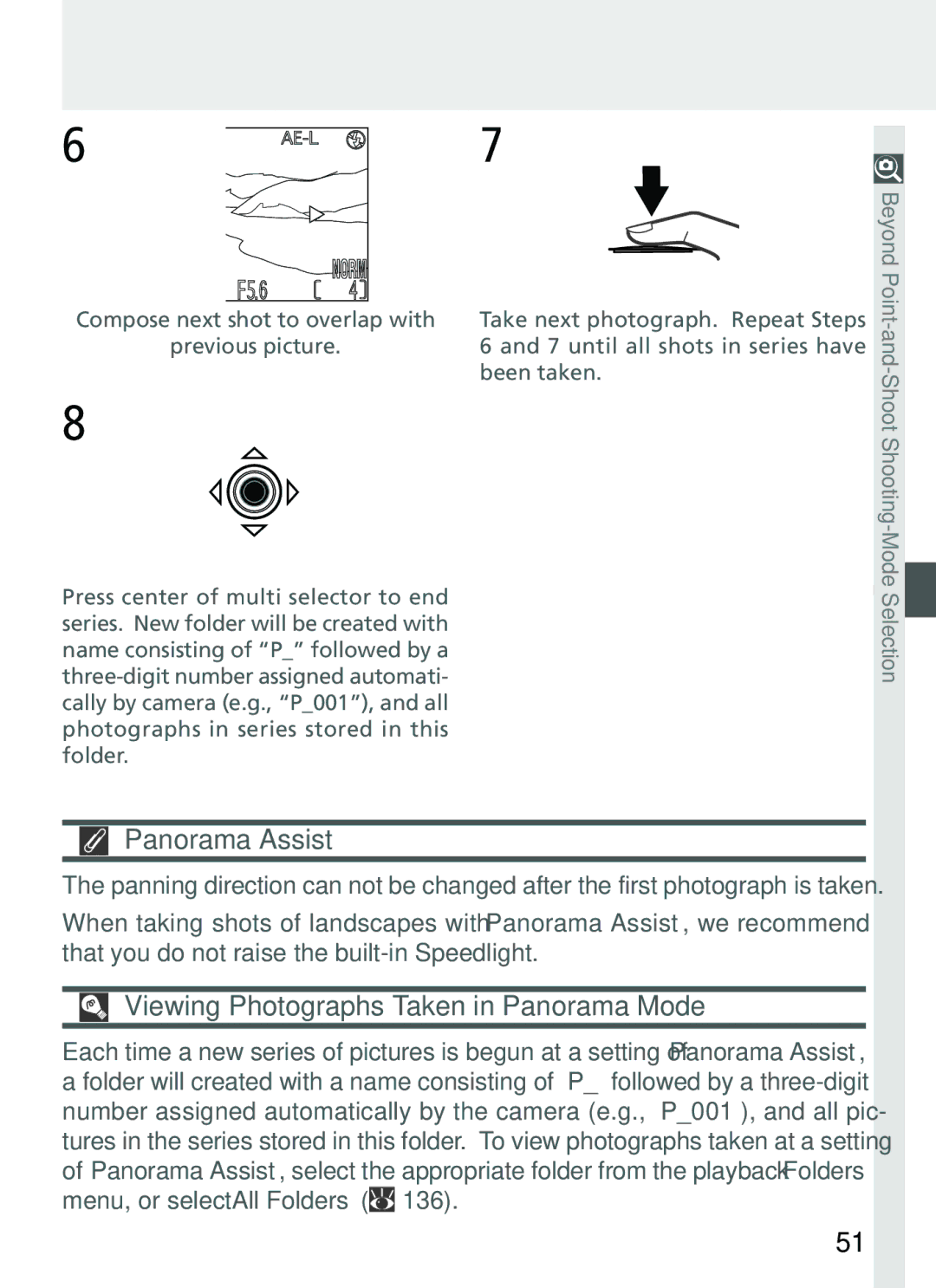Digital Camera
Shoot, View, and Enjoy
Quick-Start Guide
Product Documentation
Do not look at the sun through the viewfinder
For Your Safety
Use appropriate cables
Iii
Page
Trademark Information
Table of Contents
Measuring Light Metering
Vii
Monitor Options
Viii
Overview
Getting Started
Getting to Know the COOLPIX4500
First Steps
Overview
Use Only Nikon Brand Electronic Accessories
About This Manual
Life-Long Learning
Getting to Know the COOLPIX4500
Where to Find It-Parts of the COOLPIX4500
Parts of the Camera and Their Functions
Menu button Focus mode button
Monitor
How to Use It-Camera Controls and Displays
Viewfinder
Func Button
Diopter Adjustment Dial
Multi Selector
Attach the Camera Strap
First Steps
Getting Ready to Use Your Camera
Read Battery Warnings
Insert the Battery
Alternative Power Sources
Close the battery-chamber cover
Clock Battery
Insert the Memory Card
Formatting Memory Cards
Closing the Card-Slot Cover
Removing Memory Cards
Close the card slot cover
Choose a Language
Set the Time and Date
Menu. To exit menus, press Menu button
18-26
Taking Pictures
Basic Playback
27-30
Taking Pictures
Auto Power Off
Ready the Camera
Basics
Display
Choose Auto Mode
Meaning
Camera status
Setting
Adjust Camera Settings Optional
Default
Frame the Picture
Swivel Limit
Built-in Speedlight
Monitor or Viewfinder?
Controlling the Monitor
Don’t Block the Shot
Focus and Shoot
Take the picture
During Recording
Lower the built-in Speedlight
Put the Camera Away
Return the lens section to the storage position
Rotate the lens section to the position shown
During Playback
Basic Playback
Quick Review and Playback
To view pictures, press Button
Quick Review
When the Memory Card Contains No Pictures
View other Pictures View current Picture full screen
Press Description
Press
Full-Screen Playback
Thumbnail Playback
Delete highlighted Picture Return to Shooting mode
Highlight pictures Through Images
Connecting to a Television or VCR
Connecting to a Computer
32-39
Before You Begin Installing Nikon View
Connecting to a Computer
Nikon View
XP Professional, Windows 2000 Professional, Windows
Read installation instructions for Nikon View
Install Adobe Acrobat Reader
Already Have Nikon View?
Direct Connection Connecting Your Camera by Cable
Making the Connection Connecting to Your Computer
Use a Reliable Power Source
Before Connecting the Camera
Selecting Pictures for Transfer
Panorama Assist/Ultra HS
Windows Millennium Edition Me
Windows 2000 Professional
Windows 98 Second Edition SE
Mac OS
CompactFlash Card Readers
Reading Pictures from Memory Cards
PC Card Adapter
Windows XP Home Edition/Windows XP Professional
Removing the Memory Card
Choosing a Video Mode
Connecting to a Television or VCR
Use an AC Adapter
Television Playback
Camera Controls
Beyond Point- and-Shoot
Shooting and Exposure Modes
Shooting-Mode Selection
Mode
Description Menu
Scene Mode
Image Quality and Size
Scene Mode
Focus mode
Flash mode Icon
Icon
Scene Description
Effects of candlelight and other indoor background lighting
Scene Description Blur
Preserves the deep hues seen in sunsets and sun- rises
Any Any Auto
Background artistically blurred
Scene
Any† Auto
Tips on Creating a Multiple Exposure
Noise Reduction
Multiple Exposure and Panorama Assist
Use a Tripod
Taking Pictures for a Panorama
Panorama Assist
Viewing Photographs Taken in Panorama Mode
Flexible Program
Programmed Auto
Shutter-Speed Limitations
Shutter-Priority Auto
Exposure Warning
Noise
Faster Shutter Speeds
Aperture-Priority Auto
Aperture and Zoom
Shutter-Speed Display
Manual
Long Time-Exposures Bulb
When manual exposure mode is selected
Focusing Near and Far
Focus Mode
Macro Close-Up
Option Description
Delaying Shutter Release Self-Timer Mode
Getting Good Results with Autofocus
Autofocus
Choose the Center Focus Area
Autoexposure Lock
Focus and Exposure Lock
Manual Focus
Shoot- Focus Mode
Optical Zoom
Optical and Digital Zoom
Optical vs. Digital Zoom
Framing Pictures
Restrictions on Digital Zoom
Digital Zoom
Auto Flash Off
Flash Mode
Flash-Ready Lamp
Flash Photography
Flash mode is controlled with the button
Using the Built-in Speedlight
Anytime Anytime flash +
Sync Terminal
Using an Optional Speedlight
When Lighting Is Poor
Use Only Nikon Flash Accessories
Close-Ups
Making Movies P, S, A, and M
Movie Mode
Exposure Compensation
Cancelling Exposure Compensation
Func Button
Choosing an Exposure Compensation Value
ISO 200 and Above
Sensitivity P, S, A, and M
Reacting Faster to Light
200 400 800
Keep or Delete
Disable Delete
To delete the picture, press Button
Confirmation dialog will be displayed. Press
Page
Playback Options
More About Playback
Taking a Closer Look Playback Zoom
Zoom photo View other Areas of image Cancel zoom
Creating a Small Copy of a Picture Small Picture
Viewing Small Picture Files on Other Cameras
Restrictions on Small Picture
Inverted Playback
Movie Playback
Play Memo
Adding Audio Commentary Voice Memo
Description If voice memo can be recorded
Deleting voice memo Select Yes to delete voice memo
Image File and Folder Names
Photo Information
File Information
Shooting Information,
Focus Confirmation
Exposure Information
Index to Menu Options
Using Camera Menus
Shooting Menu
Set-up Menu
Image Size & Quality and Scene Modes
Index to Menu Options
Shooting Menu P, S, A, and M Modes
Saturation Control
Index to Menu Options
SET-UP Menu P, S, A, and M Modes
Ntsc
Playback Menu
SET-UP Menu Playback Mode
Main Menu
Using Camera Menus
Basic Menu Operations
Display menu
Activate the selected menu
Make a selection A.2
Making Selections with the Command Dial
A.4
Exit the menus
Shooting Options
Shooting Menu
Option
Choosing a White Balance Setting
What Is White Balance?
Keeping Colors True White Balance
Confirming White Balance
Fine-Tuning White Balance
Bulb Type
White W
Zoom in and the menu at right will appear in the monitor
Preset White Balance
Memory and sets white balance to this value
Recorded
Confirming the Metering Method
Measuring Light Metering
Image. Best choice in most circumstances
Off-center subjects
Focus, Exposure, and White Balance
Taking a Sequence of Shots Continuous
Confirming the Continuous Setting
Using a Flash
Ultra HS/Movie
Restrictions on BSS
Getting Sharper Pictures BSS Best Shot Selector
Confirming BSS
Viewing the Current Image Adjustment Setting
Adjusting Contrast and Brightness Image Adjustment
Ing to shooting conditions
Later be retouched on a computer
Black-and-White/Sepia
Controlling Color Saturation Control
100
101
Making Effective Use of Memory Image Quality and Size
Image Quality
Confirming Image Quality and Size Settings
102
Compression Ratio approx
Print Size
Image Size
103
Confirming User Setting
Storing Menu Settings User Setting
104
Confirming Image Sharpening
Making Edges More Distinct Image Sharpening
105
106
Settings for Optional Converter Lenses Lens
Use with
Slide Copy Adapter
Confirming the Lens Setting
Slide Copy Adapter Inverse Color
107
Restores normal exposure and white balance
Confirming AE-Lock Settings
Controlling Exposure Exposure Options
108
109
Confirming Exposure Compensation
Controlling Focus Focus Options
Focus-Area Selection AF Area Mode
Spot AF Area Metering
110
111
Auto-Focus Mode
112
Controlling Zoom Zoom Options
Aperture changes as you zoom in or out
113
Prevent this, choose an f/-number from about f/5 to
Around f/7
Controlling Flash Output Variable Power
Popup Settings for the Built-in Speedlight Pop-Up
Built-in Speedlight pops up automatically when required
Controlling the Flash Speedlight Options
Flash Mode
Flash-Mode Indicators for Optional Speedlights
Options for Optional Speedlights Speedlight Cntrl
115
Select Off to restore normal exposure and white balance
Varying Settings Automatically Auto Bracketing
116
Option No. of shots
Restrictions on Bracketing
Recording Time
Confirming Autoexposure Bracketing
Confirming White Balance Bracketing
Restrictions on Noise Reduction
Avoiding Grainy Photographs Noise Reduction
Confirming Noise Reduction
118
Default Setting
Restoring Default Settings Reset All
119
Monitor Options Display Mode Brightness
Setting Default
120
Off Auto Single Wide Int&Ext Active
Set-up Menu
Camera Setup
SET-UP Menu P, S, A, M
SET-UP Menu Playback
Controlling the Monitor Display Mode P, S, A, M Only
Adjusting Monitor Settings Monitor Options
Adjusting Monitor Brightness Brightness
122
123
Customizing Camera Controls Controls
Posure
124
125
Conserving Battery Power Auto Off
126
File Numbering
Audio Confirmation Shutter Sound
Resetting File Numbering to
127
Option Description Off
During Formatting
Formatting Memory Cards CF Card Format
Before Formatting
128
Confirming Shutter Release Shot Confirmation
Setting the Time and Date Date
Storing Photo Info in a Separate File info.txt
129
Choosing a Language Language
Choosing a Video Standard Video Mode
130
Choosing a USB Option USB
Protecting Images from Deletion Disable Delete
131
Protocol
Windows 2000 Professional
132
Deleting Pictures Delete
Playback Menu
133
Managing Pictures
Before Deletion
Deleting Selected Pictures Selected Images
134
Deleting All Pictures Erase All Images
Cancelling the Current Print Order Print Set
Removing Transfer Marking from All Images Transfer
Hidden and Protected Pictures
136
Selecting a Folder for Playback Folders
Hidden and Protected Images
Deleting Folders Delete
137
Automated Playback Slide Show
Have not been hidden using Hide Image will be
Small Picture
138
Frame Interval
Changing the Display Interval
Auto Off
139
Restrictions on Perspective Control
Changing Vertical Perspective Perspective Control
140
Stretch top Image Bottom
141
Perspective Control
Choosing a Size for Small Pictures Small Pic
142
143
Safeguarding Valuable Pictures Protect
Hiding Pictures During Playback Hide Image
Deleted using the button or the options in the Delete menu
All images are hidden
144
Ordering Prints Print Set
Cancelling the Print Order
145
Prints, and the information to be included on each
146
Selecting Pictures for Transfer Selected Photos
Selecting Images for Transfer Auto Transfer
147
List of thumbnails
Marking All Images for Transfer
Selecting All Pictures for Transfer All Photos
Marking Pictures for Transfer with Other Cameras
Removing Transfer Marking from All Images
Camera Care, Options, and Resources
149
Rechargeable battery EN-EL1 Li-ion batteries
Optional Accessories
150
Carrying case
151
Approved Memory Cards
152
Caring for the Camera and Battery
Tips and Tricks for Handling Batteries
Storage
153
Avoid Contact with Liquid Crystal
Cleaning
154
Web Resources
Troubleshooting
For Product Information and Tips For Contact Information
155
Possible cause
156
157
Problem Possible cause
158
Error Messages
159
160
161
Specifications
File system
162
163
Weight Operating Environment Temperature Humidity
System requirements Nikon View 5 Windows
164
165
Index
Index
166
Party/Indoor Perspective Control, 140-142 Photocell
167
6MAA2311-05

![]() 136).
136).