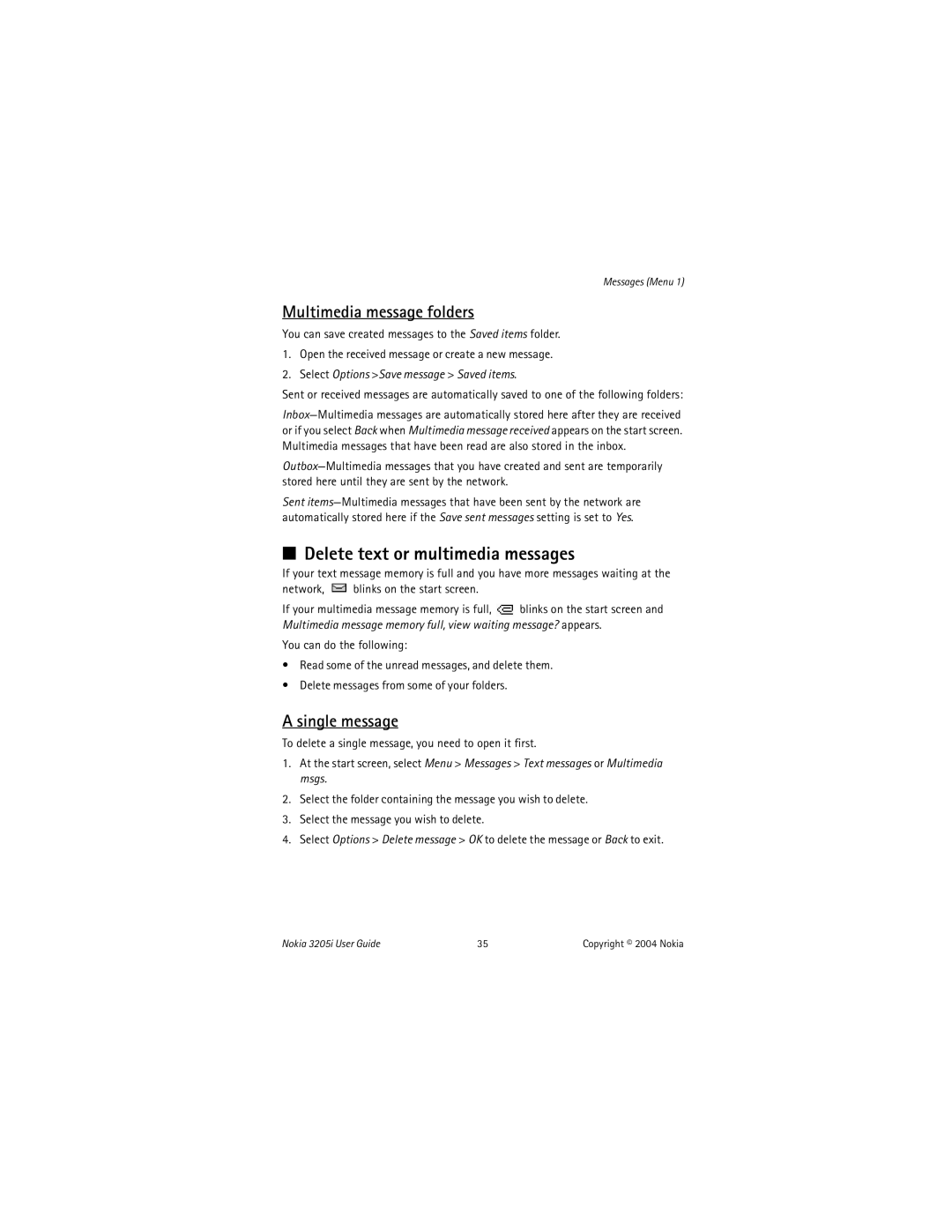Messages (Menu 1)
Multimedia message folders
You can save created messages to the Saved items folder.
1.Open the received message or create a new message.
2.Select Options >Save message > Saved items.
Sent or received messages are automatically saved to one of the following folders:
Sent
■Delete text or multimedia messages
If your text message memory is full and you have more messages waiting at the
network, ![]() blinks on the start screen.
blinks on the start screen.
If your multimedia message memory is full, ![]() blinks on the start screen and Multimedia message memory full, view waiting message? appears.
blinks on the start screen and Multimedia message memory full, view waiting message? appears.
You can do the following:
•Read some of the unread messages, and delete them.
•Delete messages from some of your folders.
A single message
To delete a single message, you need to open it first.
1.At the start screen, select Menu > Messages > Text messages or Multimedia msgs.
2.Select the folder containing the message you wish to delete.
3.Select the message you wish to delete.
4.Select Options > Delete message > OK to delete the message or Back to exit.
Nokia 3205i User Guide | 35 | Copyright © 2004 Nokia |