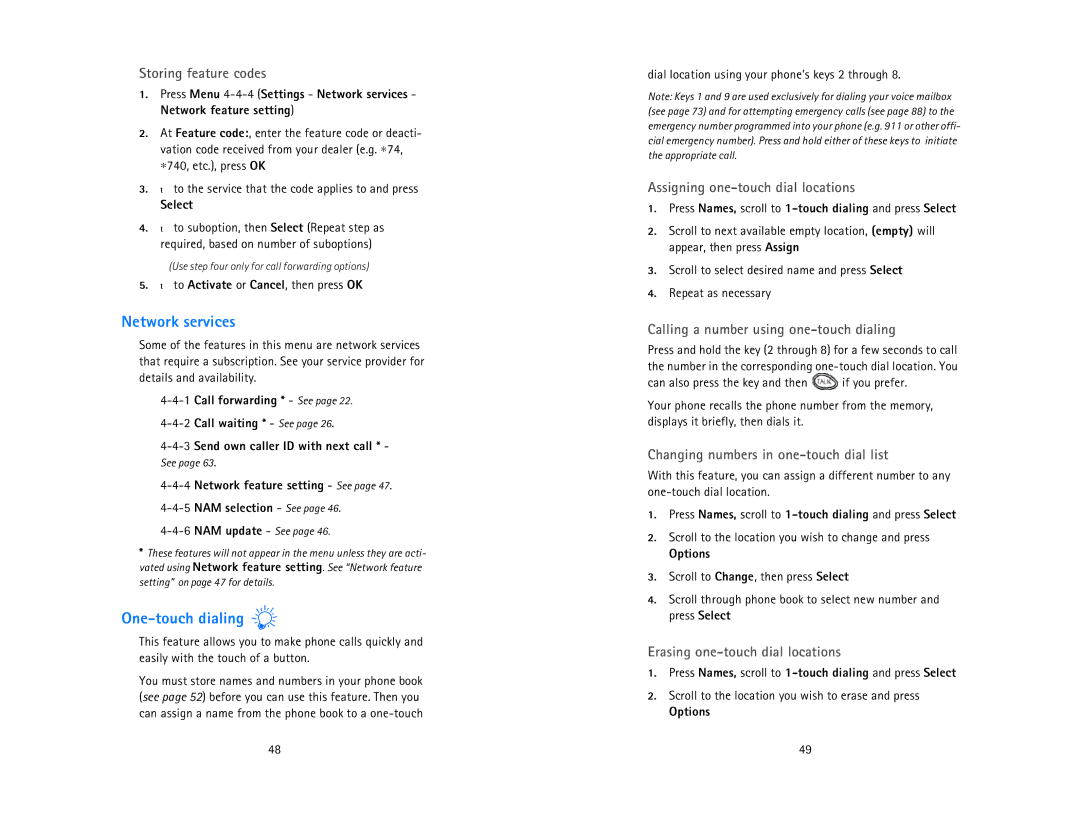Storing feature codes
1.Press Menu
2.At Feature code:, enter the feature code or deacti- vation code received from your dealer (e.g. ∗74, ∗740, etc.), press OK
3.τ to the service that the code applies to and press
Select
4.τ to suboption, then Select (Repeat step as required, based on number of suboptions)
(Use step four only for call forwarding options)
5.τ to Activate or Cancel, then press OK
Network services
Some of the features in this menu are network services that require a subscription. See your service provider for details and availability.
4-4-4 Network feature setting - See page 47. 4-4-5 NAM selection - See page 46.
*These features will not appear in the menu unless they are acti- vated using Network feature setting. See “Network feature setting” on page 47 for details.
One-touch dialing 
This feature allows you to make phone calls quickly and easily with the touch of a button.
You must store names and numbers in your phone book (see page 52) before you can use this feature. Then you can assign a name from the phone book to a
48
dial location using your phone’s keys 2 through 8.
Note: Keys 1 and 9 are used exclusively for dialing your voice mailbox (see page 73) and for attempting emergency calls (see page 88) to the emergency number programmed into your phone (e.g. 911 or other offi- cial emergency number). Press and hold either of these keys to initiate the appropriate call.
Assigning one-touch dial locations
1.Press Names, scroll to 1-touch dialing and press Select
2.Scroll to next available empty location, (empty) will appear, then press Assign
3.Scroll to select desired name and press Select
4.Repeat as necessary
Calling a number using one-touch dialing
Press and hold the key (2 through 8) for a few seconds to call the number in the corresponding
can also press the key and then ![]() if you prefer.
if you prefer.
Your phone recalls the phone number from the memory, displays it briefly, then dials it.
Changing numbers in one-touch dial list
With this feature, you can assign a different number to any
1.Press Names, scroll to
2.Scroll to the location you wish to change and press
Options
3.Scroll to Change, then press Select
4.Scroll through phone book to select new number and press Select
Erasing one-touch dial locations
1.Press Names, scroll to
2.Scroll to the location you wish to erase and press
Options
49