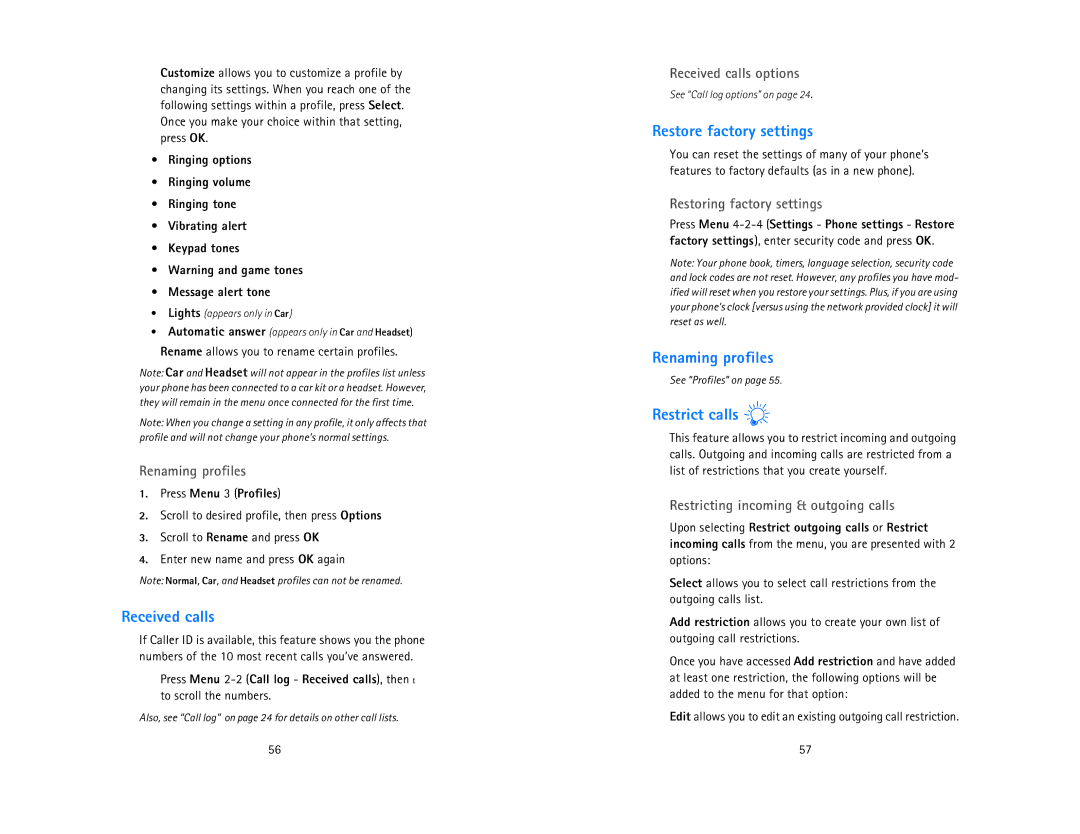Customize allows you to customize a profile by changing its settings. When you reach one of the following settings within a profile, press Select. Once you make your choice within that setting, press OK.
•Ringing options
•Ringing volume
•Ringing tone
•Vibrating alert
•Keypad tones
•Warning and game tones
•Message alert tone
•Lights (appears only in Car)
•Automatic answer (appears only in Car and Headset)
Rename allows you to rename certain profiles.
Note: Car and Headset will not appear in the profiles list unless your phone has been connected to a car kit or a headset. However, they will remain in the menu once connected for the first time.
Note: When you change a setting in any profile, it only affects that profile and will not change your phone’s normal settings.
Renaming profiles
1.Press Menu 3 (Profiles)
2.Scroll to desired profile, then press Options
3.Scroll to Rename and press OK
4.Enter new name and press OK again
Note: Normal, Car, and Headset profiles can not be renamed.
Received calls
If Caller ID is available, this feature shows you the phone numbers of the 10 most recent calls you’ve answered.
Press Menu
Also, see “Call log” on page 24 for details on other call lists.
Received calls options
See “Call log options” on page 24.
Restore factory settings
You can reset the settings of many of your phone’s features to factory defaults (as in a new phone).
Restoring factory settings
Press Menu
Note: Your phone book, timers, language selection, security code and lock codes are not reset. However, any profiles you have mod- ified will reset when you restore your settings. Plus, if you are using your phone’s clock [versus using the network provided clock] it will reset as well.
Renaming profiles
See “Profiles” on page 55.
Restrict calls 
This feature allows you to restrict incoming and outgoing calls. Outgoing and incoming calls are restricted from a list of restrictions that you create yourself.
Restricting incoming & outgoing calls
Upon selecting Restrict outgoing calls or Restrict incoming calls from the menu, you are presented with 2 options:
Select allows you to select call restrictions from the outgoing calls list.
Add restriction allows you to create your own list of outgoing call restrictions.
Once you have accessed Add restriction and have added at least one restriction, the following options will be added to the menu for that option:
Edit allows you to edit an existing outgoing call restriction.
56 | 57 |