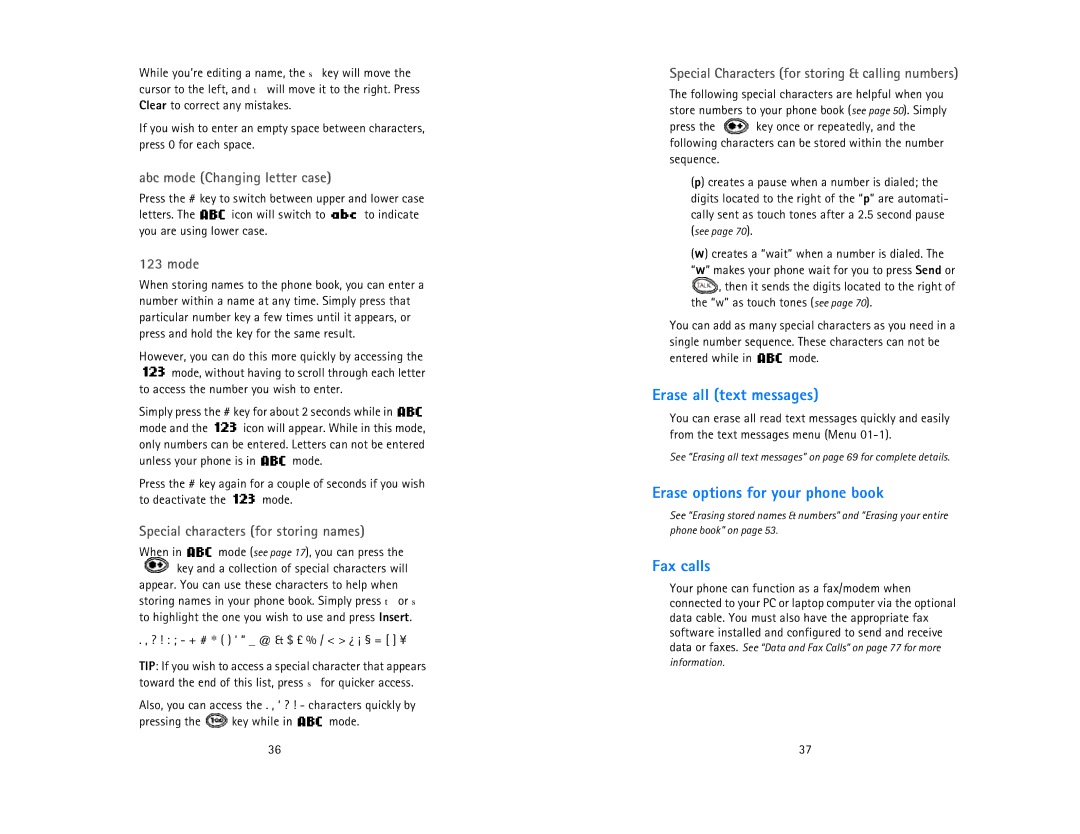While you’re editing a name, the σ key will move the cursor to the left, and τ will move it to the right. Press Clear to correct any mistakes.
If you wish to enter an empty space between characters, press 0 for each space.
abc mode (Changing letter case)
Press the # key to switch between upper and lower case
letters. The ![]() icon will switch to
icon will switch to ![]() to indicate you are using lower case.
to indicate you are using lower case.
123 mode
When storing names to the phone book, you can enter a number within a name at any time. Simply press that particular number key a few times until it appears, or press and hold the key for the same result.
However, you can do this more quickly by accessing the ![]() mode, without having to scroll through each letter
mode, without having to scroll through each letter
to access the number you wish to enter.
Simply press the # key for about 2 seconds while in ![]()
mode and the ![]() icon will appear. While in this mode, only numbers can be entered. Letters can not be entered
icon will appear. While in this mode, only numbers can be entered. Letters can not be entered
unless your phone is in ![]() mode.
mode.
Press the # key again for a couple of seconds if you wish
to deactivate the ![]() mode.
mode.
Special characters (for storing names)
When in ![]() mode (see page 17), you can press the
mode (see page 17), you can press the ![]() key and a collection of special characters will
key and a collection of special characters will
appear. You can use these characters to help when storing names in your phone book. Simply press τ or σ to highlight the one you wish to use and press Insert.
. , ? ! : ; - + # * ( ) ‘“ _ @ & $ £ % / < > ¿ ¡ § = [ ] ¥
TIP: If you wish to access a special character that appears toward the end of this list, press σ for quicker access.
Also, you can access the . , ‘? ! - characters quickly by
pressing the ![]() key while in
key while in ![]() mode.
mode.
36
Special Characters (for storing & calling numbers)
The following special characters are helpful when you store numbers to your phone book (see page 50). Simply
press the ![]() key once or repeatedly, and the following characters can be stored within the number sequence.
key once or repeatedly, and the following characters can be stored within the number sequence.
(p) creates a pause when a number is dialed; the digits located to the right of the “p” are automati- cally sent as touch tones after a 2.5 second pause (see page 70).
(w) creates a “wait” when a number is dialed. The “w” makes your phone wait for you to press Send or ![]() , then it sends the digits located to the right of the “w” as touch tones (see page 70).
, then it sends the digits located to the right of the “w” as touch tones (see page 70).
You can add as many special characters as you need in a single number sequence. These characters can not be
entered while in ![]() mode.
mode.
Erase all (text messages)
You can erase all read text messages quickly and easily from the text messages menu (Menu
See “Erasing all text messages” on page 69 for complete details.
Erase options for your phone book
See “Erasing stored names & numbers” and “Erasing your entire phone book” on page 53.
Fax calls
Your phone can function as a fax/modem when connected to your PC or laptop computer via the optional data cable. You must also have the appropriate fax software installed and configured to send and receive data or faxes. See “Data and Fax Calls” on page 77 for more
information.
37