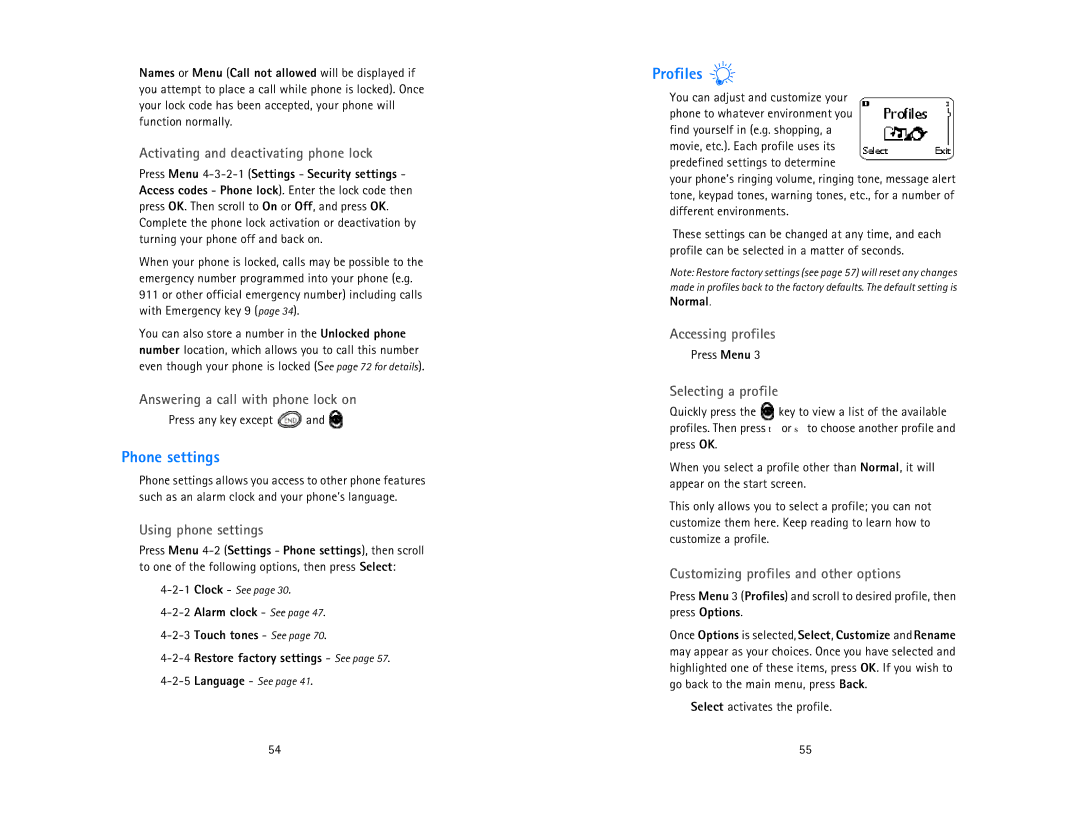Names or Menu (Call not allowed will be displayed if you attempt to place a call while phone is locked). Once your lock code has been accepted, your phone will function normally.
Activating and deactivating phone lock
Press Menu
When your phone is locked, calls may be possible to the emergency number programmed into your phone (e.g. 911 or other official emergency number) including calls with Emergency key 9 (page 34).
You can also store a number in the Unlocked phone number location, which allows you to call this number even though your phone is locked (See page 72 for details).
Answering a call with phone lock on
Press any key except ![]() and
and ![]()
Phone settings
Phone settings allows you access to other phone features such as an alarm clock and your phone’s language.
Using phone settings
Press Menu
Profiles 
You can adjust and customize your phone to whatever environment you find yourself in (e.g. shopping, a movie, etc.). Each profile uses its predefined settings to determine
your phone’s ringing volume, ringing tone, message alert tone, keypad tones, warning tones, etc., for a number of different environments.
These settings can be changed at any time, and each profile can be selected in a matter of seconds.
Note: Restore factory settings (see page 57) will reset any changes made in profiles back to the factory defaults. The default setting is
Normal.
Accessing profiles
Press Menu 3
Selecting a profile
Quickly press the ![]() key to view a list of the available profiles. Then press τ or σ to choose another profile and press OK.
key to view a list of the available profiles. Then press τ or σ to choose another profile and press OK.
When you select a profile other than Normal, it will appear on the start screen.
This only allows you to select a profile; you can not customize them here. Keep reading to learn how to customize a profile.
Customizing profiles and other options
Press Menu 3 (Profiles) and scroll to desired profile, then press Options.
Once Options is selected, Select, Customize and Rename may appear as your choices. Once you have selected and highlighted one of these items, press OK. If you wish to go back to the main menu, press Back.
Select activates the profile.
54 | 55 |