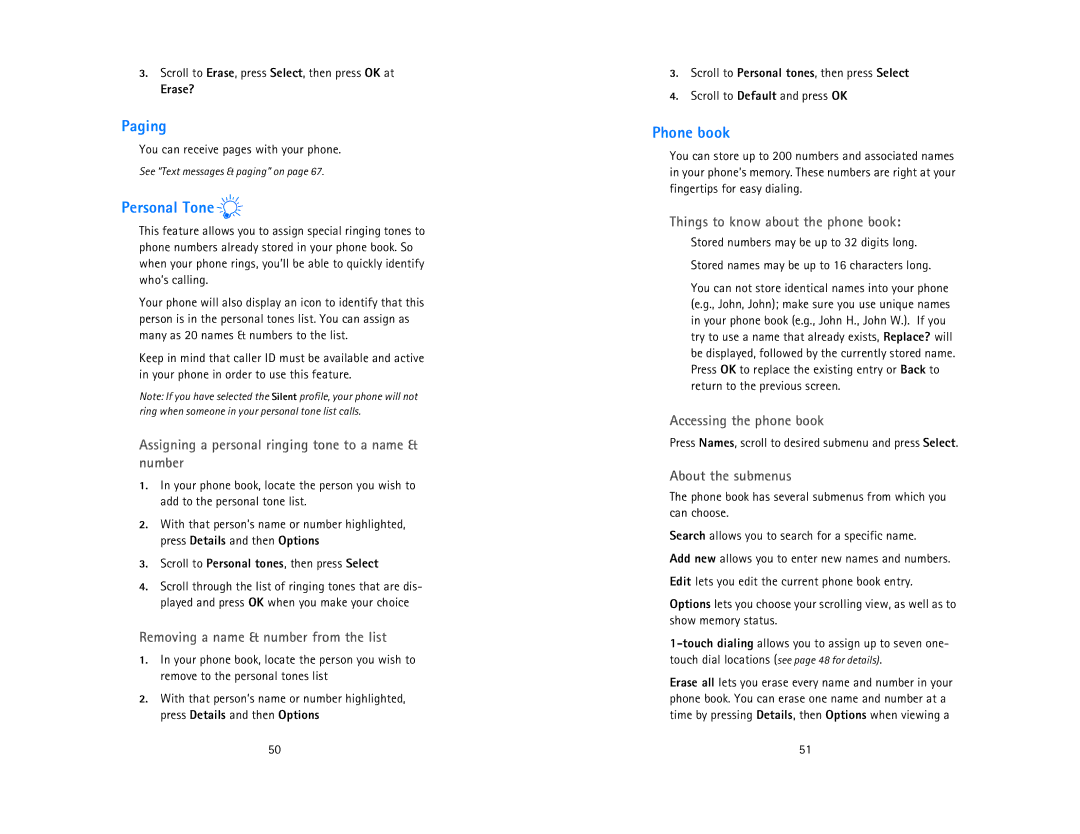3.Scroll to Erase, press Select, then press OK at
Erase?
Paging
You can receive pages with your phone.
See “Text messages & paging” on page 67.
Personal Tone 
This feature allows you to assign special ringing tones to phone numbers already stored in your phone book. So when your phone rings, you’ll be able to quickly identify who’s calling.
Your phone will also display an icon to identify that this person is in the personal tones list. You can assign as many as 20 names & numbers to the list.
Keep in mind that caller ID must be available and active in your phone in order to use this feature.
Note: If you have selected the Silent profile, your phone will not ring when someone in your personal tone list calls.
Assigning a personal ringing tone to a name & number
1.In your phone book, locate the person you wish to add to the personal tone list.
2.With that person’s name or number highlighted, press Details and then Options
3.Scroll to Personal tones, then press Select
4.Scroll through the list of ringing tones that are dis- played and press OK when you make your choice
Removing a name & number from the list
1.In your phone book, locate the person you wish to remove to the personal tones list
2.With that person’s name or number highlighted, press Details and then Options
50
3.Scroll to Personal tones, then press Select
4.Scroll to Default and press OK
Phone book
You can store up to 200 numbers and associated names in your phone’s memory. These numbers are right at your fingertips for easy dialing.
Things to know about the phone book:
Stored numbers may be up to 32 digits long.
Stored names may be up to 16 characters long.
You can not store identical names into your phone (e.g., John, John); make sure you use unique names in your phone book (e.g., John H., John W.). If you try to use a name that already exists, Replace? will be displayed, followed by the currently stored name. Press OK to replace the existing entry or Back to return to the previous screen.
Accessing the phone book
Press Names, scroll to desired submenu and press Select.
About the submenus
The phone book has several submenus from which you can choose.
Search allows you to search for a specific name.
Add new allows you to enter new names and numbers.
Edit lets you edit the current phone book entry.
Options lets you choose your scrolling view, as well as to show memory status.
Erase all lets you erase every name and number in your phone book. You can erase one name and number at a time by pressing Details, then Options when viewing a
51