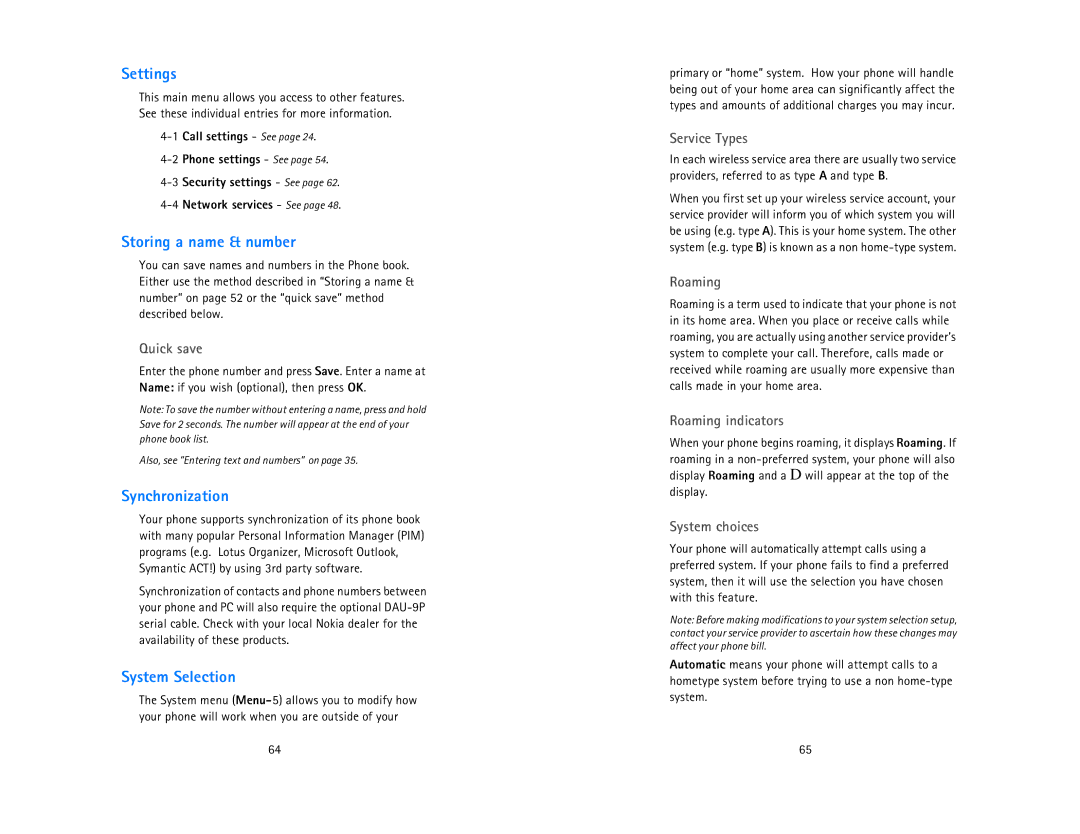Settings
This main menu allows you access to other features. See these individual entries for more information.
Storing a name & number
You can save names and numbers in the Phone book. Either use the method described in “Storing a name & number” on page 52 or the “quick save” method described below.
Quick save
Enter the phone number and press Save. Enter a name at Name: if you wish (optional), then press OK.
Note: To save the number without entering a name, press and hold Save for 2 seconds. The number will appear at the end of your phone book list.
Also, see “Entering text and numbers” on page 35.
Synchronization
Your phone supports synchronization of its phone book with many popular Personal Information Manager (PIM) programs (e.g. Lotus Organizer, Microsoft Outlook, Symantic ACT!) by using 3rd party software.
Synchronization of contacts and phone numbers between your phone and PC will also require the optional
System Selection
The System menu
64
primary or “home” system. How your phone will handle being out of your home area can significantly affect the types and amounts of additional charges you may incur.
Service Types
In each wireless service area there are usually two service providers, referred to as type A and type B.
When you first set up your wireless service account, your service provider will inform you of which system you will be using (e.g. type A). This is your home system. The other system (e.g. type B) is known as a non
Roaming
Roaming is a term used to indicate that your phone is not in its home area. When you place or receive calls while roaming, you are actually using another service provider’s system to complete your call. Therefore, calls made or received while roaming are usually more expensive than calls made in your home area.
Roaming indicators
When your phone begins roaming, it displays Roaming. If roaming in a
System choices
Your phone will automatically attempt calls using a preferred system. If your phone fails to find a preferred system, then it will use the selection you have chosen with this feature.
Note: Before making modifications to your system selection setup, contact your service provider to ascertain how these changes may affect your phone bill.
Automatic means your phone will attempt calls to a hometype system before trying to use a non
65