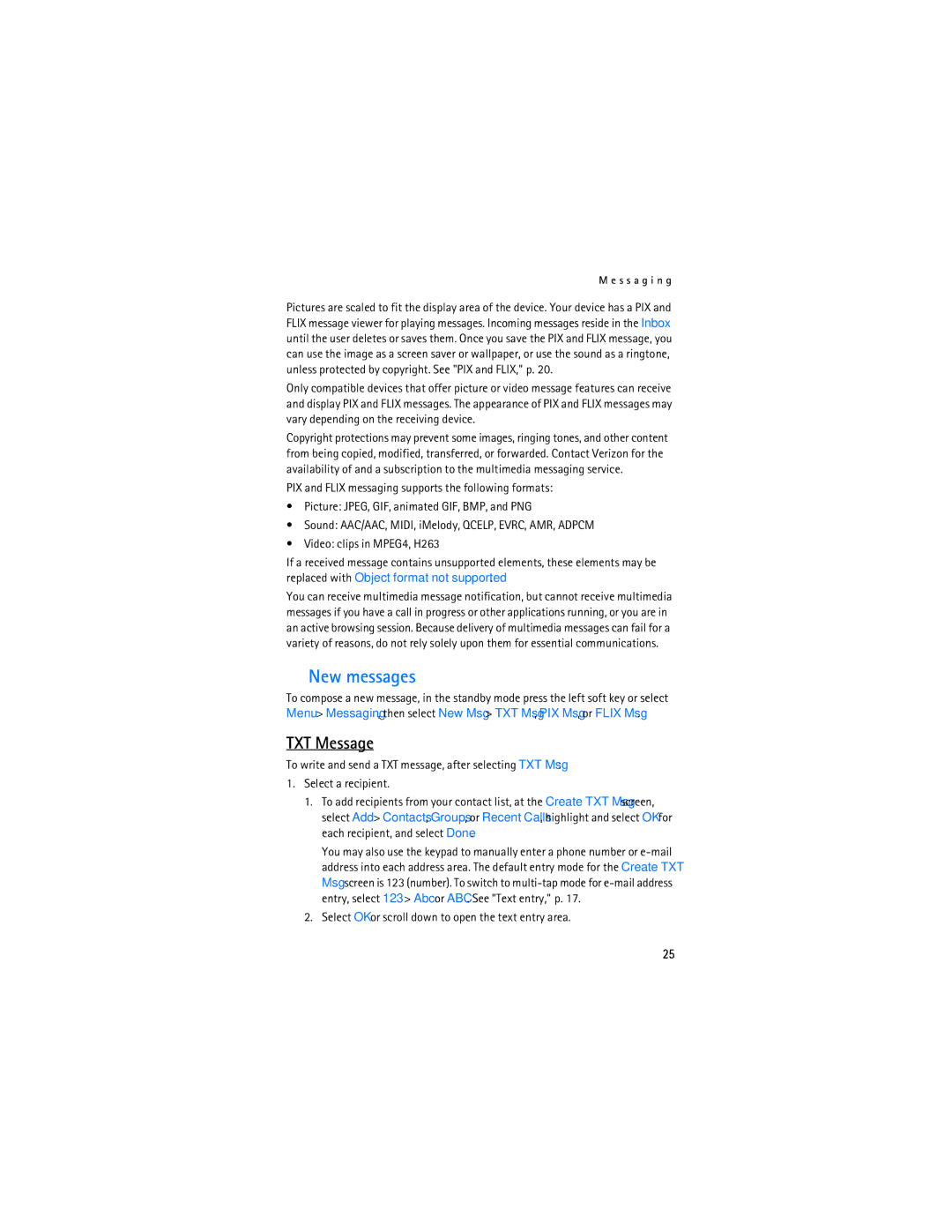M e s s a g i n g
Pictures are scaled to fit the display area of the device. Your device has a PIX and FLIX message viewer for playing messages. Incoming messages reside in the Inbox until the user deletes or saves them. Once you save the PIX and FLIX message, you can use the image as a screen saver or wallpaper, or use the sound as a ringtone, unless protected by copyright. See "PIX and FLIX," p. 20.
Only compatible devices that offer picture or video message features can receive and display PIX and FLIX messages. The appearance of PIX and FLIX messages may vary depending on the receiving device.
Copyright protections may prevent some images, ringing tones, and other content from being copied, modified, transferred, or forwarded. Contact Verizon for the availability of and a subscription to the multimedia messaging service.
PIX and FLIX messaging supports the following formats:
•Picture: JPEG, GIF, animated GIF, BMP, and PNG
•Sound: AAC/AAC, MIDI, iMelody, QCELP, EVRC, AMR, ADPCM
•Video: clips in MPEG4, H263
If a received message contains unsupported elements, these elements may be replaced with Object format not supported.
You can receive multimedia message notification, but cannot receive multimedia messages if you have a call in progress or other applications running, or you are in an active browsing session. Because delivery of multimedia messages can fail for a variety of reasons, do not rely solely upon them for essential communications.
■New messages
To compose a new message, in the standby mode press the left soft key or select Menu > Messaging, then select New Msg > TXT Msg, PIX Msg, or FLIX Msg.
TXT Message
To write and send a TXT message, after selecting TXT Msg:
1.Select a recipient.
1.To add recipients from your contact list, at the Create TXT Msg screen, select Add > Contacts, Groups, or Recent Calls, highlight and select OK for each recipient, and select Done.
You may also use the keypad to manually enter a phone number or
2.Select OK or scroll down to open the text entry area.
25