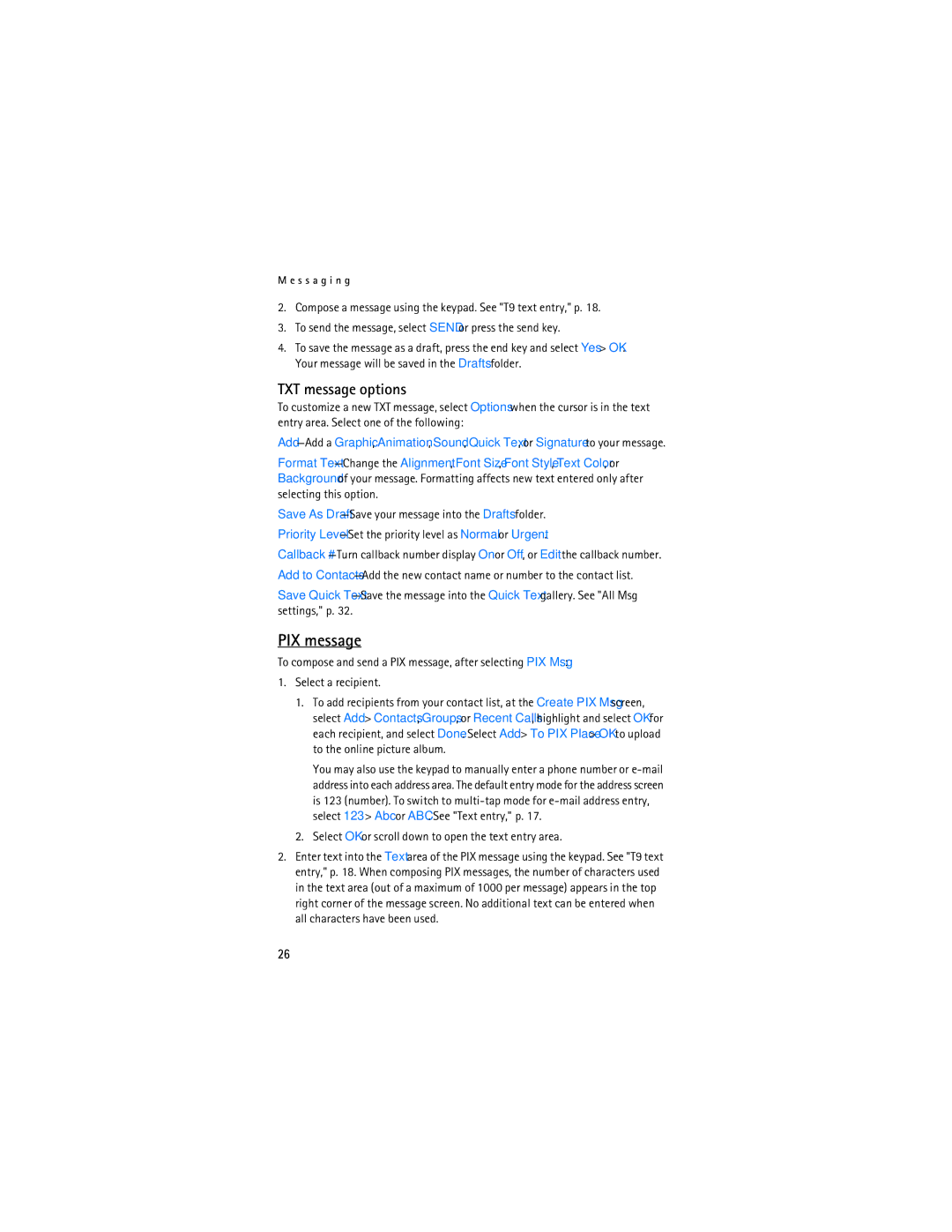M e s s a g i n g
2.Compose a message using the keypad. See "T9 text entry," p. 18.
3.To send the message, select SEND or press the send key.
4.To save the message as a draft, press the end key and select Yes > OK. Your message will be saved in the Drafts folder.
TXT message options
To customize a new TXT message, select Options when the cursor is in the text entry area. Select one of the following:
Format
Save As
Priority
Callback
Add to
Save Quick
PIX message
To compose and send a PIX message, after selecting PIX Msg:
1.Select a recipient.
1.To add recipients from your contact list, at the Create PIX Msg screen, select Add > Contacts, Groups, or Recent Calls, highlight and select OK for each recipient, and select Done. Select Add > To PIX Place > OK to upload to the online picture album.
You may also use the keypad to manually enter a phone number or
2.Select OK or scroll down to open the text entry area.
2.Enter text into the Text area of the PIX message using the keypad. See "T9 text entry," p. 18. When composing PIX messages, the number of characters used in the text area (out of a maximum of 1000 per message) appears in the top right corner of the message screen. No additional text can be entered when all characters have been used.
26